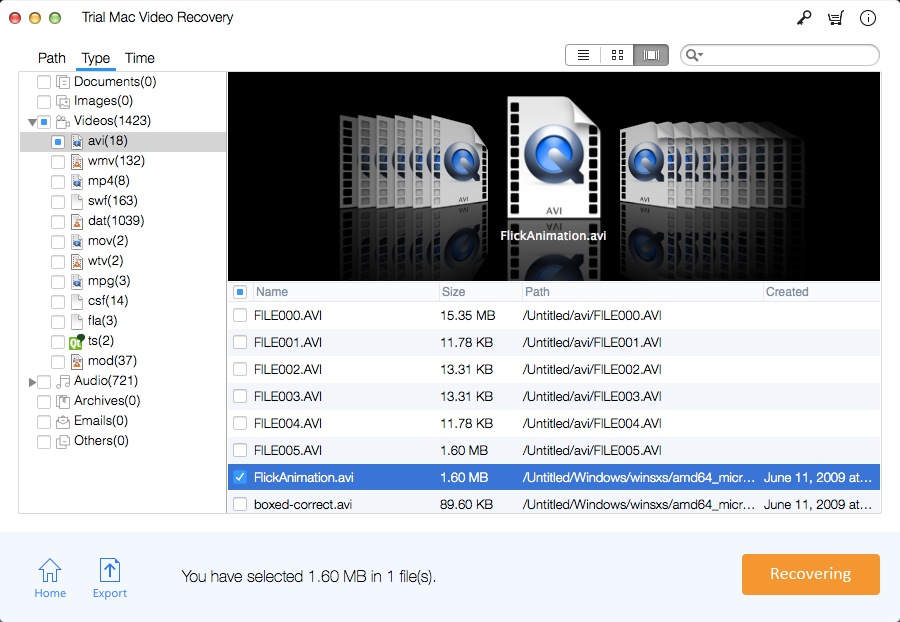Mac AVI Video Recovery: Recover Lost/Deleted AVI Videos | How To

Summary
In this page, you can learn an effective way to recover deleted or lost AVI video files from formatted or corrupted Mac hard disk drive, SD cads, memory cards, USB drives, flash drives, external hard drives, etc. with Mac AVI Video File Recovery software.
Why Do You Lose AVI Videos (Common Reasons)
Accidentally erasing AVI video files from storage device;
Accidental formatting of the drive which AVI files saved;
Interruption during AVI Video file transfer process like abrupt removal of removable device, and sudden system shut down;
Emptying the trash without backup;
Replacing AVI Video file with same name;
Virus attack, file system corruption, software failure, etc.
Mac AVI Video Recovery Software Review
Audio Video Interleaving (Audio Video Interleaving), known for its acronym AVI, is a common file format developed by Microsoft. AVI files can contain audio and video data in a file container, allowing simultaneous audio and video playback. Like the DVD video format, AVI files support a variety of streaming audio and video. AVI is usually compressed less than other popular formats such as MOV and MPEG, which means that AVI files will be larger than one of the compressed formats. Due to its accessibility and versatility, the AVI file format is supported by all known operating systems and media players. However, AVI video files may be deleted or lost on any storage device. How to recover AVI video on a Mac? Mac Video Recovery Pro is a powerful Mac AVI video recovery software tool. It will help you to recover AVI files due to various AVI video loss situations.
How to Recover Lost or Deleted AVI Video Files on Mac
Download and install Mac AVI Video Recovery software full version on your Mac computer. If your AVI video files got lost from an external device, please connect it to the Mac computer.
Step 1 Select AVI Video Recovery Mode
Select a recovery mode and click "Start".
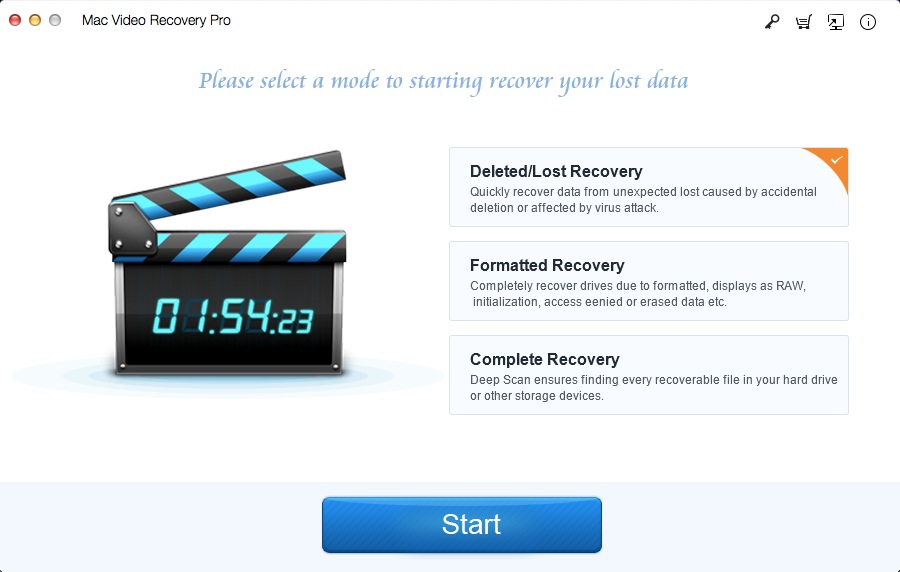
Step 2 Select the Target Drive
Select the drive where you lost AVI video files and click "Scanning".
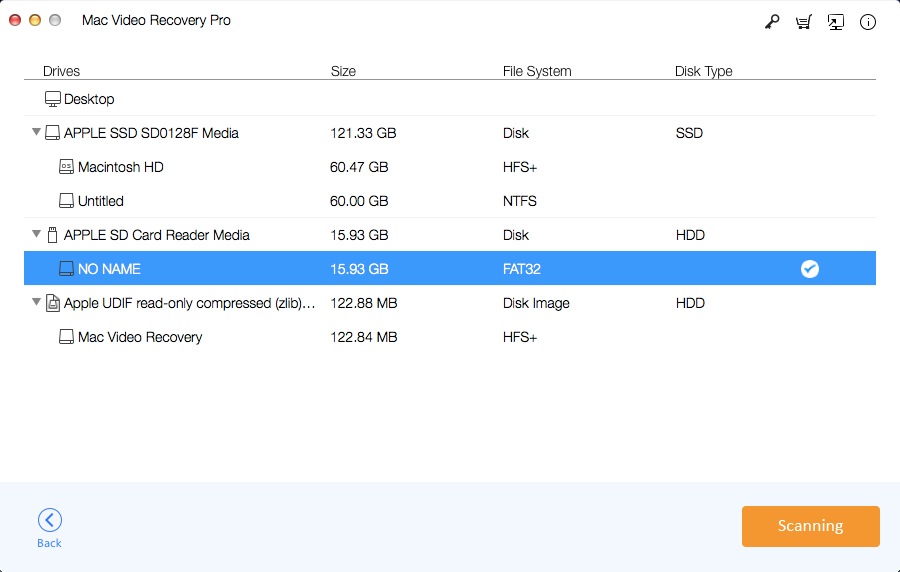
Step 3 Preview and Recover AVI Video Files on Mac
After the scan, select AVI videos you want to recover and click "Recovering".