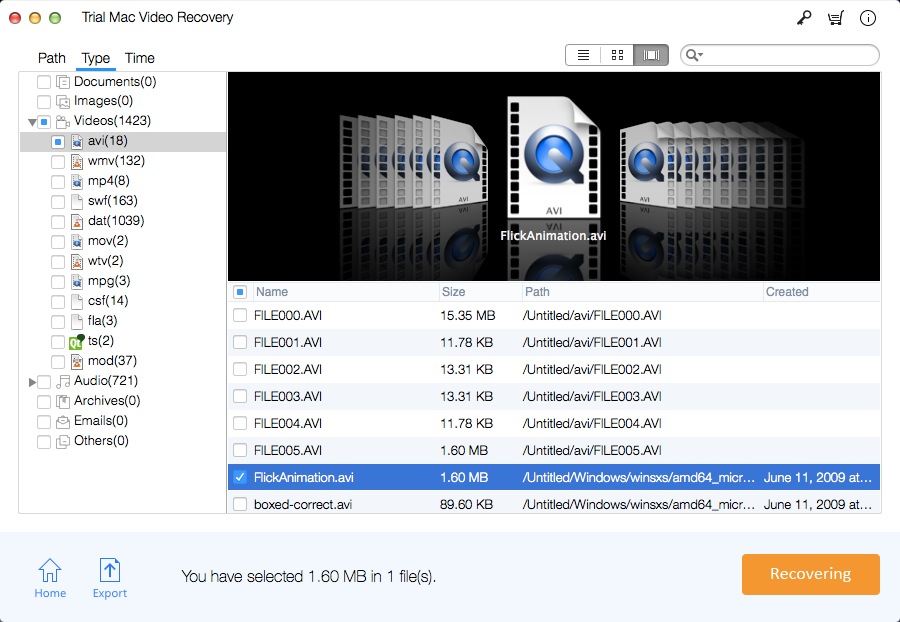Mac Audio File Recovery: Recover Deleted/Lost Audio File | HowTo

Summary
Audio files are one of the most common media files in our digital life. Computers, smartphones and other digital devices (such as MP3 players) contain many valuable music, songs and audio files. However, audio files can be lost due to file corruption, virus infection, human error and other unknown reasons. When you delete an audio file or format a hard drive, deleted or formatted audio files are not lost forever. It only deleted entries for audio files and make the disk space for lost audio files available to other files. You still have the opportunity to restore all lost audio files using audio recovery software before the disk space of the lost audio file is overwritten by other files. Here, we will introduce the best Mac Audio File Recovery software to help you recover deleted or lost Audio files easily. Follow this guide and recover lost audio files in 3 simple steps.
Causes of Audio File Loss Issue
Delete Audio and music files by mistake;
Accidental formatting hard drive disk/SD card/memory card without a backup;
Hardware failure and fails;
Corruption of file system lead to partition inaccessible;
Virus attack, file system corruption, software failure, OS crash or corruption.
Mac Audio File Recovery Software Review
Mac Video Recovery Pro is the best Audio File Recovery tool. It allows you to recover lost or deleted audio, voice, music files including AIF/AIFF, M4A, MP3, WAV, WMA, APE, MID/MIDI, OGG, AAC, RealAudio, VQF and more. It supprts audio recovery from all kinds of storage devices like Mac computer, External hard drive or SSD, USB drive, Memory card, SD card, Flash drive, iPod/Mp3/Mp4 player, Camcorder and Digital camera.
How to Recover Deleted/Lost Audio File on Mac
Download and install Mac Audio File Recovery software full version on your Mac computer. If your Audio files got lost from an external device, please connect it to the Mac computer.
Step 1 Select Audio Recovery Mode
Select a recovery mode and click "Start".
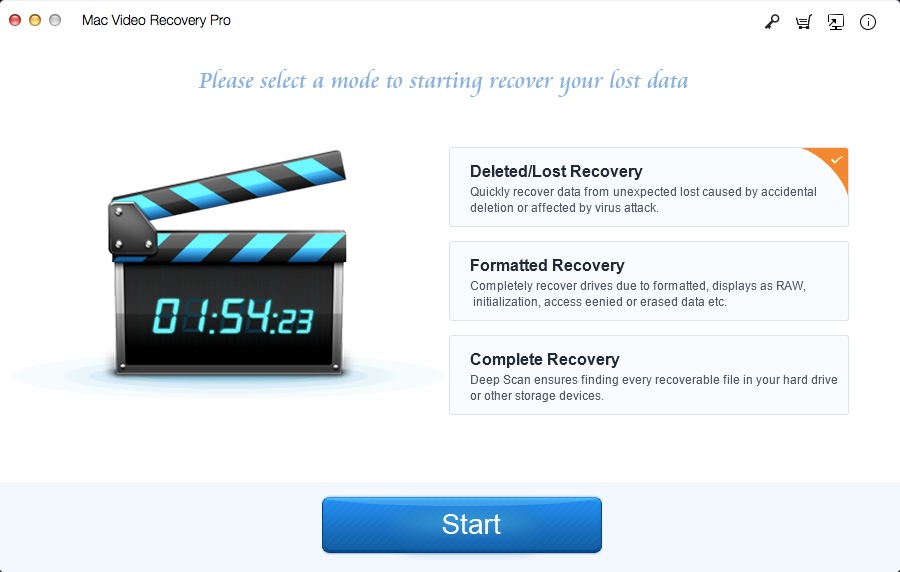
Step 2 Select the Target Drive
Select the drive where you lost Audio files and click "Scanning".
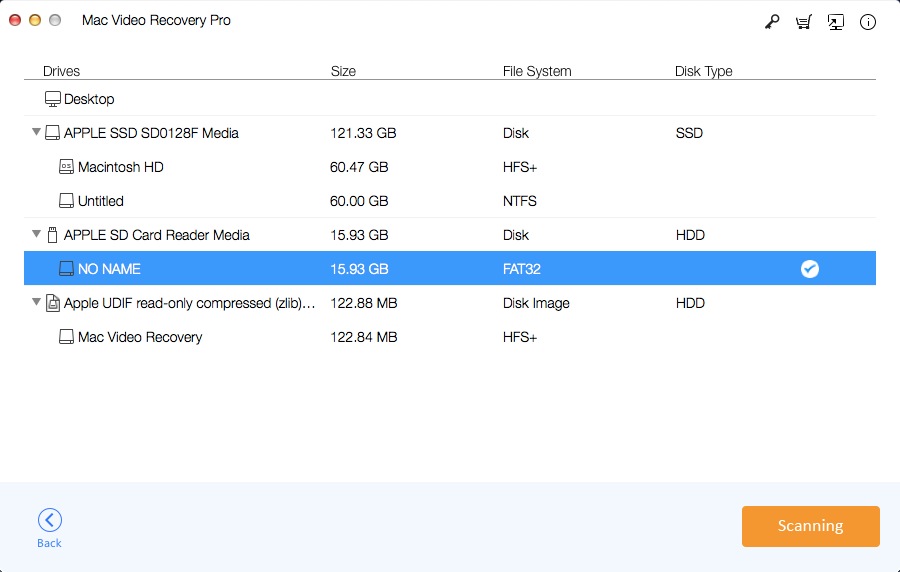
Step 3 Preview and Perform Audio File Recovery on Mac
After the scan, select Audio files you want to recover and click "Recovering".