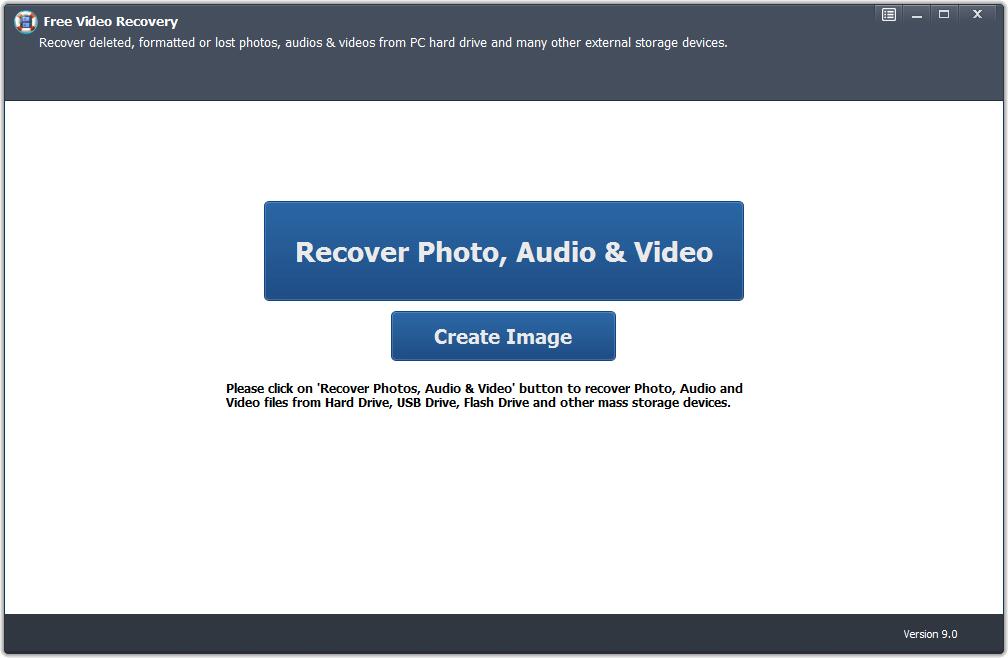Mac RMVB Video Recovery: Recover Deleted RM and RMVB File on Mac
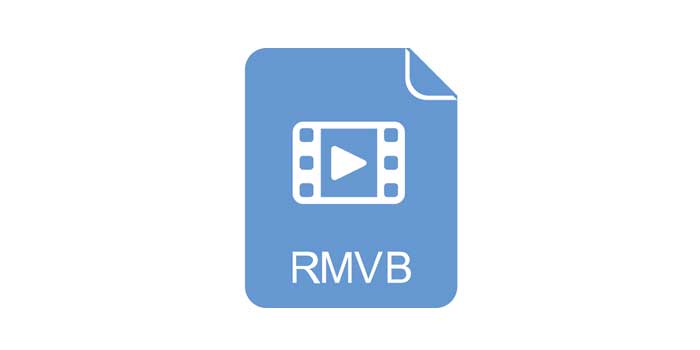
Summary
If your RM/RMVB video files are lost due to any reason from the Mac hard disk or external storage media, then this article we'll introduce the best RMVB Video Recovery software for Mac software to help you recover deleted or lost RMVB video files from any storage media easily.
Mac RMVB Video Recovery Software: Perform RM/RMVB Vide File Recovery on Mac
Real Media Variable Bitrate (RMVB) is a file format developed and owned by Real Networks. It is designed to be compatible with RealPlayer, the company's proprietary media player software. The RMVB file is encoded using a variable bit rate (VBR) format instead of a constant bit rate (CBR). RMVB is typically used for locally stored multimedia content. Files with this format have a file extension of ".rmvb". Due to the excellent quality of RMVB at very low bit rates and its file size is smaller than traditional video formats. RMVB was once very popular for distributing Asian content, especially Chinese movies and TV series. Even though most video file formats are now RMVB. When we play or store RM/RMVB videos on a Mac computer, we are likely to accidentally delete RM/RMVB files or format a portable player or external hard drive that stores RMVB files. How do I recover deleted or lost RM/RMVB video files on my Mac? Download and try the best Mac RMVB Video Recovery software - Mac Video Recovery Pro. It can recover lost or deleted RM/RMVB, AVI, MOV, MP4, M4V, 3GP, 3G2, WMV, ASF, FLV, SWF, MPG/MPEG, MKV, MXF and other video file formats from corrupted/damaged/inaccessible Mac-based hard disk drive, memory cards, digital cameras, USB drives and external hard drives on Mac (iMac, Mac Mini, MacBook Pro and MacBook Air). Mac RMVB Video Recovery is compatible with macOS 10.15 (macOS Catalina), macOS 10.14(Mojave), macOS 10.13 (High Sierra) and Mac OS X 10.6 above.
How to Recover Lost or Deleted RM and RMVB Files on Mac
Download, install and launch the RMVB Video Recovery software for Mac software on your Mac computer. If your RMVB Video files deleted or lost from an external device, please connect it to the Mac computer and then begin to perform RMVB Video Recovery on Mac.
Step 1 Select RMVB Video Recovery Mode
Select a recovery mode and click "Start".
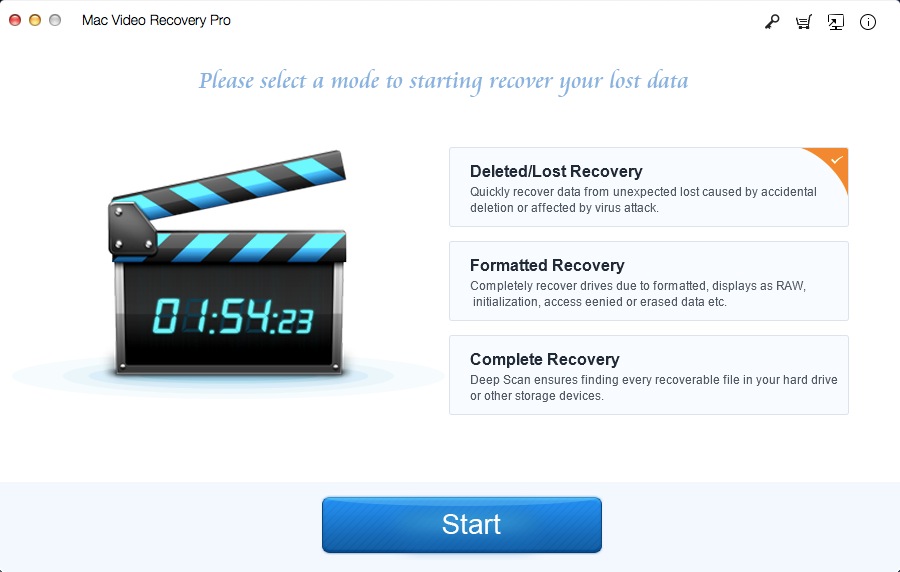
Step 2 Select the Target Drive
Select the drive where you lost RMVB Videos and click "Scanning".
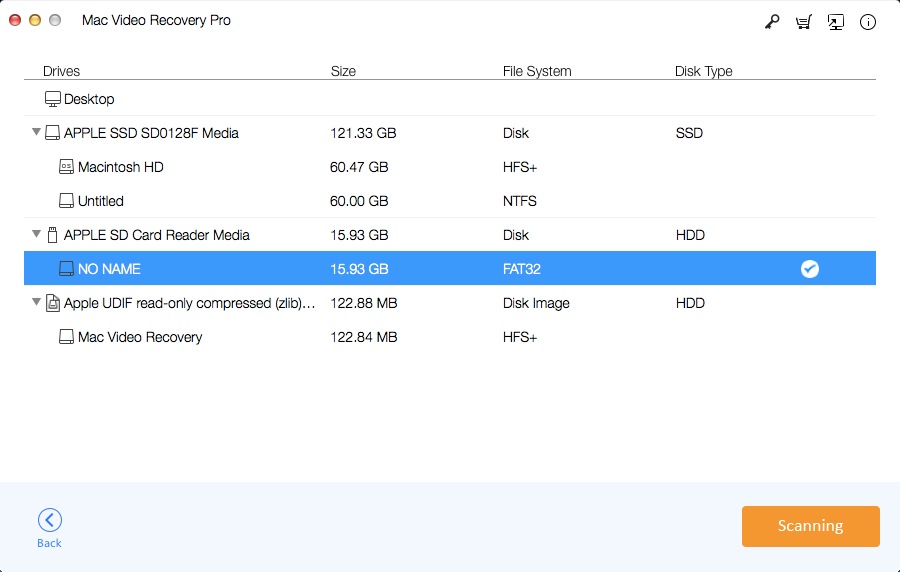
Step 3 Preview and Recover RMVB Videos on Mac
After the scan, select RMVB Videos you want to recover and click "Recovering".
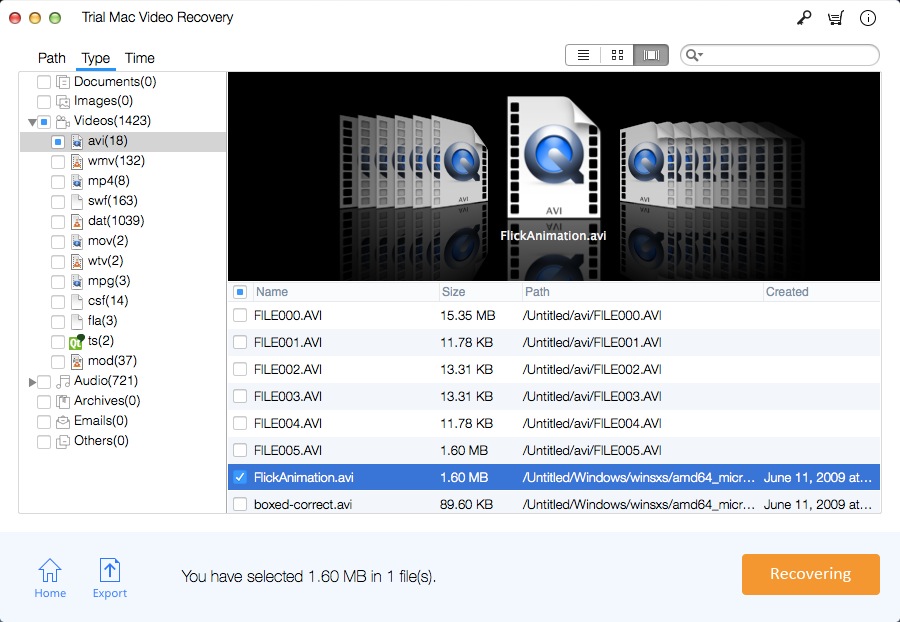
Free RMVB Video Recovery Software for Windows Download Options