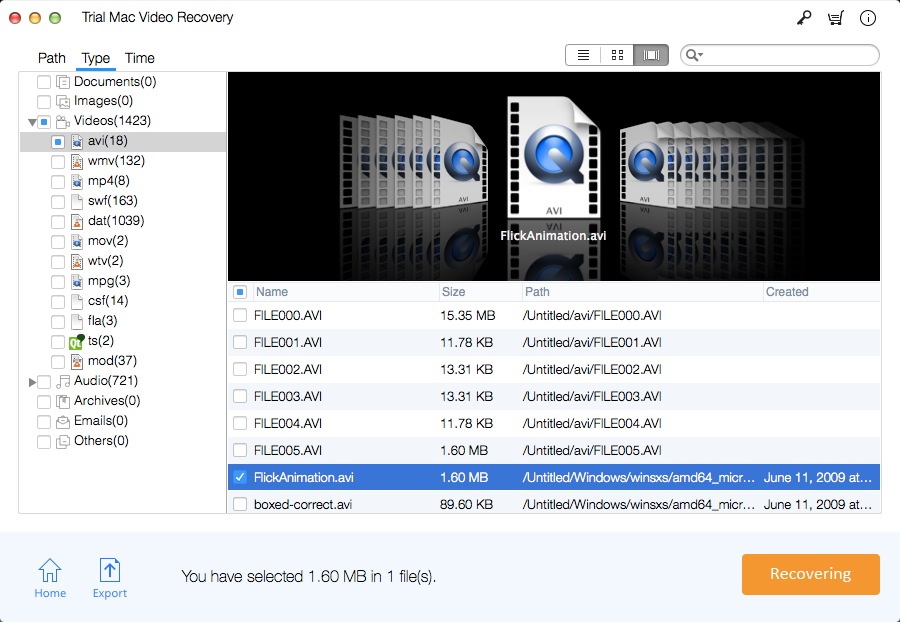Mac WMV Video Recovery: Recover Deleted WMV File on Mac | How to
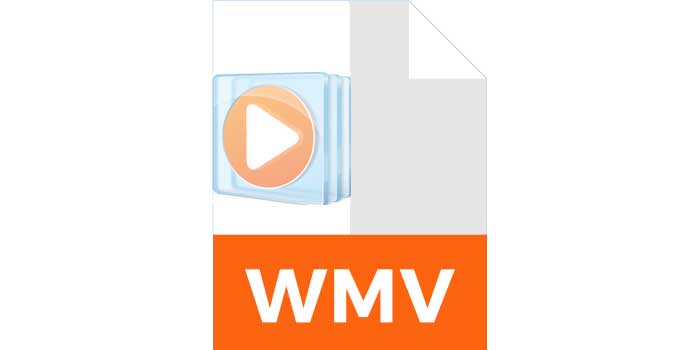
Summary
Mac WMV Video Recovery software can easily recover deleted or lost WMV video files due to accidentally deletion, formatting, transfer errors, virus attack, conversion error or software crash and other unknown reasons. Your WMV file can be retrieved from any storage medium, such as external or internal hard drives, mobile devices (smartphones and tablets), digital camera or camcorder, Memory card (MicroSD card, SD mini, SDHC, SDXC), USB drives, and so on.
WMV Video File Loss Scenarios
Accidentally formatting the drive where WMV files are saved;
Empty the trash to delete WMV Video permanently;
Virus infection of WMV videos;
Sudden power interruption on your computer;
Corruption of storage mediums;
Software or hardware failure
Mac WMV Video File Recovery Software Review
Windows Media Video (WMV) is a series of video codecs developed by Microsoft and their corresponding video encoding formats. It is part of the Windows Media framework. WMV consists of three different codecs: the original video compression technology called WMV, originally designed for Internet streaming applications. The video file format is widely used in Windows computers, digital cameras, external hard drives, S memory cards, iPods, PSPs, mobile phones, etc. to save recorded video. WMV video streams are often combined with audio streams to provide high quality video. Although these files were developed for Windows, they can also be played on the Mac platform. With the widespread use of WMV video, many users may accidentally lose WMV video files for various reasons. If I recover lost or deleted WMV files on my Mac? Don't worry. Mac WMV Video Recovery gives you a complete WMV Video Recovery solution. It can recover deleted, lost, erased, missing, formatted or corrupted WMV video files on Mac.
How to Recover Lost/Deleted WMV Video Files on Mac
Download and install Mac WMV Video Recovery software - Mac Video Recovery Pro on your Mac computer. Follow the next simple tutorial to perform Mac WMV video recovery. If your WMV video files stored in an external device, please connect it to the Mac computer. For Windows user, please download Free Video Recovery and go on.
Step 1 Select WMV Video Recovery Mode
Select a recovery mode and click "Start".
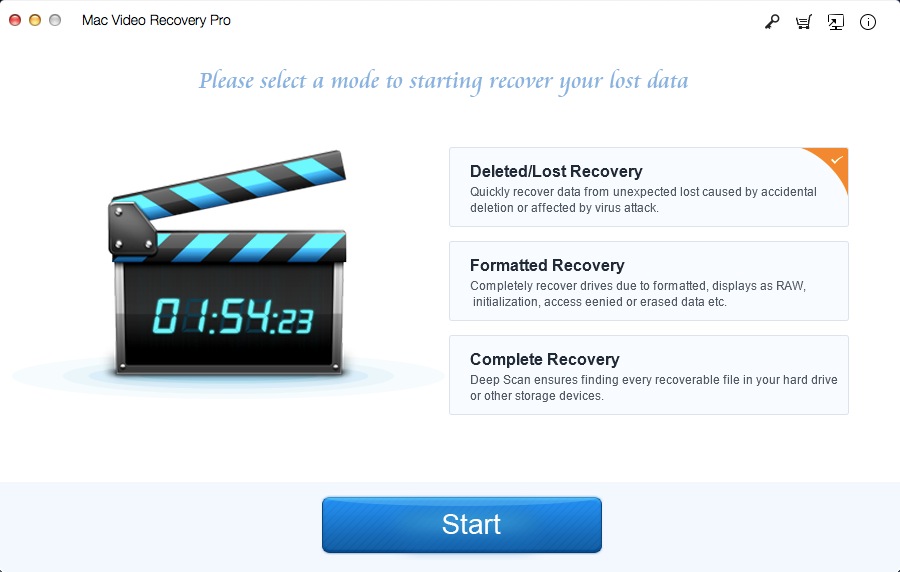
Step 2 Select the Target Drive
Select the drive where you lost WMV videos and click "Scanning".
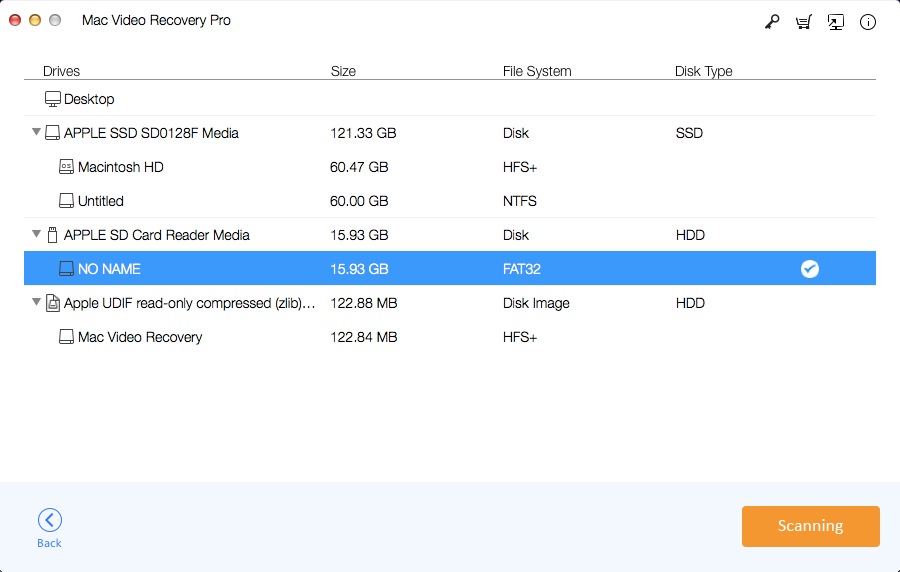
Step 3 Preview and Recover WMV Video Files on Mac
After the scan, select WMV videos you want to recover and click "Recovering".