How to Recover Deleted/Lost Photos from Olympus Digital Camera

When photos are deleted or lost from the Olympus camera, they are not completely removed from the SD card. Since these deleted images actually exist on the camera's memory card, Olympus Digital Camera Photo Recovery software can effectively restore all photos.
Olympus Digital Camera Photo Recovery software can perform photo recovery under many scenarios:
Inappropriate operations like accidently deleted media files by pressing the Delete Al button on your Olympus Camera or you formatted the memory card when you connect your Olympus Camera to computer.
Olympus Camera's SD card is virus attacked.
Suddenly remove or eject the Olympus Camera SD card during reading or writing process.
Use memory card of Olympus Camera on multiple electronic devices.
Sudden power outage leads to photos loss during transferring photos from memory card memory card to PC/laptop.
Pull out the memory card while the Olympus Digital Camera is on.
Memory card Factory setting and other unknown file loss situations.
Mac Olympus Digital Camera Photo Recovery allows you to recover Photos/Images(JPG/JPEG, BMP, TIFF, GIF, PNG, etc), Olympus RAW picture formats (ORF), videos like AVI, WMV, MP4, 3GP, MOV, MPEG, MKV, DIVX, VOB, etc. and audio files from SD / SDHC / SDXC memory cards of Olympus camera Olympus Digital Camera and Olympus voice recorder. It supports recovery of photos from Olympus camera of different types including PEN series, OM-D series, Lenses series, Tough series, Compact Cameras, Digital SLR, underwater series, etc.
How to Perform Olympus Digital Camera Photo Recovery on Mac Computer?
Please install and run the Olympus Digital Camera Photo Recovery for Mac tool on your Mac. And then connect your Olympus camera to Mac via USB cable or you can plug your Olympus Digital Camera's SD memory card into Mac computer.
How Do I Recover Deleted Photos from Olympus Digital Camera?
Follow 2 simple steps below:
Step 1: Run the App
Select Olympus digital camera or the memory card as a target disk, and then start scanning.

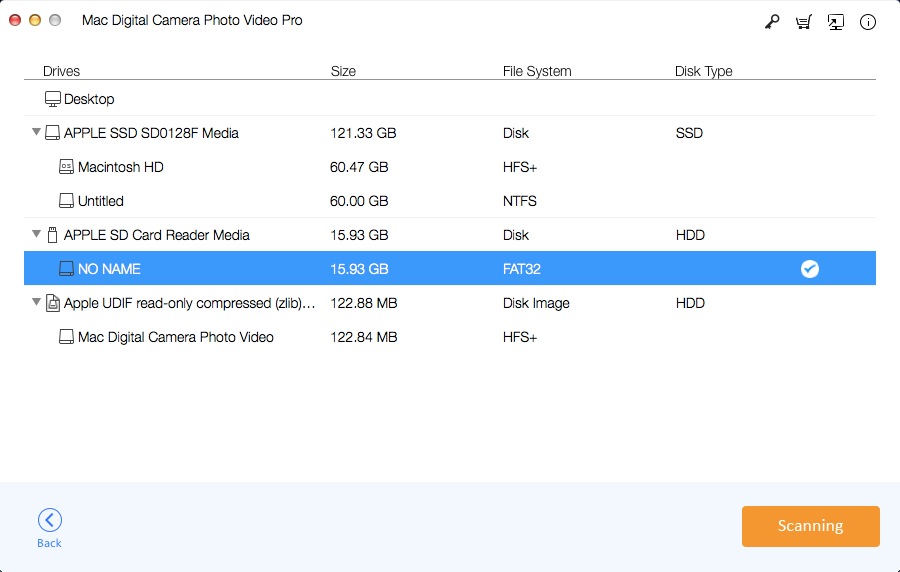
Step 2: Preview and Recover Olympus Camera Photos
After the scan, you can preview the recovered images. Click "Recover" button to save them to another storage device.


