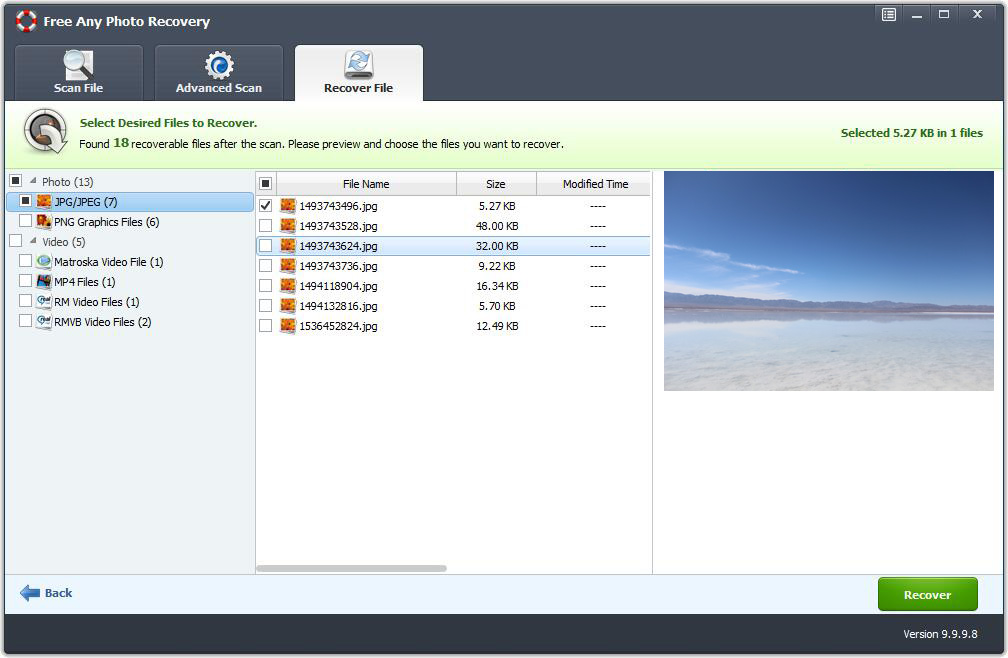How to Recover Permanently Deleted Photo from Windows 8 for Free

Summary
If you accidentally delete photos on a Windows 8 or 8.1 operating system computer, you can try different ways to recover deleted pictures in Windows 8, such as recovering deleted pictures from the Recycle Bin in Windows 8, using Windows 8 Backup and Restore to restore deleted photos, and retrieve deleted photos on Windows 8 by restoring previous versions. However, the above methods cannot recover permanently deleted photos. How to use the free way to recover permanently deleted photos from Windows 8? This article recommends Free Any Photo Recovery for you. This software is completely free photo recovery software for Windows 8/8.1 computers. It quickly and efficiently restores all permanently deleted images on a Windows 8 operating system computer. Let's learn how to use Free Any Photo Recovery and successfully retrieve lost and permanently deleted photos, pictures and image files from Windows 8/8.1 computers.
Recover Permanently Deleted Photos from Windows 8 - Free Any Photo Recovery
Free Any Photo Recovery can recover permanently deleted photo formats from Windows 8/8.1, including JPG/JPEG, TIFF/TIF, PNG, ICO, BMP, GIF, PSD, CRW, CR2, CDR, NEF, ORF, RAF, SR2, MRW, DCR, WMF, NEF, EXIF, RAW, SVG, HDRI, TGA, EXIF, FPX, CAM, etc. It can retrieve permanently deleted photos from Windows 8 under various photo loss reasons like accidental deletion and emptied the Recycle bin, formatting, Windows 8 computer hard drive damage, virus attack, Windows 8 PC OS crash or error, partition loss, RAW partition and human error.
How to Recover Permanently Deleted Photo from Windows 8 for Free
Please download, install and launch this free photo recovery software on Windows 8.
Step 1 Start Photo Recovery
Click "Recover Photo, Audio & Video" to continue.
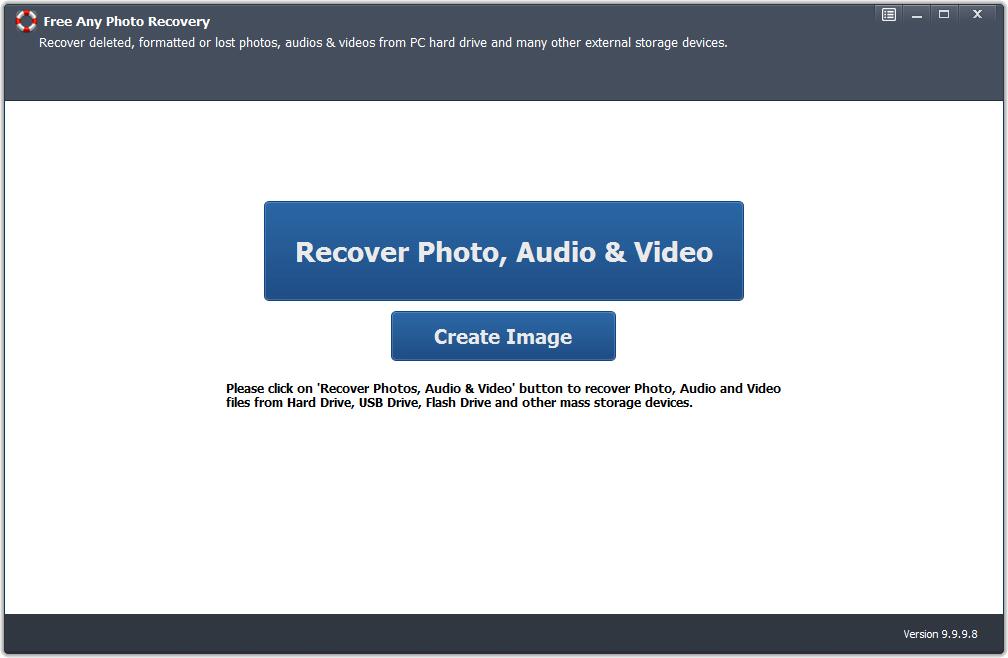
Step 2 Select the Drive
Select the drive from Windows 8 computer where you lost photos and click "Start Scan".
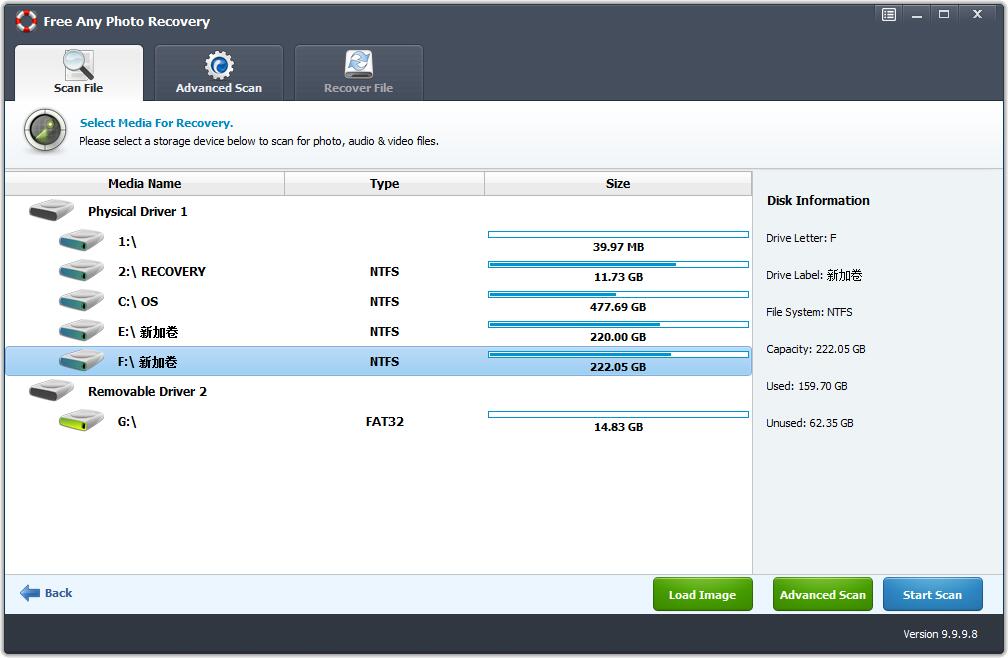
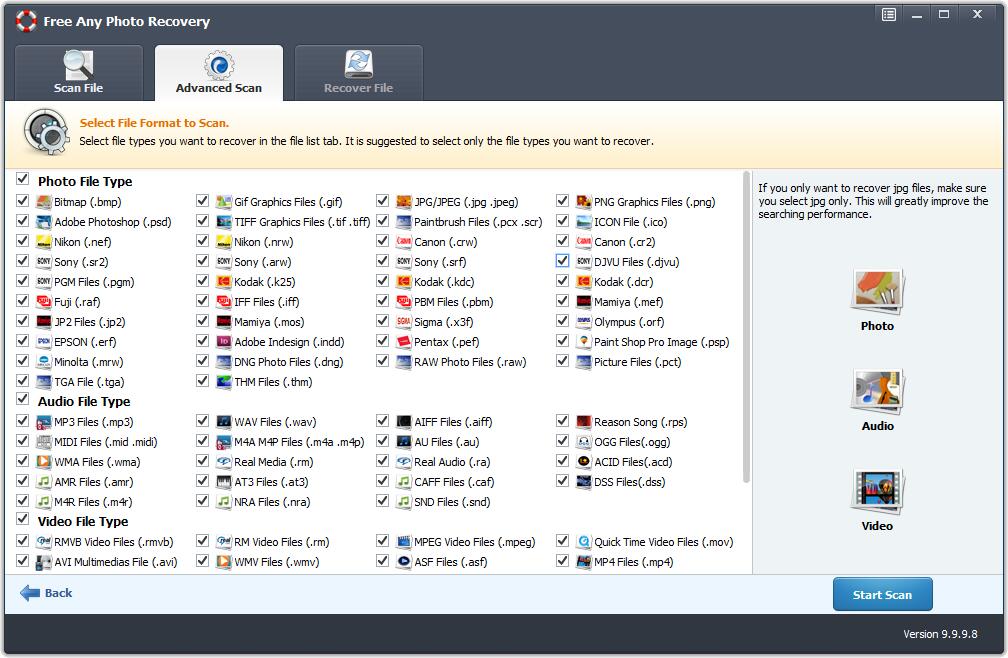
Step 3 Preview and Recover Permanently Deleted Photos
Select photos and click "Recover" button.