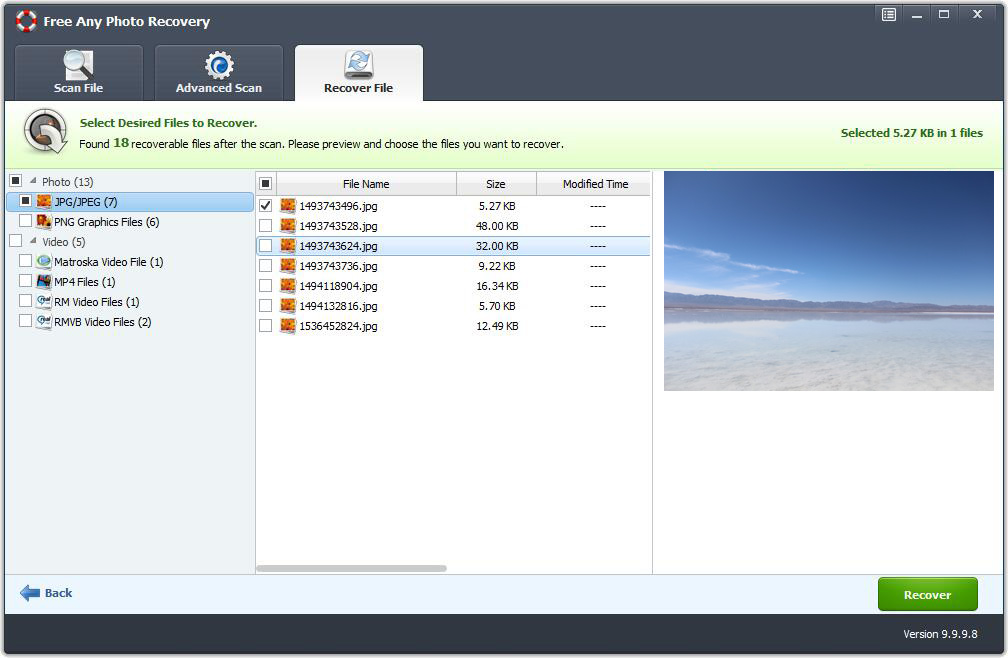How to Recover Deleted Photos/Pictures/Images from Micro SD Card

Summary
Accidentally deleted photos, pictures or image files from Micro SD Card on Mac/Windows computer? How can I recover deleted photos from Micro SD Card? Never fear, this page will show you how to recover deleted photos/pictures/images from Micro SD Card on Mac and Windows computer with Micro SD Card Photo Recovery software.
Micro SD Card Photo Recovery Software for Mac
Mac Photo Recovery Pro is professional Mac Micro SD Card Photo Recovery software for. It supports all popular Micro SD Card brands like SanDisk, Kingston, PNY, Lexar, Transcend, Delkin, ADATA, ProGrade, FreeTail, Samsung, Integral and more.
Free Micro SD Card Photo Recovery Software for Windows
Free Any Photo Recovery is the reliable Free Micro SD Card Photo Recovery Software which can recover deleted photos, images and pictures from Micro SD Card easily. With it, you can also retrieve deleted photos, videos and audio files from PCs, laptops, digital camera, camcorder, hard drive(HDD, SSD, USB, etc), memory card and any other storage media.
How to Recover Deleted Photos/Pictures/Images from Micro SD Card on Mac?
Download and install Mac Micro SD Card Photo Recovery - Mac Photo Recovery Pro on your Mac computer. Connect the Micro SD card to Mac computer.
Step 1 Select Photo Recovery Mode
Select a recovery mode and click "Start".

Step 2 Select Micro SD card
Select the Micro SD card drive where you lost photos and click "Scanning".
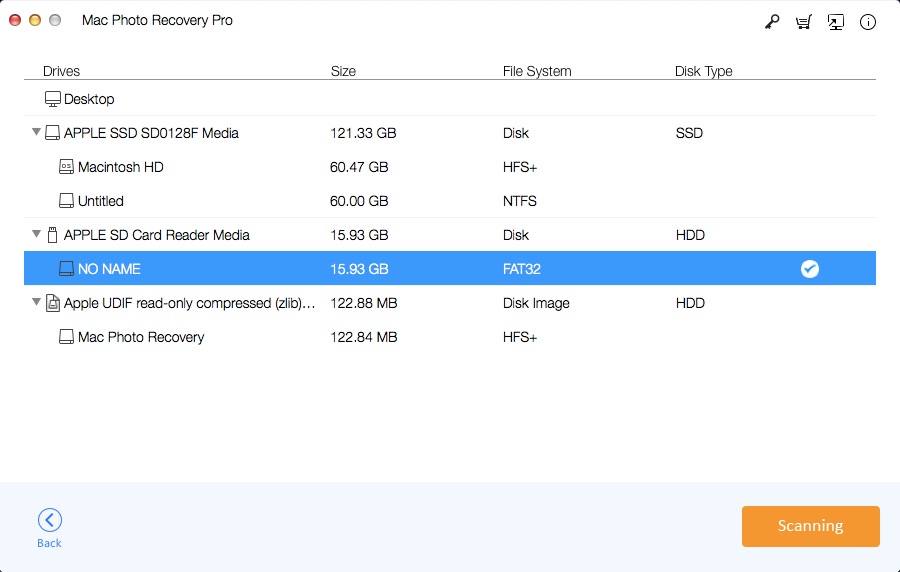
Step 3 Preview and Recover Photos from Micro SD card
After the scan, select photos you want to recover and click "Recovering".
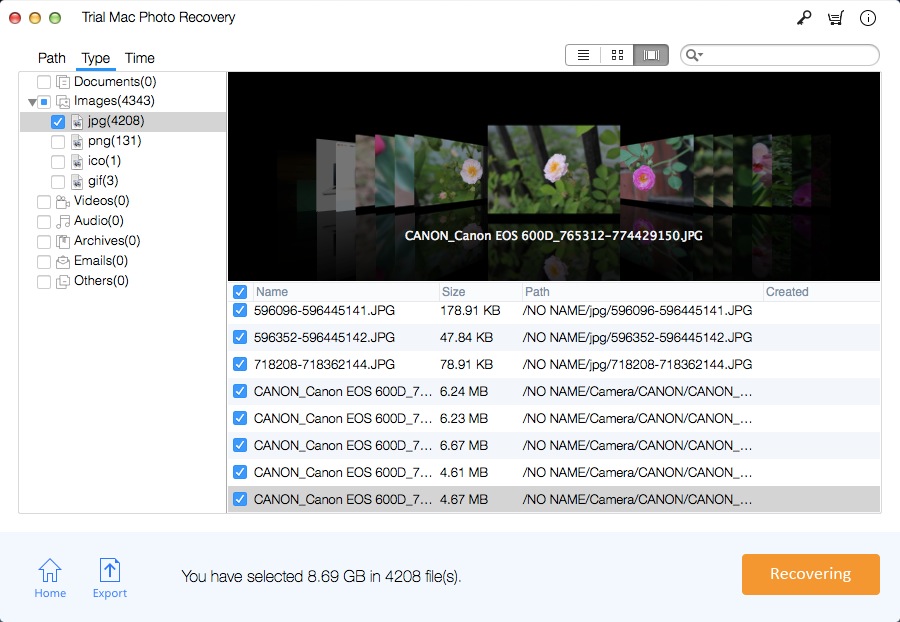
How to Recover Deleted Photos/Pictures/Images from Micro SD Card on Windows for Free?
Download and install Free Micro SD Card Photo Recovery - Free Any Photo Recovery on your computer. Connect your Micro SD card to computer with a card reader.
Step 1 Start Photo Recovery
Click "Recover Photo, Audio & Video" button to continue.
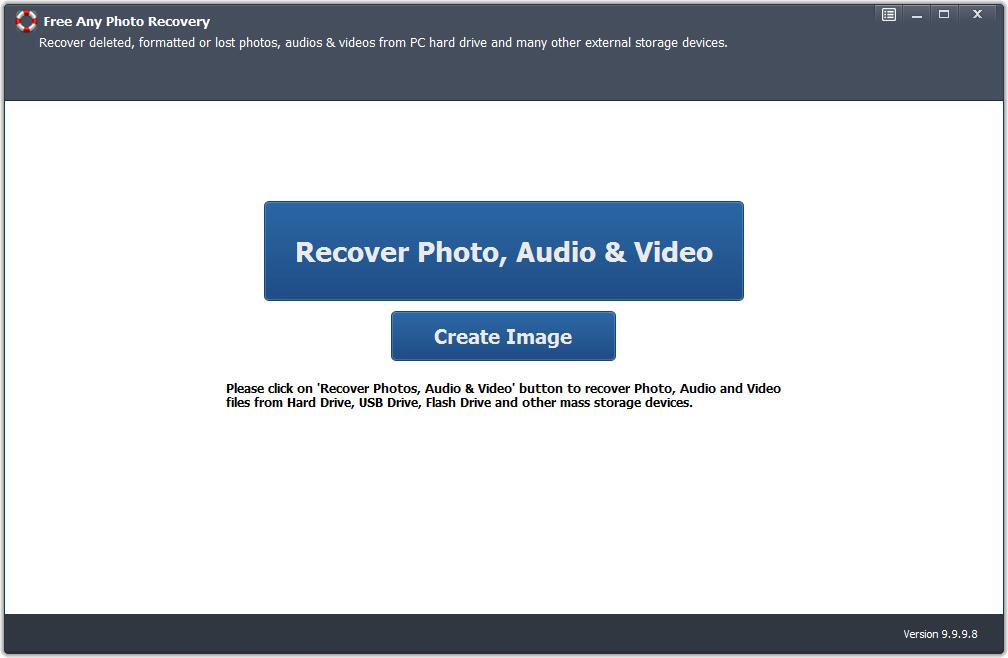
Step 2 Select Micro SD Card
Select the Micro SD Card where you lost photos and click "Start Scan" button.
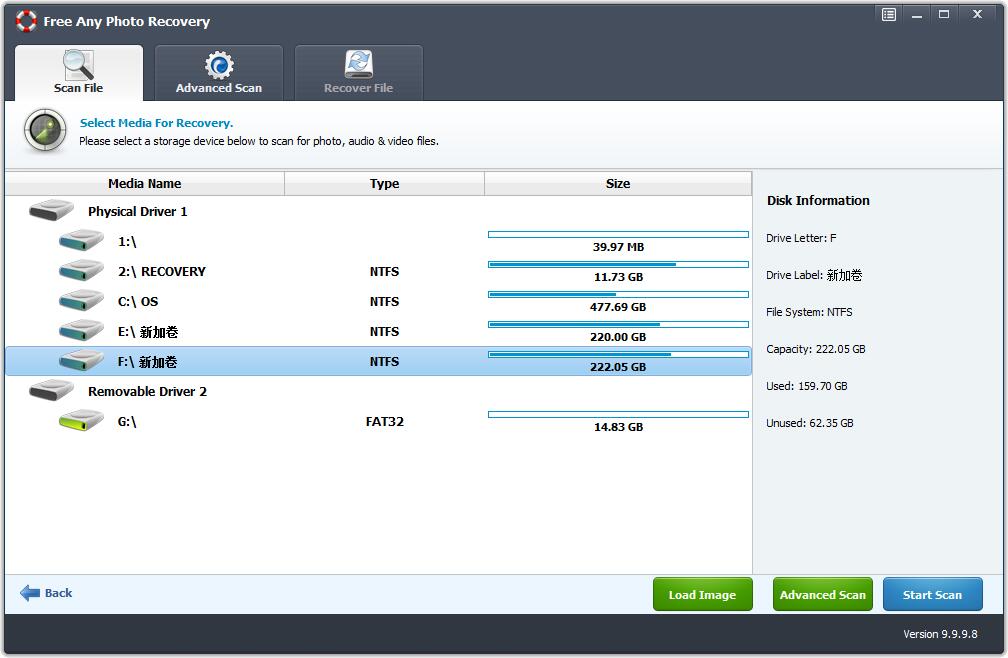
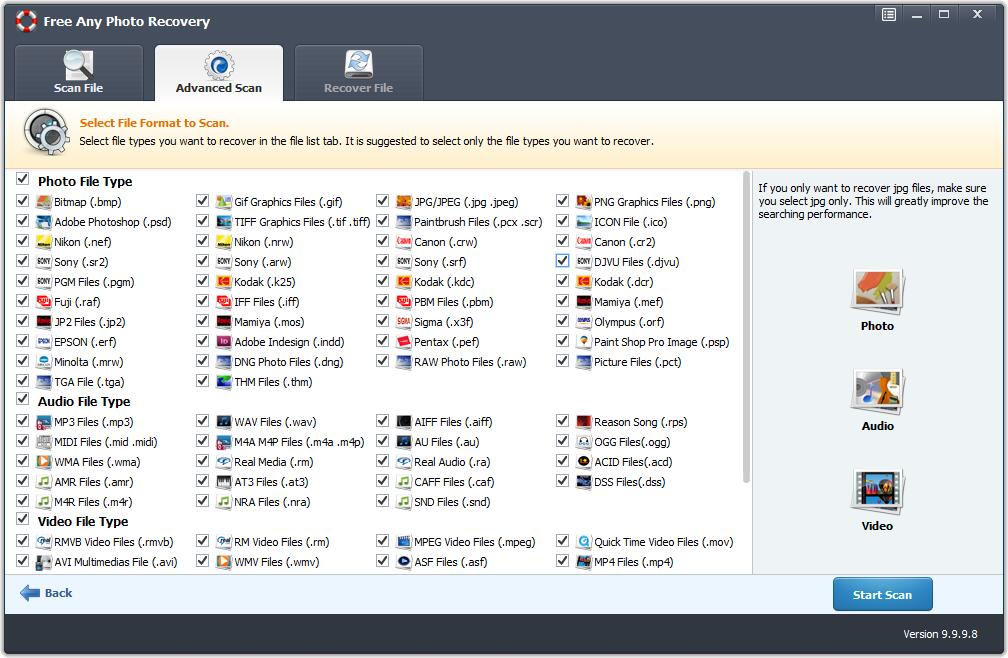
Step 3 Preview and Recover Deleted Photos
Select photos and click "Recover" button. Don't save the recovered photos to the Micro SD card.