[Fixed] External Hard Drive 0 Bytes Used/Free Space RAW issues
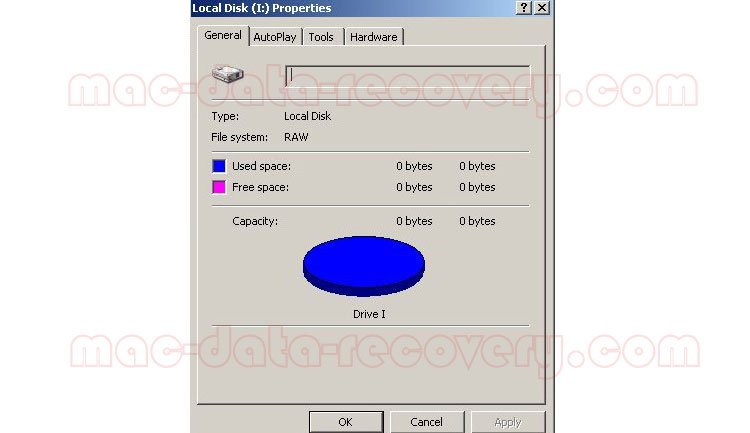
My WD 1TB Black My Passport Portable External Hard Drive is showing 0 bytes used space and 0 bytes free space. What's wrong with my WD drive? When I tried to format it, it showed me with an error. How can I access files on my WD external hard drive? I use it to store large video files and documents. All files are important to me. I don't have any backup. Could you help me please?
Hi, I cannot access the 4TB Seagate external hard drive on computer. The pop-up windows told me that "External hard drive is not accessible. Access is denied" when I connected to computer. The drive properties show that the file system is RAW. "External hard drive not formatted; do you want to format it now?" Can I format the drive? How to fix Seagate external hard drive RAW file system, it there any software to fix the problem and restore files from it?
Your external hard drive shows 0 bytes space, RAW file system reasons:
External hard drive was Virus attacked
Power failure
Plug out external hard drive in an improper way
File system is corrupted, such as DBR, MFT or FAT
When you external hard drive shows 0 bytes space and RAW file system, you cannot access the drive. You may format the drive before accessing, but files stored on it would be lost.
Here are 2 methods to fix external hard drive 0 Bytes Used/Free Space and RAW file system issues. It is suitable for all external hard drive brands like WD, Seagate, Toshiba, Hitachi, SanDisk, Kingston Technology, Sony Computer Entertainment, Transcend, Samsung, ADATA, HP, HGST, Apple, Mushkin, Quantum Corporation, Buffalo Technology, Strontium Technology, Maxtor, Iomega International SA, LaCie, MC Corporation and G-Technology.
Method 1: Restore Data from 0 Bytes External Hard Drive Using CMD
Click Start and select Run, type CMD and hit Enter. Type: attrib -h -r -s /s /d e:\*.* and hit Enter. Replace "e" with the drive letter of your external hard drive. After that, data will be restored on your hard drive.
Method 2: Recover Data from RAW External Hard Drive on a Mac
Download and install Mac External Hard Drive Data Recovery Pro on your Mac. Connect the external hard drive which showing 0 bytes space, RAW file system to your Mac computer.
Step 1: Run the RAW External Hard Drive Recovery for Mac Tool
Select the external hard drive which showing 0 bytes space and RAW file system to start the scanning.


Step 2: RAW File Recovery
After the scan, choose the files you need and recover data from RAW external hard drive on Mac.


