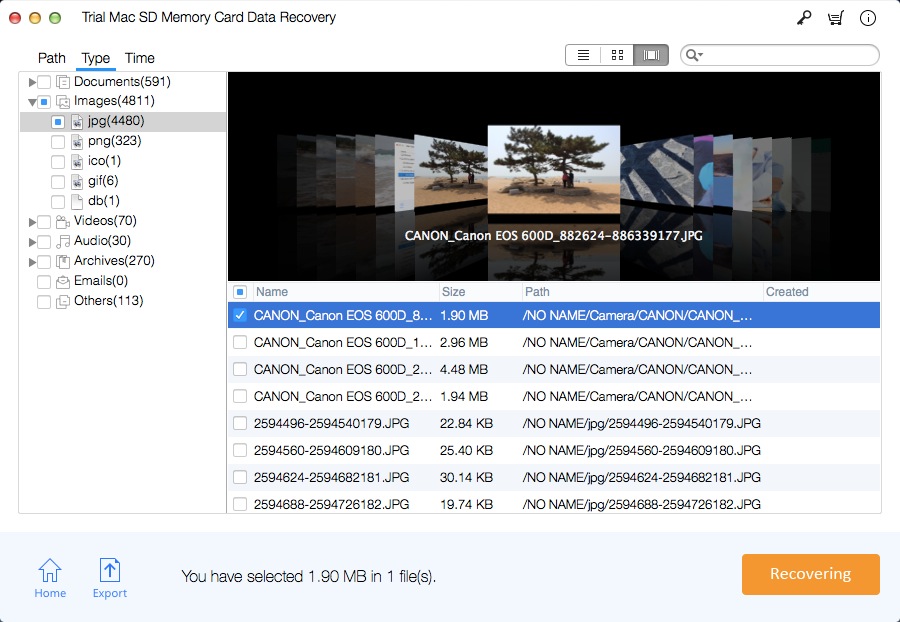How to Recover Lost Data from Corrupted SDHC/SDXC Card on Mac

Summary
This page provides you the easiest way to restore lost data from corrupted SDHC/SDXC memory card on Mac with Mac SD Memory Card Data Recovery Pro software. This Mac SDHC/SDXC Card Data Recovery allows you to recover photos, videos, songs, documents and other file types from corrupted, formatted, damaged and inaccessible SDHC/SDXC card on macOS 10.14 (Mojave), macOS 10.13 (High Sierra), macOS 10.12 (Sierra) and below.
Micro SDHC/SDXC Card Damaged/ Corrupted Situations
The pop-up window shows an error message 'SD card is not accessible. The file or directory is corrupted and unreadable.'
Most files like photos, videos, audio files are missing on your SDHC/SDXC Card.
Read / Write error on SDHC/SDXC Card.
Your SDHC/SDXC Card is 'write-protected.'
SDHC/SDXC Card is not formatted error.
You cannot access the SDHC/SDXC Card and files stored on your SDHC/SDXC Card can't be deleted, copied or transferred to computer.
Different Reasons for Corrupted Micro SDHC/SDXC Card
Abrupt Removal of Micro SDHC/SDXC Card during read-write or copying process;
Micro SDHC/SDXC Card was virus infected by Malware;
Use the same Micro SDHC/SDXC Card on multiple storage drives frequently;
The file system of SDHC/SDXC card is damaged, then the card gets corrupted and files stored in it cannot be accessed.
Mac SD Memory Card Data Recovery for Corrupted SDHC/SDXC Card Recovery on Mac
Mac SD Memory Card Data Recovery Pro can help you recover deleted or lost photos and files from SDHC/SDXC card with high success rate on your Mac computer. It also supports other removable store devices like CF card, SD card, memory card, USB drive, Pen drive, external hard drive, mobile phone, digital camera and more.
How to Recover Lost Data from Corrupted SDHC/SDXC Card on Mac
Download and install this Mac SDHC/SDXC Card Data Recovery Software on your Mac computer, connect your SDHC/SDXC card to the Mac computer and follow the next steps to perform SDHC/SDXC card data recovery on Mac computer.
Step 1 Select the Data Lost Scenario
Launch the software, select a data recovery mode and click "Start" button.
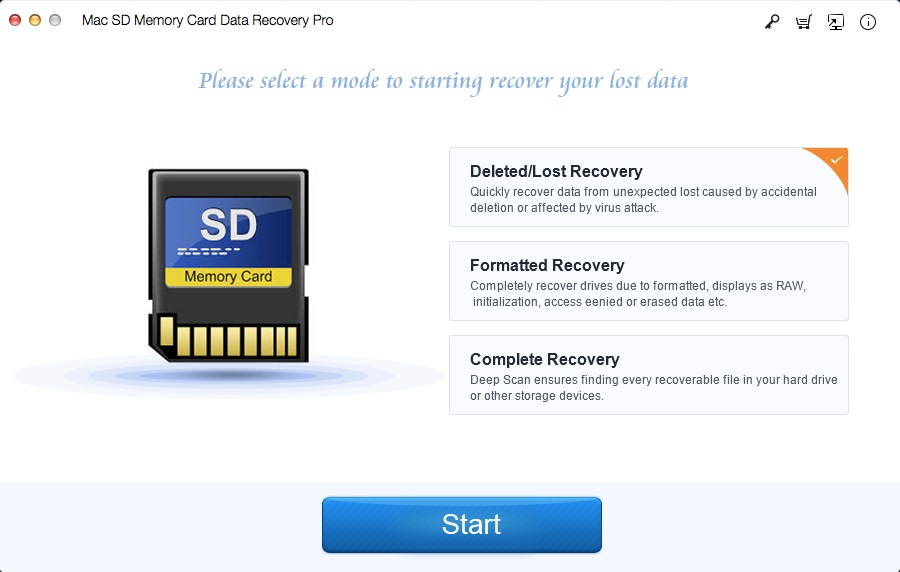
Step 2 Select SDHC/SDXC Card
Select the card and click the Scan button.
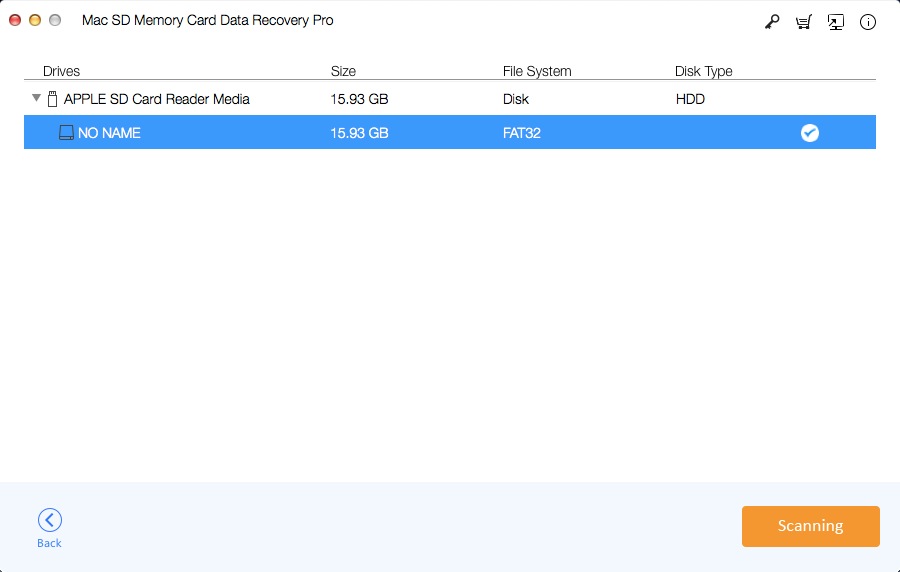
Step 3 Preview and Recover Data
Preview the found files, then select the files and click "Recovering" button.