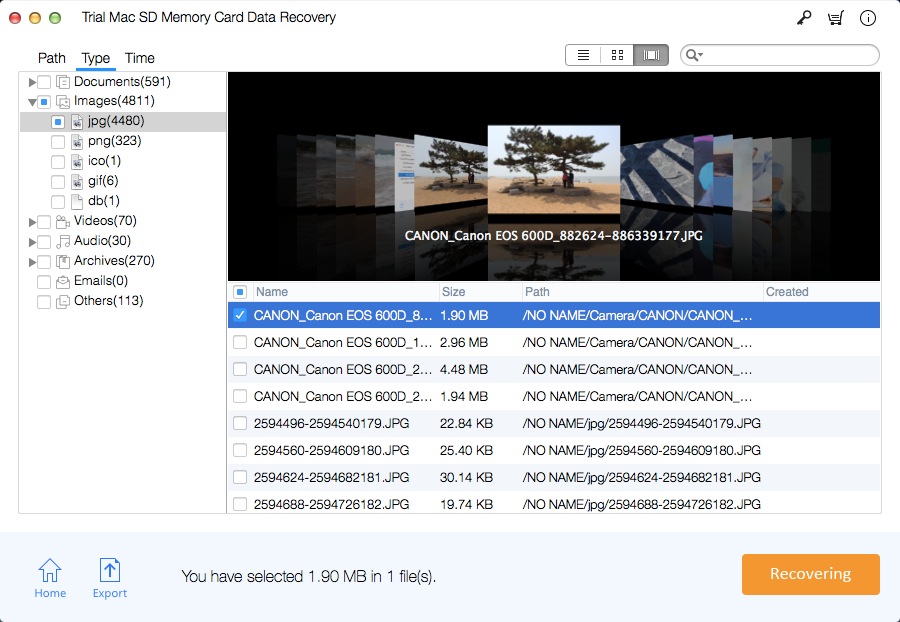SanDisk SD Memory Card Data Recovery Software Free Download/Try

SanDisk SD Memory Card Data Loss Problems
I accidentally deleted some photos from my SanDisk Extreme PRO microSD A2 Card 256GB. How do I recover image files from the SanDisk microSD card?
I have a SanDisk Extreme PRO SD UHS-I Card 256GB. And main usage of this card is for all sorts of backups such as movies, video clips, photos, archives and documents. Unfortunately, I deleted a folder on the SanDisk SD card by mistake. What to do now to restore the deleted files? How to restore deleted files from Sandisk SD Card on a Mac? Is there any SD card recovery app to perform SanDisk SD Memory Card Data Recovery on Mac?
Is there a SD card recovery after SanDisk SD formatting? I'm using Extreme PRO CompactFlash Memory Card 256GB.
It's Possible to Restore Loss Files from SanDisk SD Memory Card on Mac
Sometimes, data loss issues can happen on your SanDisk SD Card due to different reasons, such as deleting, formatting, RAW file system, SanDisk SD Card damaged/corrupted, and etc. Actually, your lost data is not permanently deleted. The system deletes the entries to the files, marking this area of SanDisk SD Memory Card as "ready for new files". You should stop using the SanDisk SD card immediately and then download SD card data recovery software to restore missing files.
SanDisk SD Memory Card Data Recovery for Mac Solution
Mac SD Memory Card Data Recovery Pro is the best SanDisk SD Memory Card Data Recovery for Mac software. It supports data recovery from all SanDisk SD card types including SD card, CompactFlash card, microSD, and CFast 2.0 card.
How to Recover Deleted Photos, Videos and other Files from SanDisk SD Card on Mac
Download and install Mac SanDisk SD Memory Card Data Recovery on your Mac computer. And make sure your SanDisk memory card has been connected to and can be detected by the Mac computer.
Step 1 Select a Recovery Mode
Choose a data recovery mode and click "Start button".
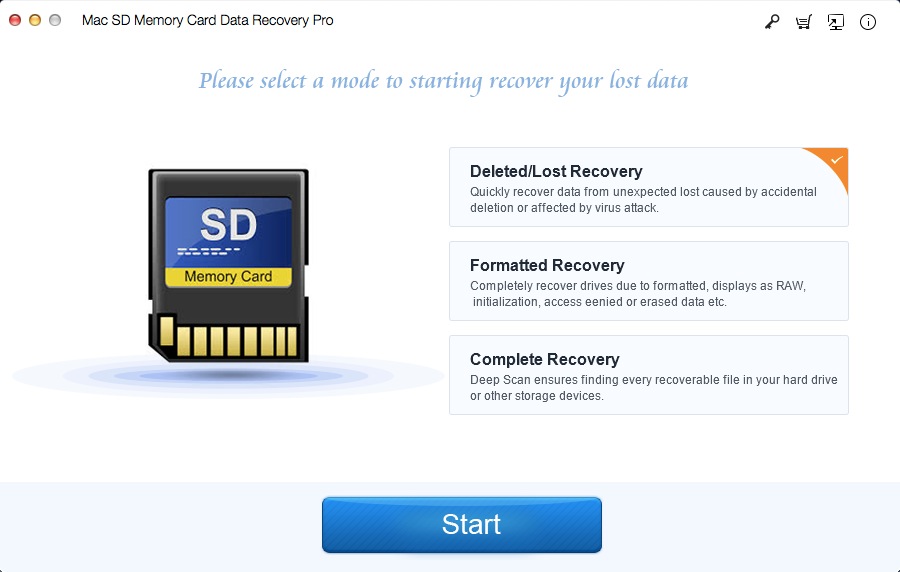
Step 2 Select SanDisk SD Memory Card
Select the SanDisk SD Card and click "Scanning" button .
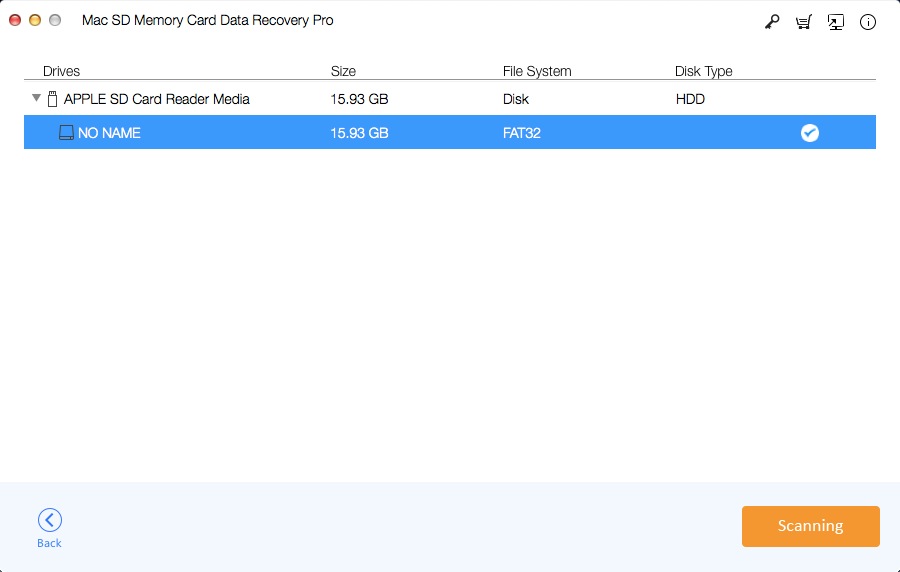
Step 3 Preview and Recover Files from SanDisk SD Card
After the scan, you can preview data, select files and click "Recovering" to save them all on your Mac computer or external hard drives.