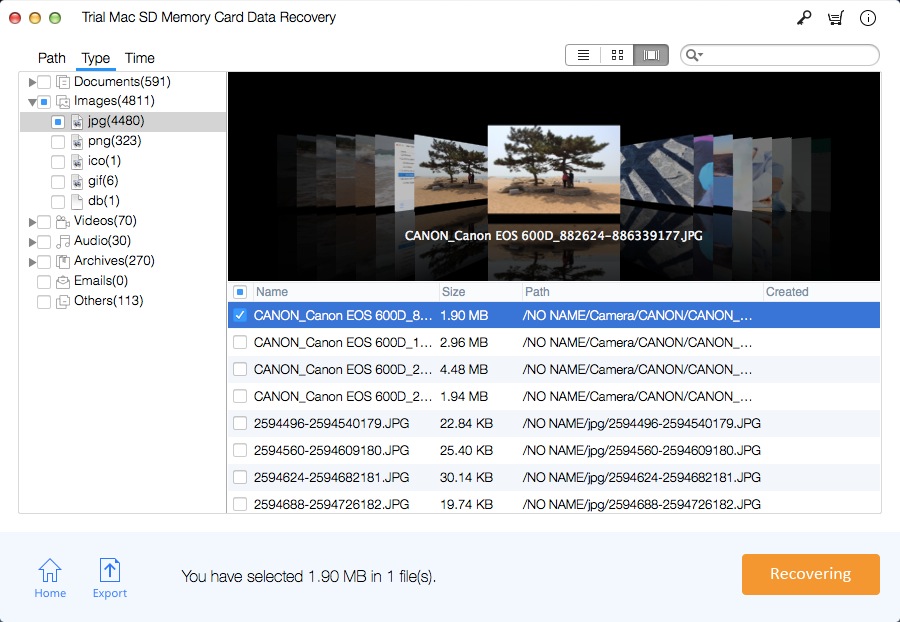How to Recover Data and Hidden Files from Invisible SD Card Mac

Summary
Sometimes your SD memory card can be recognized by your computer but all files on the SD card become invisible. This article shows you how to recover all hidden files and invisible files from your SD card on a Mac with Mac SD Memory Card Data Recovery Pro. It is the best SD card data recovery solution when you can't view files on SD card. It supports memory cards, Micro SD cards, CF or SDHC cards of many popular brands like SanDisk, Samsung, Kingston, Transcend, Sony, Panasonic, PNY, Lexar, etc.
Why Files on the SD Card Become Invisible and Hidden
There are many reasons that may lead to hidden files on your SD card like accidental formatting, SD memory card corruption and virus infection. So you can't view files, such as photos, videos, documents and other data. Don't worry, the hidden files are still on the SD card and you can easily restore all hidden files from invisible SD card on Mac computer with Mac SD Memory Card Data Recovery Pro software.
Unhide File Software for Mac - Recover Hidden Files on SD Card and Restore Invisible SD Card Data on Mac
Mac SD Memory Card Data Recovery Pro allows you to retrieve any deleted, lost, hidden or invisible files (documents, photos, videos, audio files, etc.) from your SD memory card (MicroSD card, SDHC, SDXC, CompactFlash Card, XD card, MMC Card, Memory Card) on Mac. It is easy to use and you can finish the SD card hidden file recovery in within 3 simple steps on Mac.
How to Recover Data and Hidden/Invisible Files from SD Card Mac
Download and install the Mac SD Memory Card Data Recovery Pro software on your Mac computer. Connect your SD card to Mac and run Mac SD Card Recovery tool.
Step 1 Select Data Recovery Mode
Select a data recovery mode and click "Start".
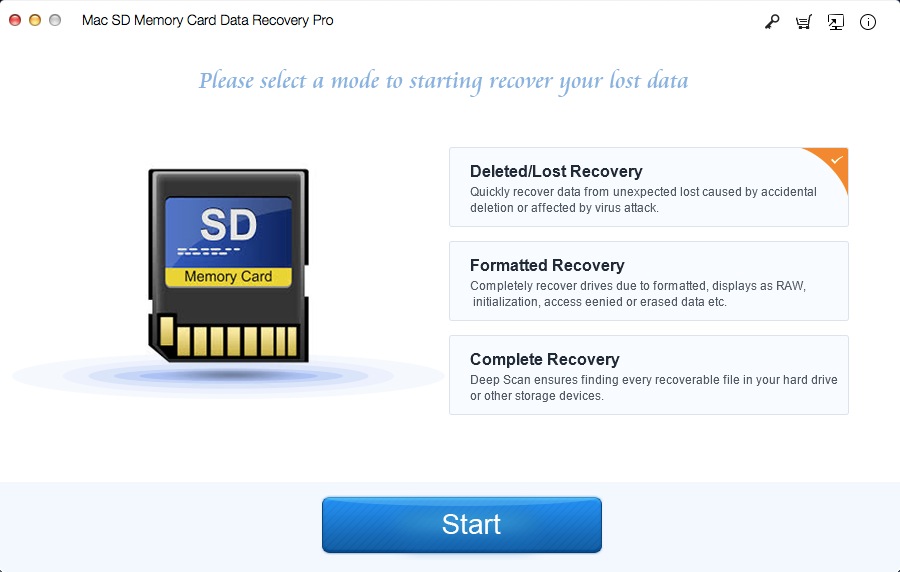
Step 2 Select SD Card
Select the SD card and click Scanning.
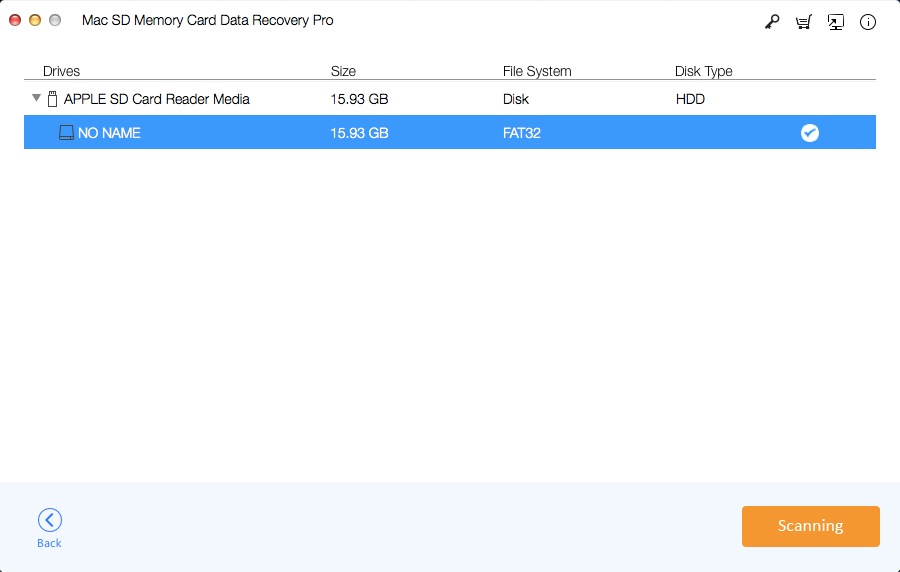
Step 3 Preview and Recover Data
Preview the found hidden files, then select the files and click "Recovering".