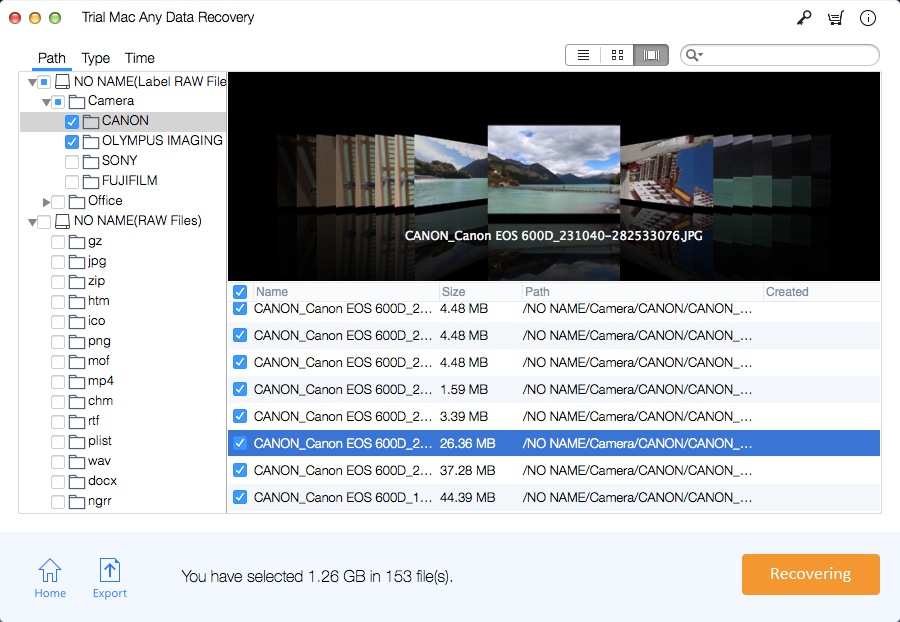How to Recover Data from Non-booting Macintosh Hard Disk/Drive
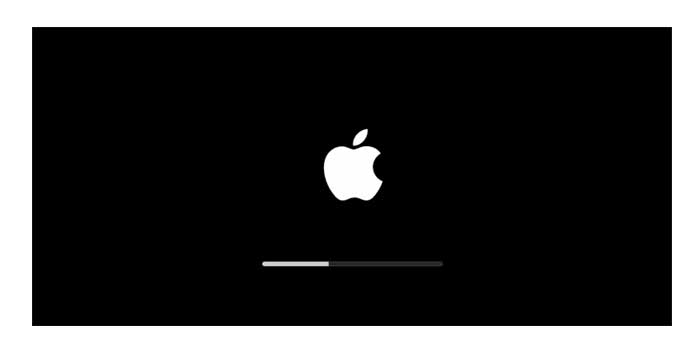
Common Reasons Why the Macintosh Hard Disk/Drive Stops Booting:
Damage to the directory file can damage the system files responsible for booting the MacBook Air;
The bad sectors on the Mac hard disk are due to the aging of the hard disk, the head and the head crashing, the abnormal termination of the laptop, etc., sometimes preventing it from starting normally;
Software or hardware conflicts, hard drive corruption, repartitioning errors, boot sector corruption, unwanted virus attacks and other issues can cause the MacBook Air to crash and eventually fail to boot;
The Mac hard drive won't boot or won't load your macOS, which will make the file inaccessible. This is due to a logical problem (corrupted directory) of the internal HD master boot drive. Most MacBook Air Notebook users do not back up their data and want to recover lost files from Non-booting Macintosh Hard Disk/Drive using Mac data recovery software before attempting to reinstall macOS.
Solution for Restoring Data from Non-booting Macintosh Hard Disk/Drive
You can restore inaccessible data from the Non-booting Macintosh Hard Disk/Drive by using Mac Any Data Recovery Pro software. Mac Any Data Recovery Pro makes it easy to retrieve data from non-booting Macs such as MacBook Air, MacBook Pro, Mac Mini and iMac. The software safely recovers all types of text from the Macintosh and performs a read-only recovery process. The tool can also be used to recover data from non-boot, crash, malfunction, damage or damaged Mac laptops and iMac desktop hard drives. It supports recovery of all types of data from FAT, HFS+ and HFSX file system formatted storage drives, such as Word documents, Excel worksheets, reports, records, games, pictures, videos, songs, etc.
How to Recover Data from Non-booting Macintosh Hard Disk/Drive
Connect the Non-booting Macintosh Hard Disk/Drive to a healthy Mac system, download, install and run Mac Any Data Recovery Pro on the Mac computer.
Step 1 Select File Formats
Select file types to recover and click "Starting".
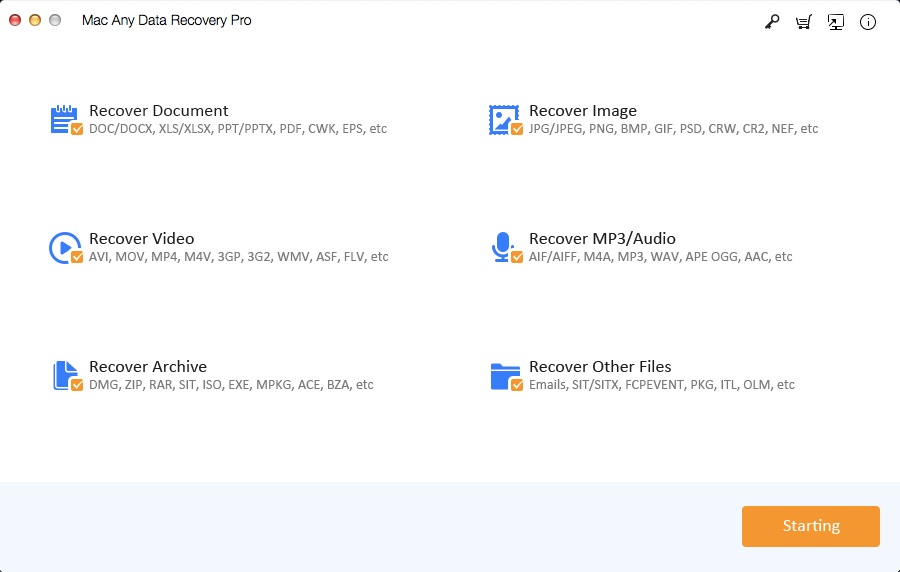
Step 2 Select the Non-booting Hard Disk/Drive
Select the volume that represents non bootable Hard Disk/Drive connected on the system and then click "Scanning" button.
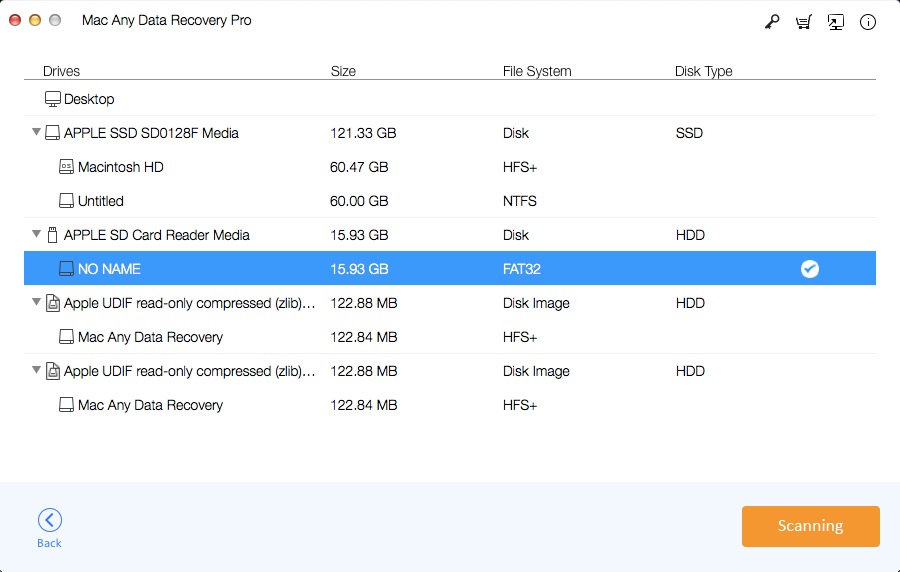
Step 3 Recover Files from Non-booting Hard Disk/Drive
After the scanning is completed, click "Recovering" button to get back data from Non-booting Macintosh Hard Disk/Drive.