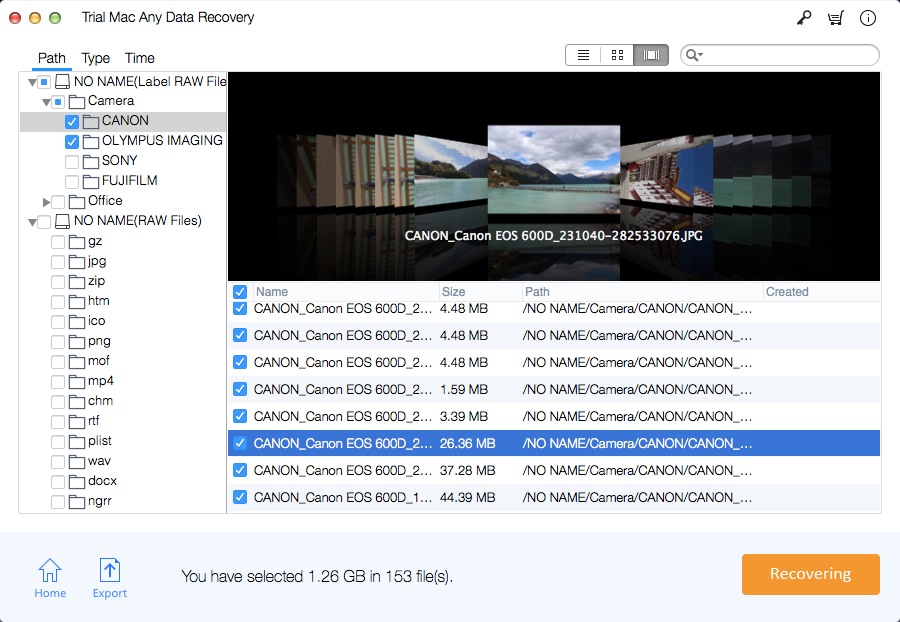Apple Mac Data Recovery for iMac + MacBook Pro/Air/Mini Download
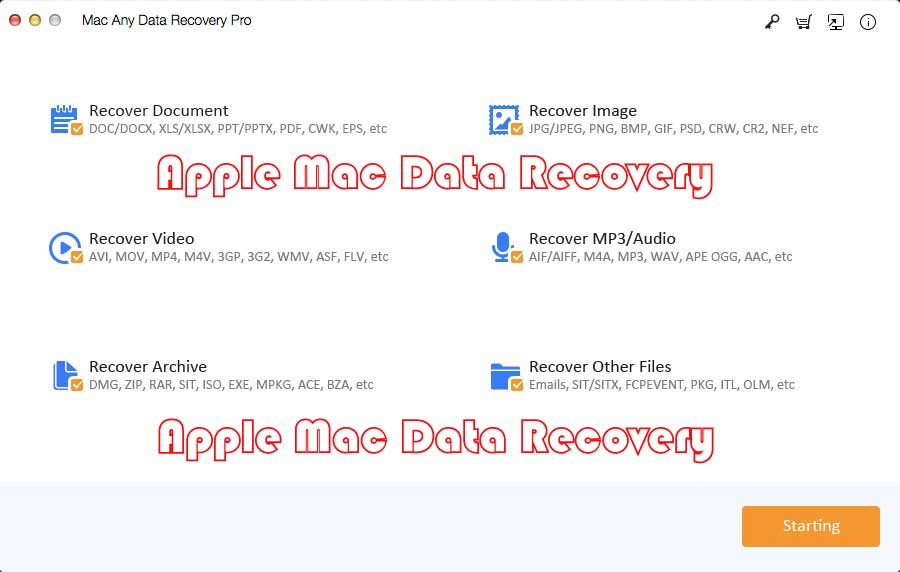
Summary
Apple Mac Data Recovery is the best Mac Data Recovery software which trusted by Mac users all over the World. It is a well-known and leading Mac data tool. When you accidentally lose important data, Apple Mac Data Recovery is your first priority. This article will review Apple Mac Data Recovery and teach you how to use Apple Mac Data Recovery to retrieve all lost files on your Mac.
Apple Mac Data Recovery Features and Review
Apple Mac Data Recovery supports file recovery from Mac-based hard disk, HDD, SSD, fusion drive, Time Machine backup drive, Pen drives, USB flash drives, external hard drives, SD Cards, memory cards, Tablets, Cell phones, digital camera, camcorder, etc. on MacBook Pro, MacBook Mini, MacBook Air and iMac. Apple Mac Data Recovery can restore multiple file types (DOC/DOCX, XLS/XLSX, PPT/PPTX, PDF, CWK, HTML/HTM, INDD, EPS, etc.; JPG/JPEG, TIFF/TIF, PNG, BMP, GIF, PSD, CRW, CR2, NEF, ORF, SR2, MRW, DCR , WMF, RAW, SWF, SVG , RAF, DNG, etc.; AVI, MOV, MP4, M4V, 3GP, 3G2, WMV, MKV, ASF, FLV, SWF, MPG, RM/RMVB, MPEG, etc.; AIF/AIFF, M4A, MP3, WAV, WMA, APE, MID/MIDI, RealAudio, VQF,FLV, MKV, MPG, M4V, RM/RMVB, OGG, AAC, WMV,APE, etc.; PST, DBX, EMLX, etc.(from Outlook, Outlook Express, etc.; ZIP, RAR, SIT, ISO etc.) in various data loss situations (Deleting, Formatting, Virus Attack, Hard Drive/Disk/Partition Damage, Partition Loss, Repartition, Unmounted Drive, Operation Error, System Crash, macOS wrongly restored, etc.). If you have failed to recover all your files from a Time Machine backup or using Spotlight according to the Mac OS User Guide, then Apple Mac Data Recovery is your final choice.
Apple Mac Data Recovery User Guide: How to Restore Files on iMac + MacBook Pro/Air/Mini
Step 1: Download, install and launch the Apple Mac Data Recovery software - Mac Any Data Recovery Pro. Connect the removable storage device to the Mac computer if you want to perform data recovery from the portable device. Select file types you lost and then click the Starting button.
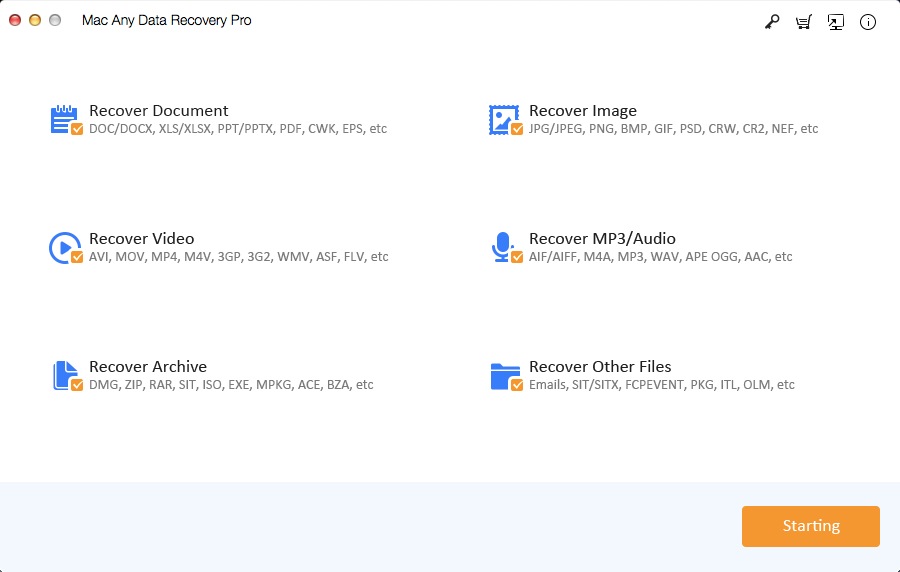
Step 2: Select a drive where you lose your files and then click the Scanning button. By default, Apple Mac Data Recovery will quickly complete Quick Scan. If you did not get the lost data from the scan results, please click the deep scan option, this function will restore all lost items.
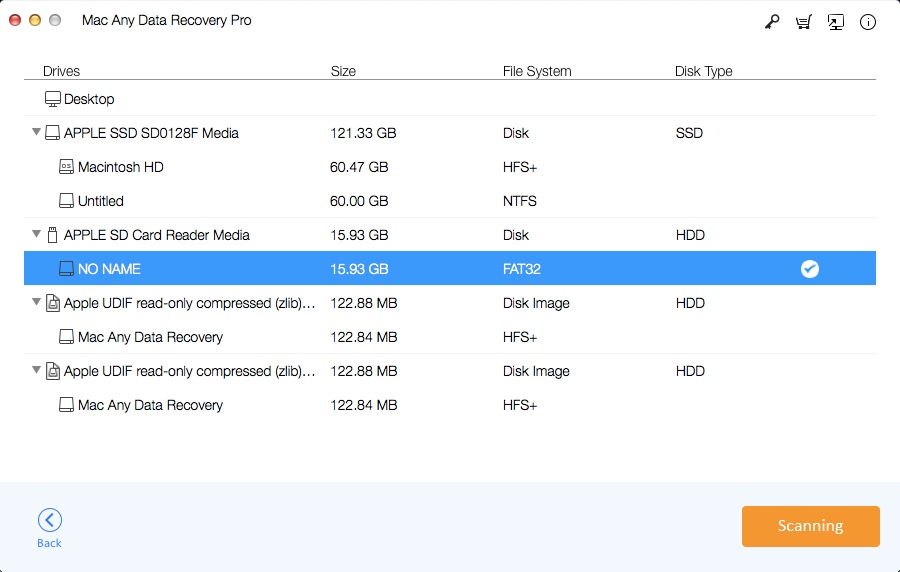
Step 3: After the scan is completed, you can view the files according to the path, type, and date, and you can also use the search function to find data. After previewing the files, tick the files that need to be recovered, and then click the Recovering button to save the lost files after selecting the path.