3 Ways to Recover/Restore Deleted or Lost Download Folder on Mac
"Do you know how to restore the download folder in macOS 10.13 (High Sierra)? I accidentally deleted it a few days ago. I tried to download a program online yesterday. But after downloading, I can't access the Downloads folder. Find the downloaded program. So how do I restore the deleted Downloads folder on my Mac? If there is any good folder recovery software, please help me, thank you for your message."
"I tried to clean up the Downloads folder on macOS 10.14 (Mojave) to allow more free space on my Mac to run faster. But when I log in to the computer, I don't see the Download icon. It is you know how to solve this problem? "
"Hello! Guys, the files I downloaded are gone! Since the space on my hard drive is full and the markup is reached, I chose some unwanted files and deleted them to free up some space on the hard drive. After completing the task, I found that I deleted some valuable files from the download folder. What should I do? Please help me, thank you."
Many Mac users are accustomed to using the Download folder to clean up unnecessary files or even delete the "download" folder because it is a good way to save time and it is also a way to protect privacy. However, when you clean up files and folders, you may accidentally delete the Downloads folder and delete all the files it downloads. Even if the wrong command is used on the terminal, copy/paste function errors and other data loss events may result in deletion of the folder.
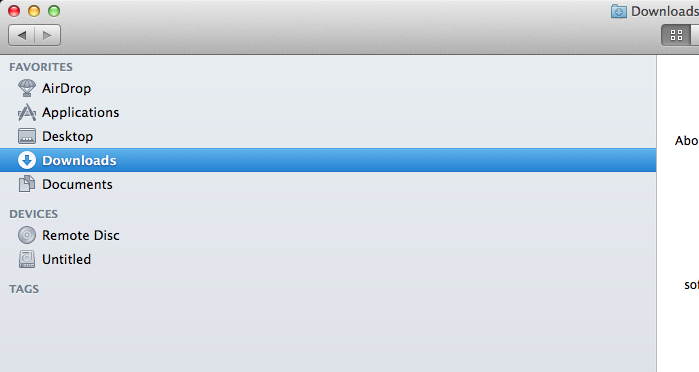
In this case, you need to know how to recover the "Downloads" folder on your Mac. In this article, we provide three ways to try to recover the "Downloads" folder on your Mac.
First we need to understand the basics of deleting the "Downloads" folder on your Mac.
When you delete the Downloads folder, it is still hidden on the Mac. After you realize that you have deleted the Downloads folder, stop any further operations on your computer. Otherwise, the Downloads folder and downloaded files will be overwritten with new data and cannot be recovered.
To recover deleted folders on your Mac, try the following three methods.
Method 1: Restore "Downloads" folder from trash
The "Command + Delete" action moves the files and folders you select to the Trash. Therefore, first, look for the deleted Downloads folder from the Trash. If the folder is found, restore it to its original location. If the folder does not exist, you may have already emptied the trash. In this case, try another recovery method.
Method 2: Recover using Time Machine
If you created a backup of the Downloads folder using the Time Machine backup utility, you can use this backup to restore the Downloads folder that you accidentally deleted. If you did not back up before data was lost, try using the third recovery method.
Method 3: Recover using Mac data recovery software
If the first two methods don't help you, then choose a software recovery solution. To successfully and quickly recover deleted download folders, you need to download and install Mac Any Data Recovery Pro, one of the most trusted Mac recovery software, to help you recover deleted download folder on your Mac without any difficulty.
3 easy steps to help you recover deleted "Downloads" folder from your Mac
Step 1: Select the type of file to scan
Starting Mac Any Data Recovery Pro, you can choose to scan the types of files you need to recover. Then click the "Start" button.

Step 2: Select the hard drive to scan
Please first determine the location of the Downloads folder on your Mac. Select the correct hard drive and click Scan.

Step 3: Preview and restore the download folder on your Mac
Once the scan is complete, select the files and preview them. Select them and click "Restore" to save them to the "Downloads" folder.


