APFS Data Recovery - How to Recover Deleted/Lost Data from APFS
"Yesterday my child mistakenly deleted all the contents of the desktop and has cleared the trash. I don't have the habit of backing up files frequently. Some of the recovery applications I've tried can't recover files from APFS. Is there any good way to help me recover deleted files from APFS? Thank you."
"I formatted my 128GB flash and added some files in the APFS file system. Later, I reformatted it to HFS+ and thought that my data is already on my Mac. However, all the data disappeared. Please suggest how to recover this folder from the APFS file system?"
Apple File System (APFS) is a proprietary file system for macOS High Sierra (10.13) and later, iOS 10.3 and later. It aims to fix core problems of HFS+, APFS's predecessor on these operating systems. Apple File System is optimized for flash and solid-state drive storage, with a primary focus on encryption.
It will become more stable for SSDs and flash drives and volumes formatted with APFS. However, no one is 100% sure that all drives formatted with APFS will not crash. Many users are looking for solutions to APFS data recovery in order to fully recover deleted, formatted or lost files from APFS volumes/drives on Mac.
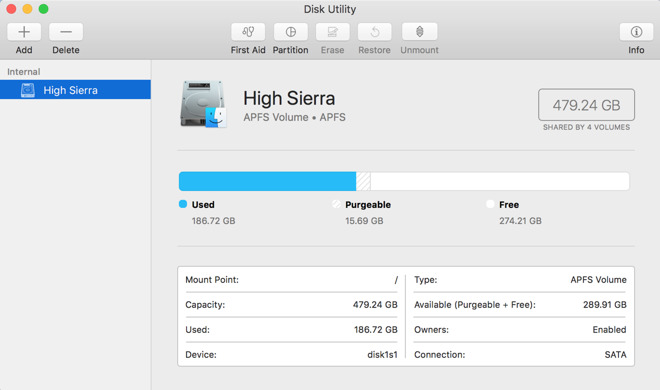
How to Recover Deleted/Lost Data from APFS Volume/Drive
APFS protects data more reliably, faster, and more secure in macOS High Sierra 10.13 or macOS Mojave 10.14. If the SSD / HDD is formatted, system corrupted, garbage is emptied, hard drive / system crash, virus attack or other causes of data loss on the APFS drive due to error deletion, you can use Mac Any Data Recovery Pro to recover files. It can recover lost data from APFS volumes, recover deleted APFS volume, recover data from APFS unmountable/unreadable/inaccessible APFS drives, etc. It is a secure and reliable APFS data recovery program that allows you to retrieve video, audio, photos, documents, files and other files from APFS SSD / HDD. You can recover data from the empty recycle bin or recover lost files on the APFS partition due to formatting, macOS upgrade/damage, etc.
Now, download and install this APFS Data Recovery tool on your Mac and follow steps below to get data back on the APFS drive. Note: If you recover files no more than 2GB files, you can use its free edition - Free Mac Any Data Recovery.

Step 1: Select the APFS drive (it can be an internal HDD/SSD or a removable storage device) where you lost data and files. Click the Scanning button.

Step 2: When scanning finished, you can preview the found files. Choose all or only the correct files and click "Recovering", the recovery process will begin.


