How to Recover Deleted Files from Kindle Fire HD/Paperwhite Mac
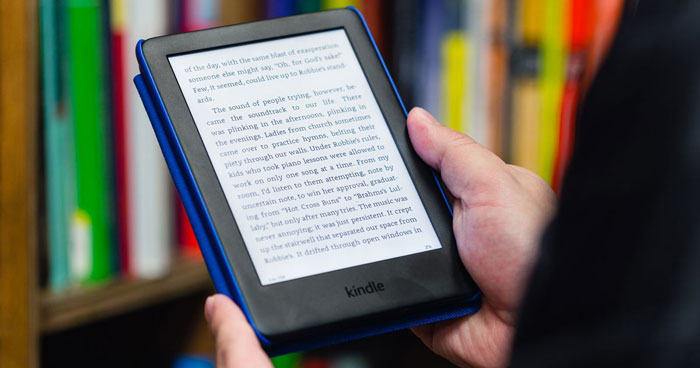
Hi, I accidently deleted some photos and videos from my Kindle Fire HD 10 Tablet. Is it possible to retrieve deleted files on Kindle Fire HD? How do I recover files from Kindle Fire tablet on a Mac computer? Is there any software application can perform Kindle File Recovery for Mac? I appreciate your suggestions. Thanks.
With Amazon kindle, you can take photos, read books listening songs and watch amazing movies on Amazon Kindle Fire, Kindle Amazon Kindle Fire and Kindle Paperwhite, Kindle fire HD/HDX tablet. However, have you ever been troubled by losing important files on your Amazon Kindle Fire due to accidental file deletion/formatting, virus attack or other unknown reasons?
Follow the guide to recover deleted files from your Amazon Kindle Fire, Kindle Paperwhite, Kindle fire HD/HDX (7/8/10) internal memory or microSD card (8GB, 16GB, 32GB, 64GB) on your Mac computer.
Useful Tips for Effective Recovery of Deleted Kindle Files on Mac
When data loss happens, please stop using your Kindle devices. This will protect the deleted files for data recovery, which could otherwise be overwritten if you continue to use your Kindle fire tablet.
Kindle File Recovery for Mac Solution
If you don't have a Cloud backup and deleted files from Kindle Fire that is not bought from Amazon, Mac Any Data Recovery Pro is best tool to help you perform Kindle File Recovery on Mac. You are allowed to recover deleted files like videos, photos, books, audio files from Kindle devices.
How to Recover Deleted Files from Kindle Fire on Mac
Download and install Mac Any Data Recovery Pro on Mac. Connect the kindle device to Mac. Tips: You can take out SD card from the kindle device and then connect memory card to computer with a card reader.
Step 1: Run Kindle File Recovery for Mac Tool
Under External Devices, you can find the Kindle Fire SD card, select it and start the scanning.


Step 2: Recover Kindle Files
After the scan is completed, you can preview files. Select the wanted files and click the Recover button. Don't save the recovered files to the Kindle Fire SD card, use another new location.


