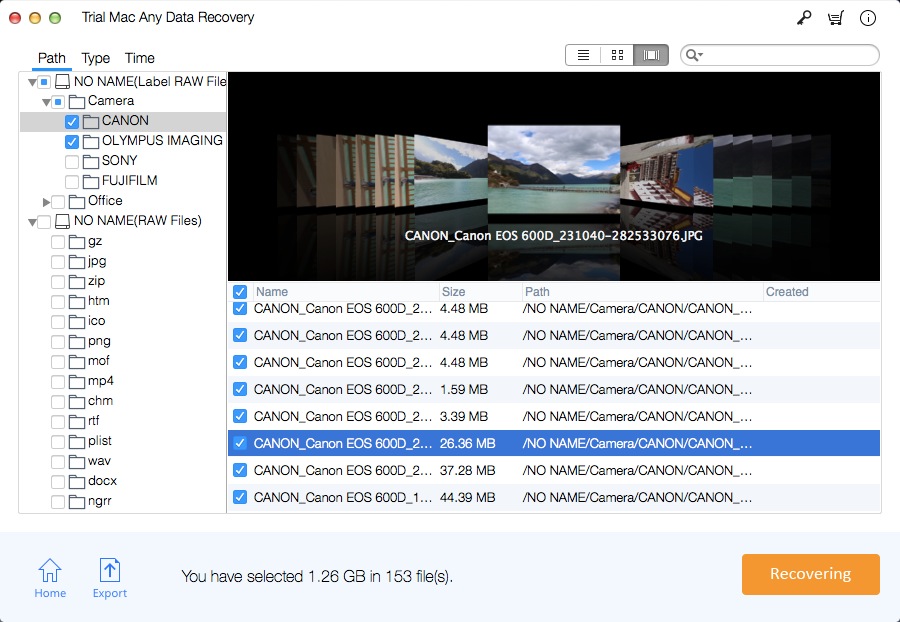User Guide: How to Recover Lost Volume/Partition on Mac

Summary
Whether you lost a volume on your Mac accidentally or intentionally, it is very important to understand how to recover a lost volume on your Mac. Mac Any Data Recovery Pro software helps in the recovery of lost partition on Mac, helping you retrieve all files in the lost partition on MacBook/iMac.
Reasons for Lost Volume/Partition on Mac
1. You may delete the partition intentionally or accidentally, but then realize that you have some important information and want to restore it.
2. Failure to update the software may cause the partition or the hard drive to be completely erased.
3. If the hard drive is not handled properly (for example, the hard drive is removed in a wrong way or not properly disconnected), it may cause the modification of the drive structure to destroy one or all of its partitions. Physical damage and damage can also cause partition loss.
4. When repartitioning the drive into a new partition, using the "disk" utility for resizing may cause errors and may cause partition loss.
5. Virus attack will cause partition loss, and may delete all data on the drive or partition.
6. The software may cause partition loss.
How to Recover Lost Volume/Partition on Mac
Use Mac Any Data Recovery Pro software to easily recover data from the lost partition. This is the best drive recovery software for Mac, which allows you to recover various data types in a simple but effective process. The software allows you to scan the hard drive in two different modes. Fast scan and deep scan mode.
User Guide: 3 Steps to Recover Data from a Lost/Deleted Partition on MacBook
If you want to recover the data on the lost partition in the internal drive, please download and install Mac Any Data Recovery Pro on the external drive. If the drive with the lost partition is an external drive, you can install Mac Any Data Recovery Pro directly on your Mac. This enables you to install the application correctly without having to overwrite any data on the hard drive with the lost partition.
Step 1: Run Mac Any Data Recovery Pro, select file types you want to recover and click Starting button.
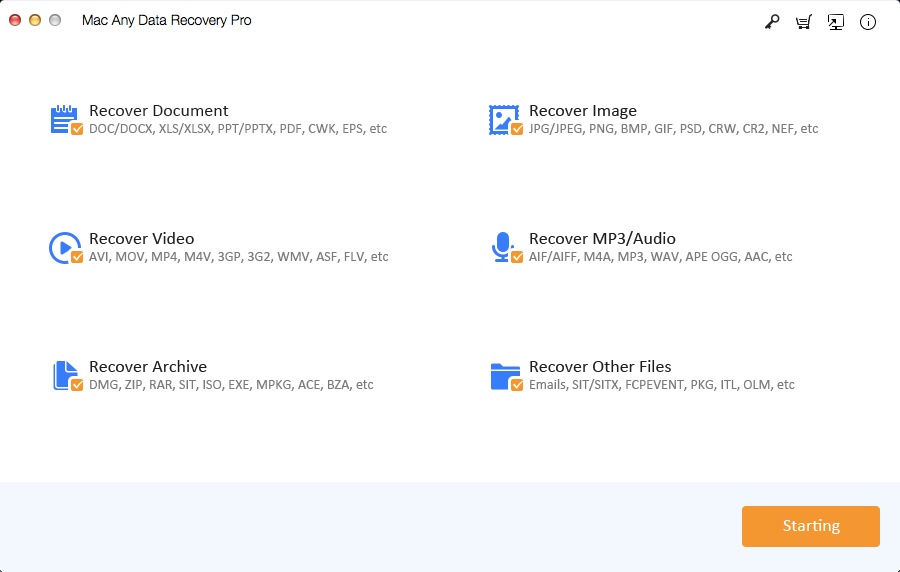
Step 2: Select the drive with the lost Volume/Partition as the location to scan, and then click "Scanning" button.
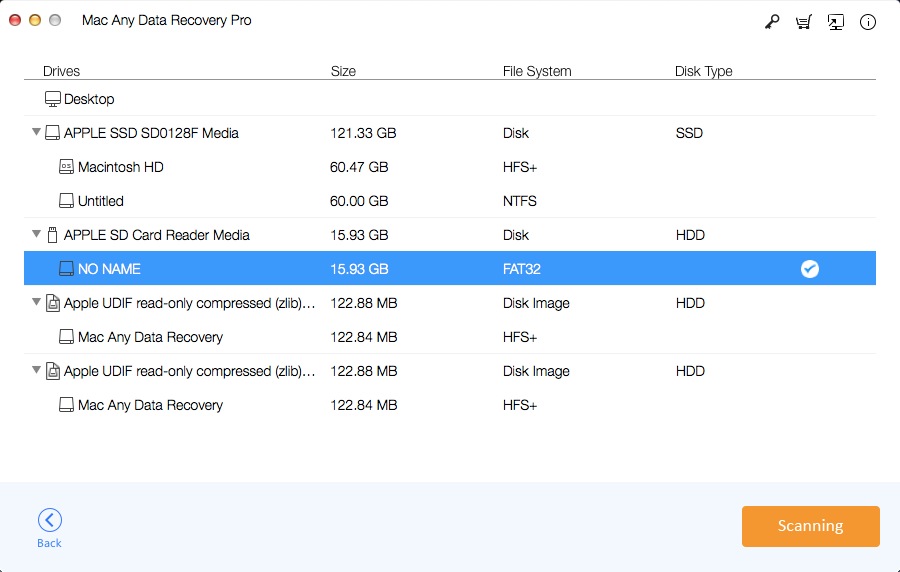
Step 3: Preview recovered files then choose files you want to recover and click on "Recovering" to save those files on your computer.