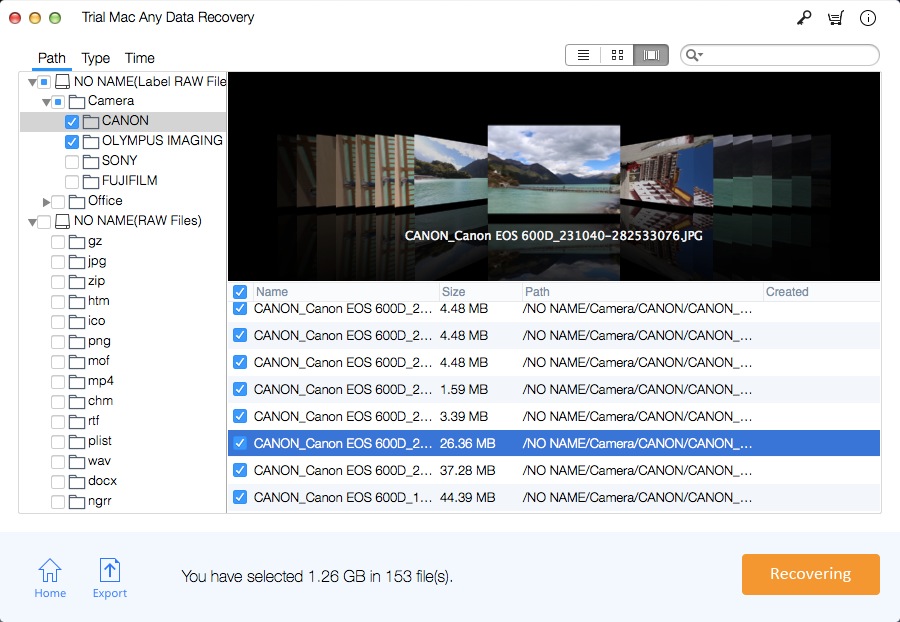TestDisk for Mac: Review, Free Download, Tutorial and Alternatives
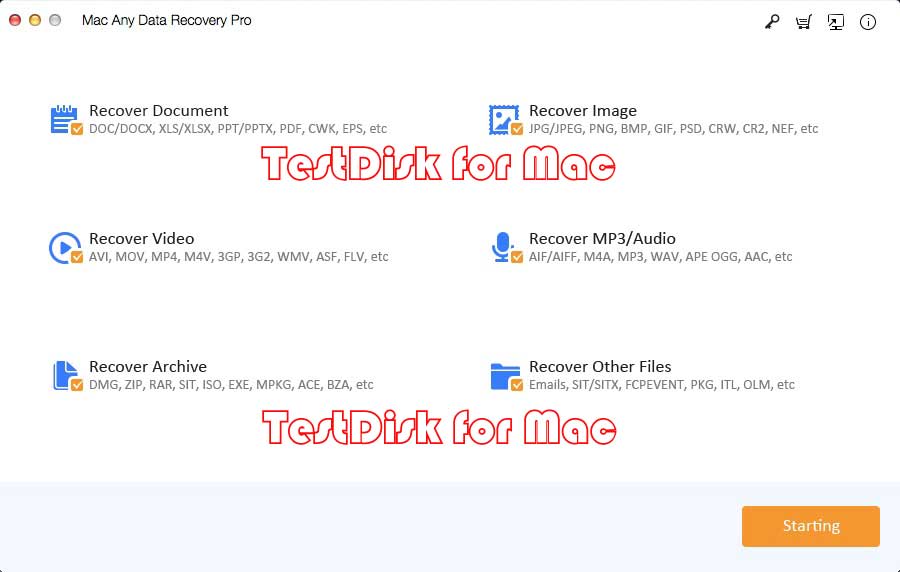
Summary
In this article, you will learn about the main features of TestDisk for Mac, the best alternative to TestDisk for Mac and how to use TestDisk for Mac to recover deleted, formatted or lost files in a few simple steps.
TestDisk for Mac Review
TestDisk for Mac is freeware data recovery software. Its main purpose is to help recover lost partitions and/or make non-bootable disks bootable again. It is very easy to use TestDisk for partition table recovery. The TestDisk download contains two programs - TestDisk for Mac and PhotoRec for Mac. They are used in the command line of the terminal. Therefore, these programs are designed for support staff and experienced Mac users. However, TestDisk for Mac is a purely command-line-based utility, which means that they lack a graphical user interface, and it is not suitable for novice or inexperienced users. In addition, TestDisk for Mac does not have a real-time update function and will not display the files that have been found. Mac users can usually take a lot of time to complete the scanning process. Although TestDisk is popular free data recovery Mac software, its biggest drawback is the lack of GUI. Without a fully explained interactive interface, non-technical users may find it complicated to use these tools. So when you find it very difficult to use the software, you can use TestDisk for Mac free alternatives, such as Mac Any Data Recovery Pro.
Download the Best Free Alternative to TestDisk for Mac
Mac Any Data Recovery Pro is one of the best alternatives to TestDisk for Mac, and most Mac users are using it. Mac Any Data Recovery Pro has an obvious user interface, so any user can easily use it and retrieve all lost data smoothly. It can recover deleted or lost videos, photos, documents, audio files, Emails, archives and more from APFS, HFS, HFS+, FAT, an ex-FAT and NTFS format based file systems.
TestDisk for Mac Tutorial: How to Use TestDisk for Mac Alternative to Recover Data on Mac Easily
Step 1: Download, install and run TestDisk for Mac best alternative - Mac Any Data Recovery Pro. Select file types and then click the Starting button.
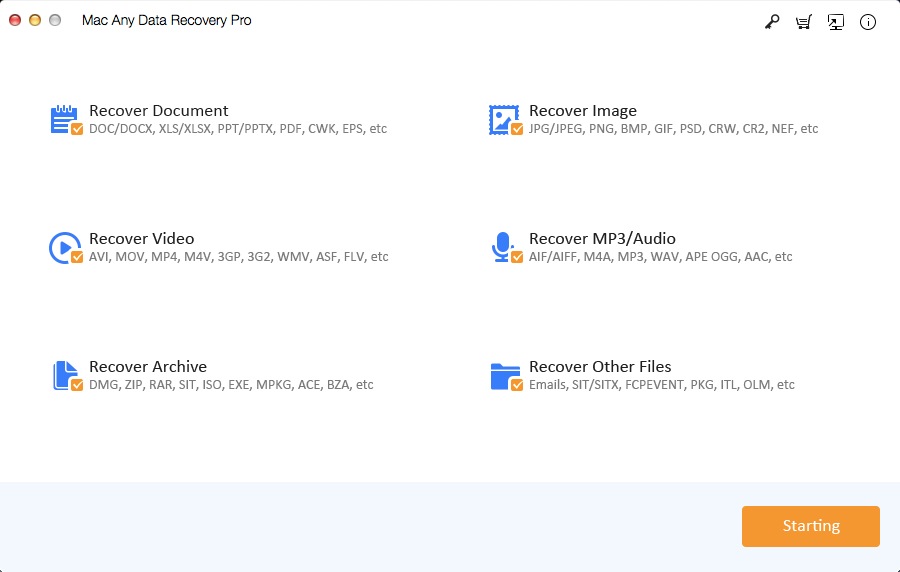
Step 2: Select a drive which marks as a removable disk, and click the Scanning button to start finding your lost files.
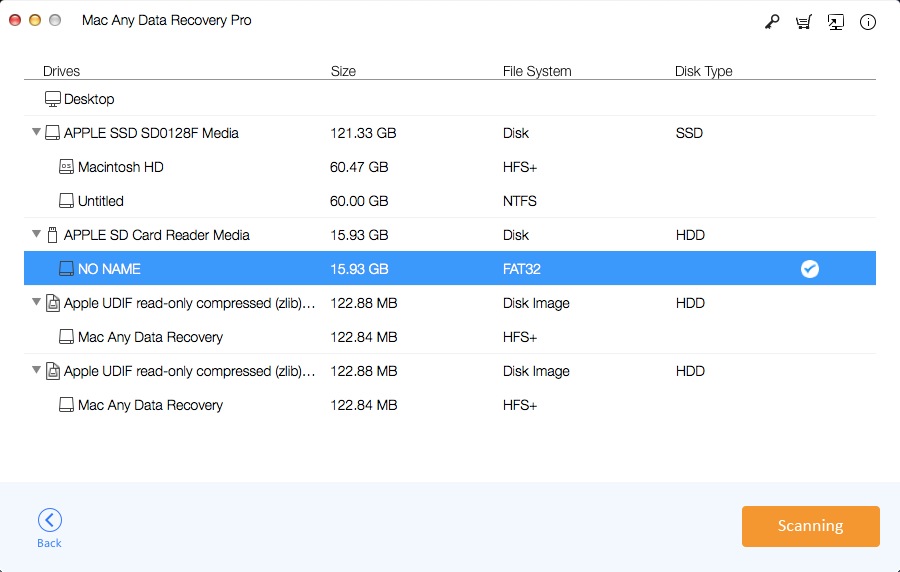
Step 3: Preview files and choose the target files and click the Recovering button to save them to a secure location on your Mac computer or other external storage devices.