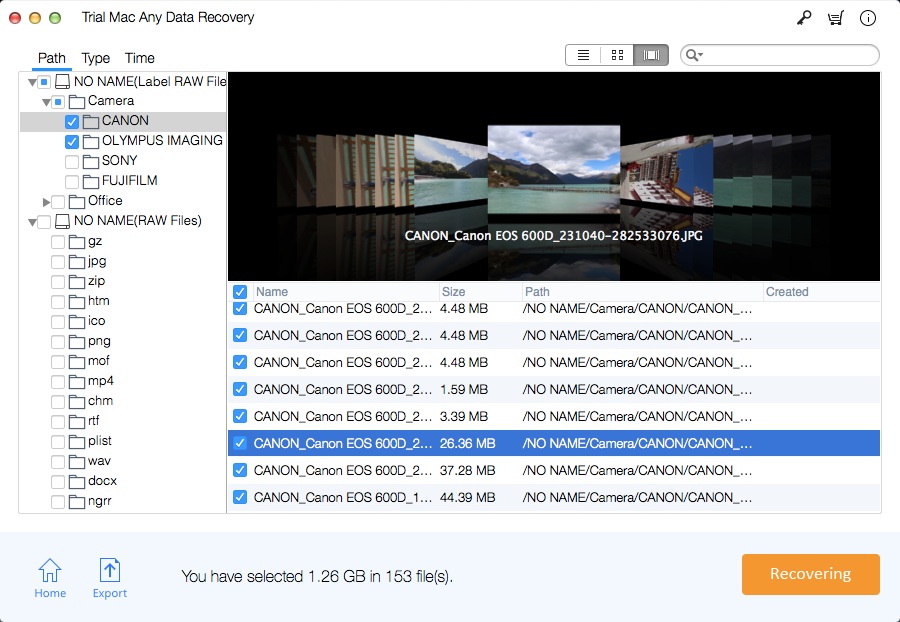3 Ways: How to Recover Deleted Screenshots on Mac Online
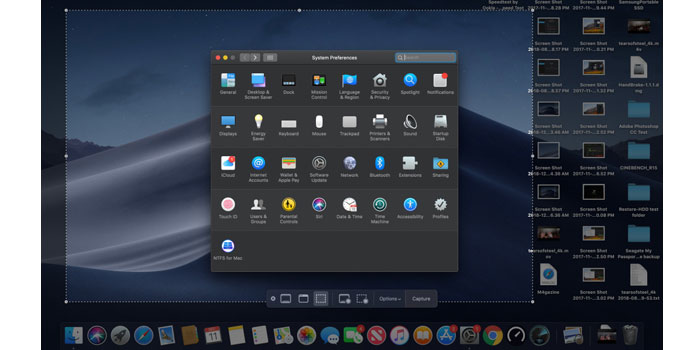
Summary
It is very easy to take screenshots and save them on a Mac computer. Sometimes you may accidentally delete important screenshots. However, you don't have to worry about it. You can easily recover deleted screenshots on Mac. In this article, we will show you 3 possible methods to recover deleted screenshots on Mac.
A variety of shortcut key combinations can be used on Mac computers to meet users' screen capture needs. Press and hold the 'Shift' 'Command' and '3' keys simultaneously will take a screenshot of your screen and it will be saved to your Mac desktop. Press and hold 'Shift' 'Command' and '4' simultaneously to take a screenshot of a portion of your Mac screen. Press and hold 'Shift' 'Command' '4' and 'Space Bar' to take a screenshot of the menu or window. If you have deleted some screenshots on your Mac, don't worry. After you delete the screenshots, they will not disappear, and you can recover them in a variety of ways. Below we will share three methods on how to recover deleted screenshots on Mac.
Method 1: Recover Deleted Screenshot from the 'Recently Deleted' Album on Mac
Step 1: Open the 'Photos' folder.
Step 2: Select 'Albums' and double-click on 'Recently Deleted'.
Step 3: Select screenshot you want to recover.
Step 4: Click the 'Recover' button and the screenshots will be save to the original Photo Album folder.
Method 2: Recover Deleted Screenshot from Recycle Bin on Mac
Step 1: Open the 'Trash' icon on Mac's desktop.
Step 2: Locate the images you want to recover and drag them from the trash to the desktop. You can also right-click on the images and select 'Put Back' to restore deleted screenshots from the trash on Mac.
Method 3: Recover Permanently Deleted Screenshots with Mac Screenshots Recovery Software
If you have deleted screenshots on your Mac and cannot restore them from "Recently Deleted Album" or "Recycle Bin", the best way is to use a professional screenshot recovery Mac tool. We recommend using Mac Any Data Recovery Pro. It is 100% safe and can restore all permanently deleted screenshots and files within minutes. It only takes three steps to recover deleted screenshots from Mac.
Step 1: Select Recover Image option and click Starting button.
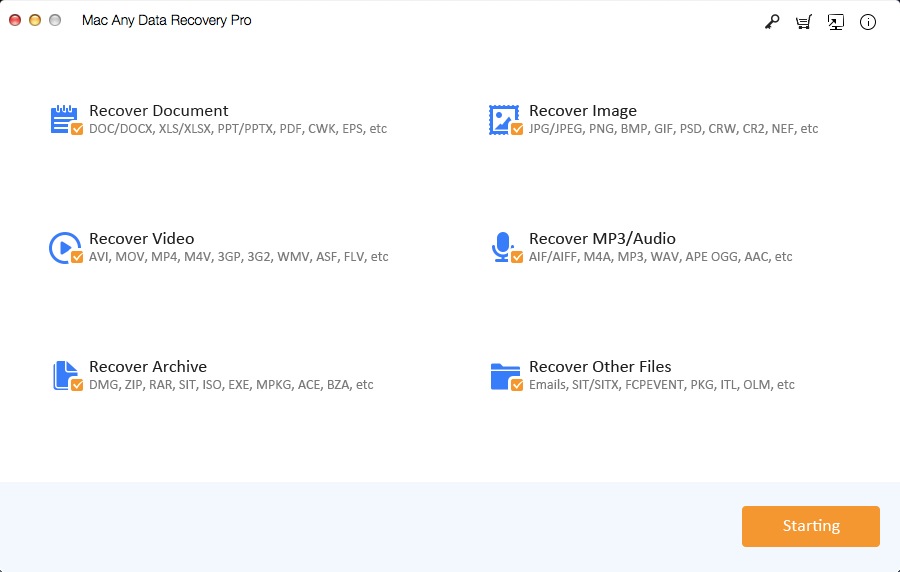
Step 2: Select the drive to scan for the deleted screenshots and click on Scanning to start the scanning screenshots process.
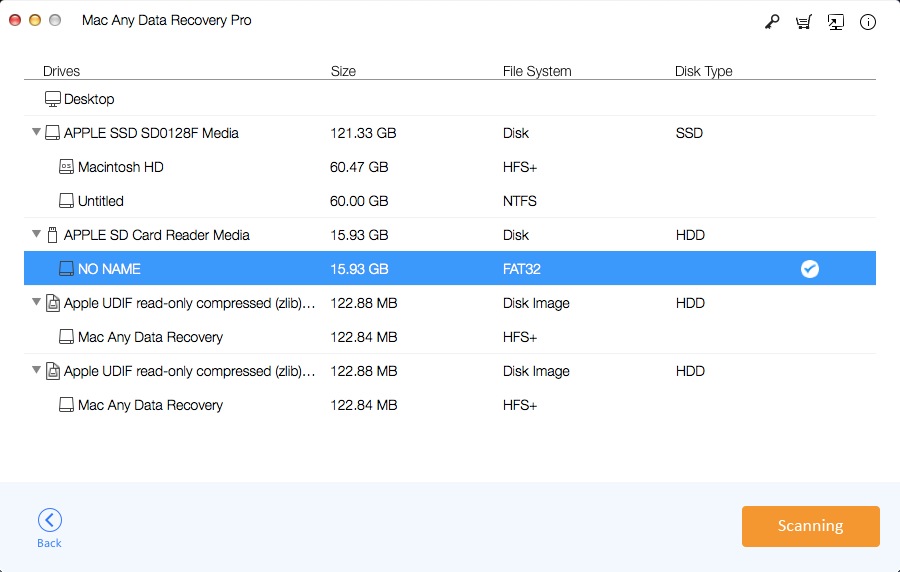
Step 3: Preview the screenshots that you need to recover and select them. Then click on Recovering to recover all the deleted /lost/formatted on your Mac.