Mac CD/DVD Data Recovery: Best Mac Optical Media Data Recovery

Summary
Mac Any Data Recovery Pro is the best Mac Optical Media Data Recovery software. It allows you to recover lost or inaccessible pictures, photos, videos and other files from CD, DVD and Blu Ray (BD & HD DVD) and other portable storage devices like USB flash drive, external hard drive, memory card and SD card. This page shows you how to recover files and lost data from scratched or damaged optical drive on a Mac computer with Mac CD/DVD Data Recovery software.
Mac CD/DVD Data Recovery Software Full Review
Some scratches on the CD and DVD can make the file inaccessible. Vertical scratches are generally more detrimental or detrimental than scratches along the spiral. Therefore, if your CD/DVD has more of the latter, the chances of recovering data from that CD or DVD may be low. However, you should try some CD/DVD data recovery applications, especially Mac Any Data Recovery Pro. It helps you easily recover lost or deleted data from damaged or unreadable CDs and DVDs, such as precious pictures and video and audio files on Mac computer.
Download the best Mac CD/DVD Data Recovery Online to Perform Mac Optical Media Data Recovery
Mac CD/DVD Data Recovery is an easy-to-use Mac Optical Media Data Recovery tool. Please download and install the app on your Mac. Simply insert damaged CDs, DVDs, HD DVDs or Blu-ray Discs, launch the software. After the scan, it will display a list of files and folders found on the disc.
How to Recover Lost Files from CDs, DVDs, HD DVDs or Blu-ray Discs on Mac
You can finish the Optical Media Data Recovery on Mac in 3 simple steps.
Step 1 Insert the damaged DVD or CD disc in the CD-R/RW drive
After inserting optical media, please select file types to recover and then click "Starting" button.
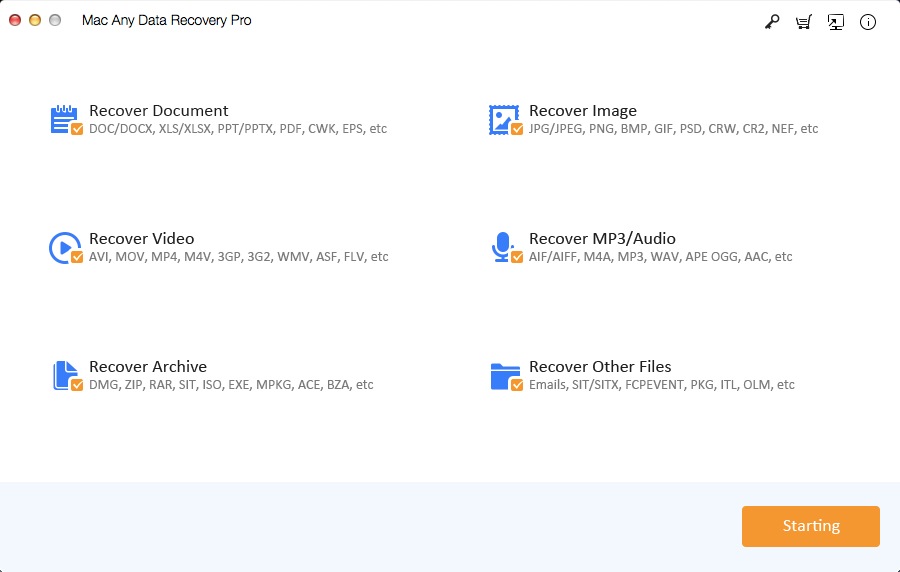
Step 2 Select the Optical Media (CD/DVD)
Select desired volume and click "Scanning" button.

Step 3 Preview and Recover Files from Optical Media (CD/DVD) on Mac
After the scan is complete, select files and click "Recovering" button to save data to Mac computer.


