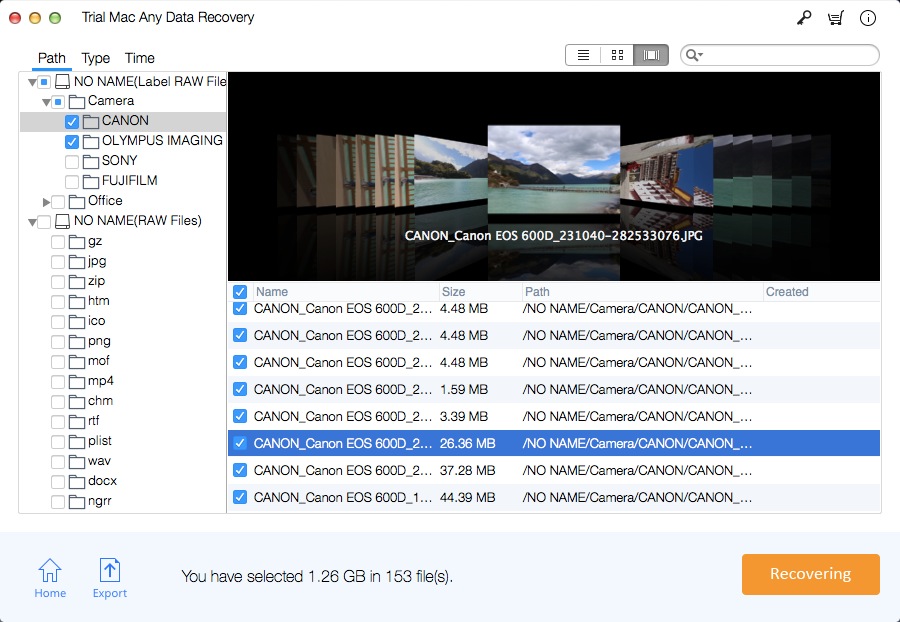Recover Mac Deleted Files from Emptied Trash in 3 Steps on Mac

Common Situations for Deleting Files/Folders from a Mac Computer
Drag the file directly to the Trash and restart the computer;
Empty the Trash periodically to delete deleted files;
Use the "Option + Command + Delete" hotkey to permanently delete files;
Delete files by clicking the Finder menu and selecting "Empty Trash";
Bypassing the Trash to delete files by clicking Delete Now in the File menu;
Restore your Mac to its factory settings without backing up your data.
Is it possible to recover deleted files from empty trash on a Mac?
The space for deleting files will be marked as "available" to write new data. Therefore, as long as you don't write any new content to disk space, the missing files are usually recovered by Mac data recovery software. Once new data occupies the "available" tag area, it usually cannot be recovered unless you have a backup.
How to Recover Mac Deleted Files from Emptied Trash
Mac Any Data Recovery Pro recovers deleted files from emptied trash, formatted hard drives, crashed operating systems and even virus-infected Mac computers. It supports recovery of Trash deleted or emptied files from various Mac desktops running on MacBook Pro, MacBook Air and MacOS Mojave, MacOS High Sierra, MacOS Sierra, Mac Leopard, Snow Leopard and Lion operating systems. It supports file recovery from external storage devices, such as USB flash drives, external hard drives, iPods, memory cards, SD card, etc. on Mac OS X.
3 Steps to Perform Deleted Files Recovery from Emptied Trash on Mac
Please download, install and launch Mac Any Data Recovery Pro software on your Mac computer.
Step1 Select File Types to Recover
Select lost file types and click "Start" button.
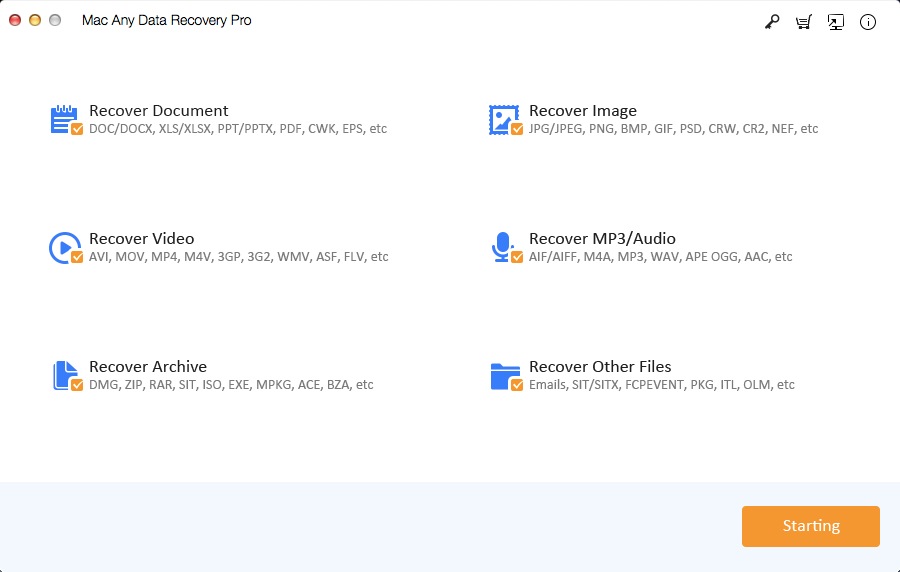
Step 2 Select a Hard Drive
Select the location where your files were deleted and click the "Scanning" button.
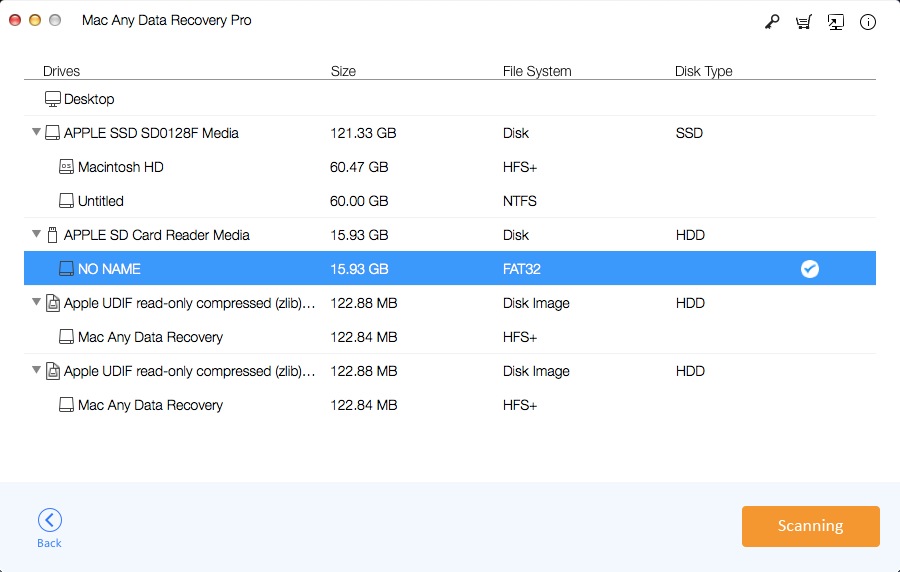
Step 3 Preview and Recover Files
After the scan is complete, select the file(s) and click the "Recovering" button to get them back.