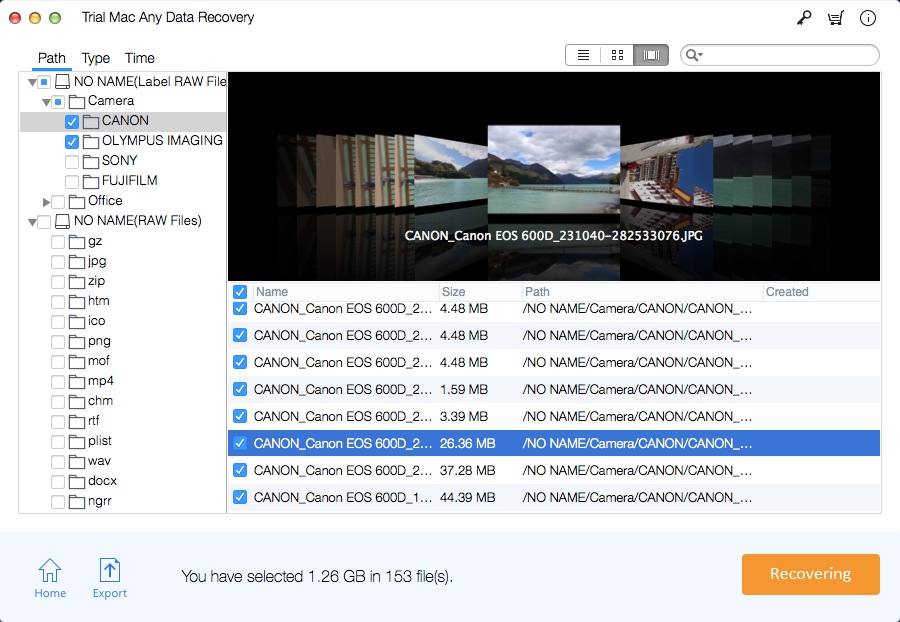Best Mac Photo Recovery Software Full Version Free Download

Summary
Mac Photo recovery software is able to recover lost, deleted or formatted pictures in PNG, JPG, JPEG, GIF and other image formats from Mac hard disk, digital cameras, camcorders, Android phones, tablets, memory cards, USB flash drives and more portable storage devices on Mac.
Mac Photo Recovery Features
Mac Photo Recovery enables you to choose between two scanning modes (quick scan and deep scan). You can recover photos from iMac, MacBook, SD memory card, digital camera, iPod, external hard drive, USB flash drive and many other drives. It can also support multiple photo formats. "Quick Scan" is selected by default to recover a large number of pictures. After the scan is completed, you can preview and recover the deleted photos. It can quickly scan deleted images, thereby preventing the risk of data being overwritten. A deep scan will take longer than a quick scan because it scans all content with more detailed information, covering not only deleted photos, but also lost photos or photos with incomplete attributes.
Mac Photo Recovery Supports Lots of Picture Formats
NEF, CRW, CR2, ORF, SR2, SRF, K25, KDC, DCR, RAF, MRW, PEF, X3F, JPEG, JPG, TIFF, TIF, BMP, GIF, PNG, CXF, PAT, ARW, DNG, PSP, PCT, RAW, MOS, PSD, EPS, INDD, ERF, FH3, FH5, FH7, FH8, FH9, FH11, MCD, VWX, MEF, WP, CDR, CPT, VSD, DWG, PGM, PPM, PCX, MNG, MSP, WMF, WPG, EMF, ANI, NRW, TGA, JP2 and even more.
Mac Photo Recovery Supports Different Devices/Storage Media
Recover photos from any storage device that is based on FAT (FAT12, FAT16, FAT32), exFAT, NTFS, NTFS5, ext2, ext3, HFS+ file system.
Mac Photo Recovery Supports Various Photo Loss Scenarios
Such as accidental deletion, a deleted or lost partition, a formatted drive, RAW drive recovery, wrong operation, system/hard drive/software crash, an OS reinstall, virus attack and so on.
3 Steps: How to Recover Deleted/Lost/Formatted Photos on Mac by using the Best Mac Photo Recovery Software
Step 1: Select Recover Image option and click Starting button.
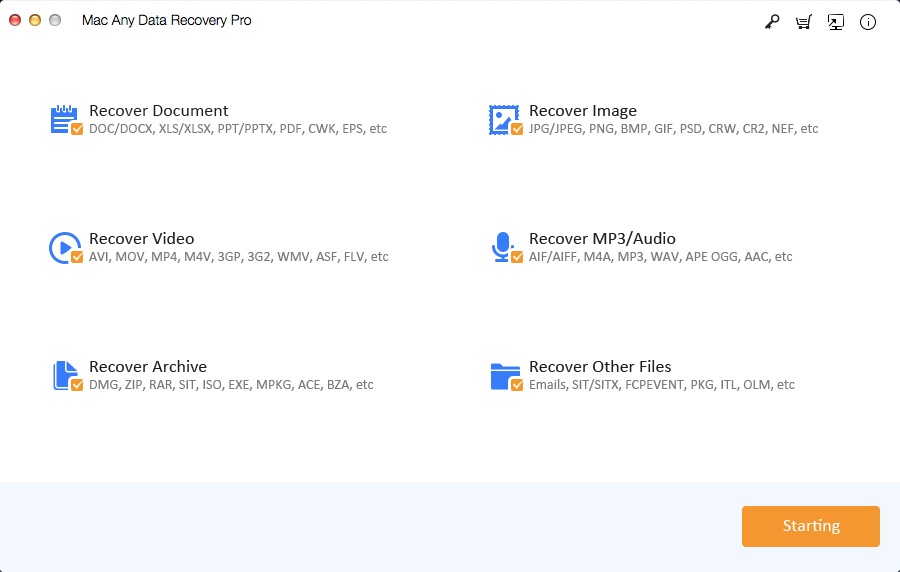
Step 2: Select the drive where you lost your photos and click on Scanning to start the scanning photos process.
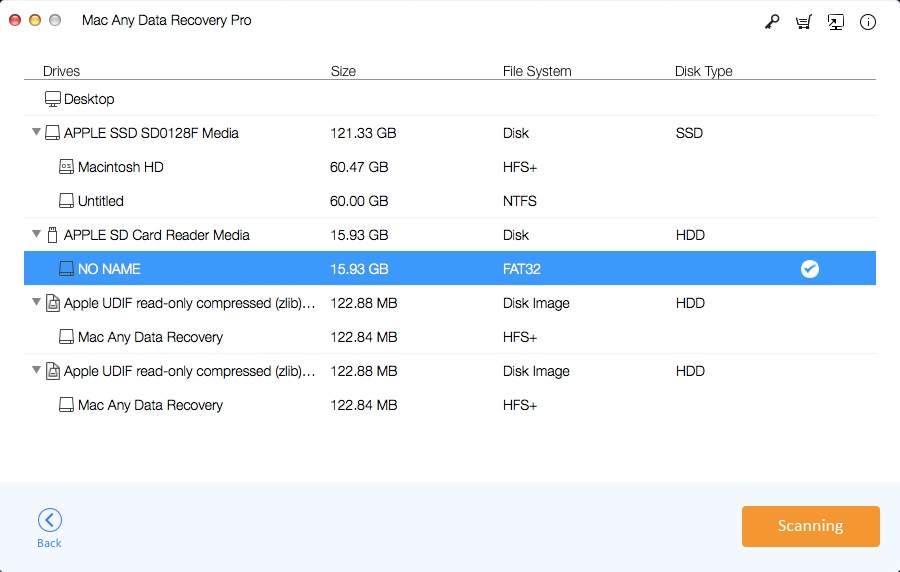
Step 3: Preview the photos that you need to recover and select them. Then click on Recovering to recover all the deleted/lost/formatted photos on your Mac.