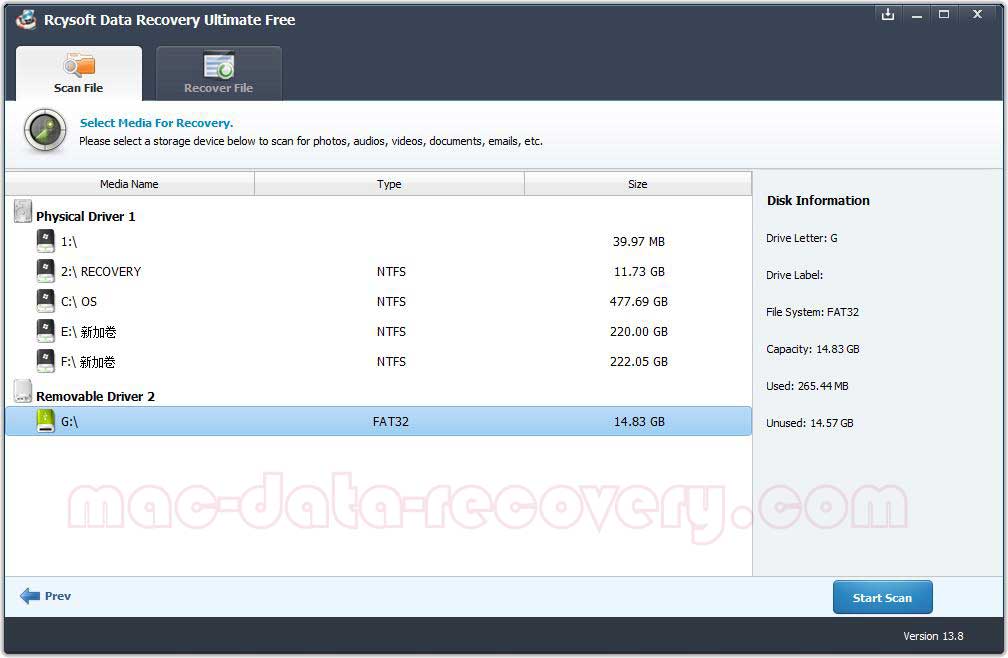iCare Data Recovery Free Software Best Alternative Free Download
iCare Data Recovery Free is a free edition of iCare Data Recovery Pro. It can recover pictures, music, documents, videos, emails or any other file type you've lost or deleted. Also it can recover files from lots of media storage devices, such as memory cards, external hard drives, USB sticks, digital cameras and more. It allows users to recover unlimited GB files on Windows. However, iCare Data Recovery Free can't recover files from format/virus attack/ inaccessible digital device and RAW drive. And you can't recover data from a deleted/lost partition. Otherwise, you have to upgrade to its Pro version.
So is there any truly free Data Recovery software for Windows? What's the best free data recovery alternative to iCare Data Recovery Free? Is there any free file recovery software that can recover deleted or lost data without GB limitation?
This article evaluates the world's best Windows data recovery software - Rcysoft Data Recovery Ultimate Free. This software was released by Rcysoft. It is an alternative recovery tool for many so-called free data recovery software, including iCare Data Recovery Free, Recuva, TestDisk, Undelete 360, PhotoRec, MiniTool Power Data Recovery Free, Disk Drill, UnDeleteMyFiles Pro, EaseUS Data Recovery Wizard Free. Most of these software programs that claim free data recovery have a recovery file size limit, and you can only recover 1 to 2 GB of data. Otherwise, you will need to upgrade to a paid version.
Rcysoft Data Recovery Ultimate Free provides a completely free data recovery solution for Windows users. It allows users to recover any deleted or formatted documents, videos, pictures, compressed files, audio files, emails, etc. on PC/Laptop. You can easily restore files from deleted/lost partition and recover data from RAW drive/partition.
How Can I Recover Lost/Deleted Data from Hard Drive of PC/Laptop with Rcysoft Data Recovery Ultimate Free
Download, install and launch this Free Windows File Recovery software on your PC/laptop.
Step 1: Select Files Types to Recover
Select file types which you want to retrieve and click "Start".
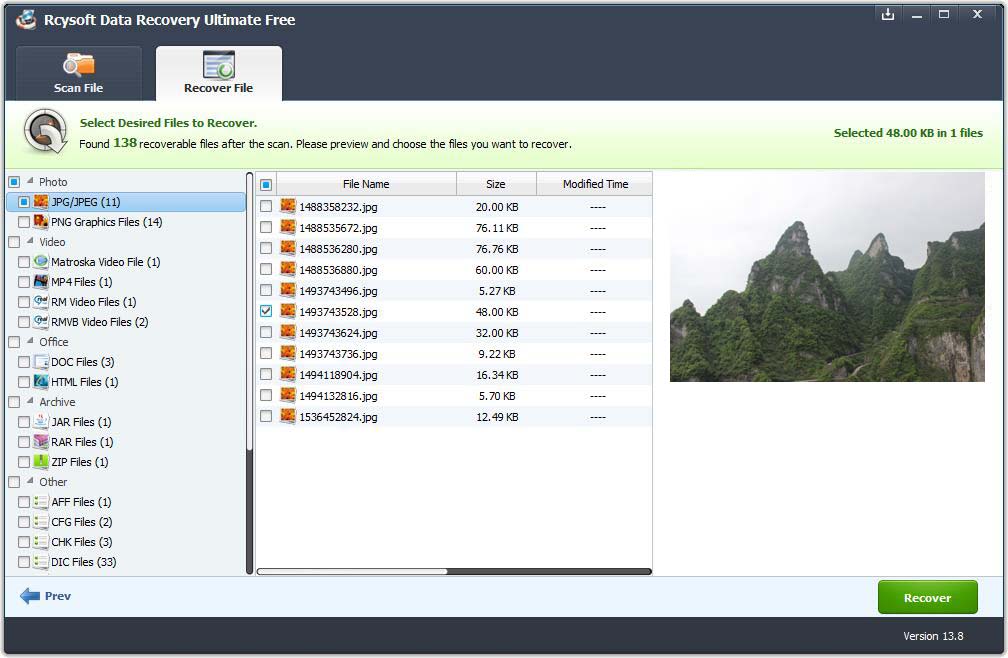
Step 2: Select Drive to Scan
Select a location where you lost files and click "Start Scan".
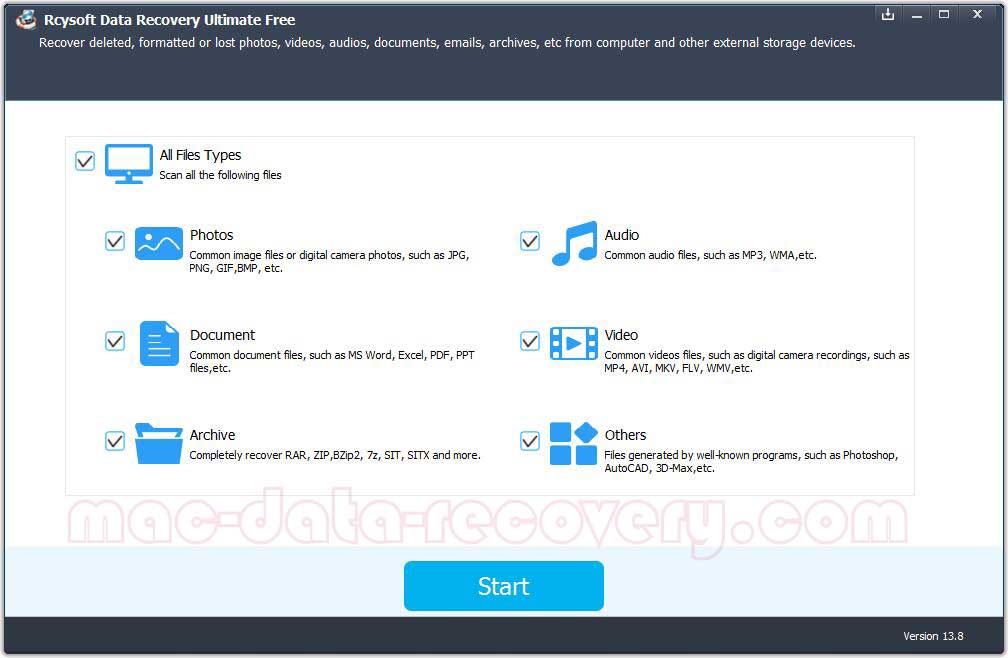
Step 3: Recover Data from PC/Laptop
When the scanning is completed, you can preview files, select and save them to another partition/disk.