RTF File Recovery for Mac: How to Recover Deleted RTF Files on Mac
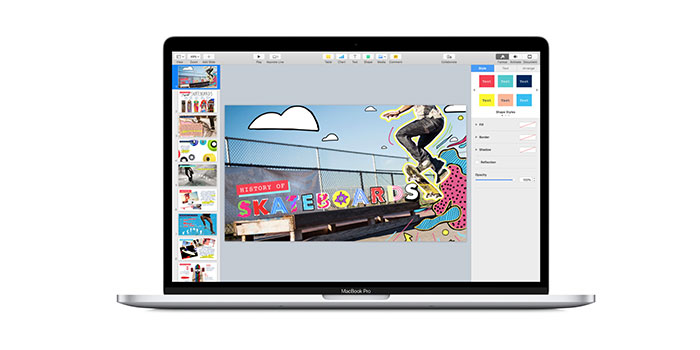
Summary
Here you can learn how to recover lost or deleted RTF documents in three steps. To recover accidentally deleted RTF files, the most efficient way is using RTF File Recovery for Mac, which is universally applied to restore lost and deleted RTF documents on Mac.
Mac RTF Recovery Software: Recover Lost/Deleted RTF Documents on Mac
It is very common to create or edit RTF files on a Mac. If you accidentally delete an important RTF file without a backup, you can check the trash bin. If the trash bin has not been emptied, you can easily restore the deleted RTF file by putting it back in the trash bin. In this article, we will discuss how to recover permanently deleted RTF files after emptying the trash bin. With the help of a powerful Mac RTF file recovery tool, you can easily recover deleted RTF files on your Mac, even if the trash bin has been erased or emptied. The software can recover deleted or lost RTF files from Mac hard drives, memory cards, USB flash drives, external hard drives, and memory cards under Mac OS completely and easily. Mac RTF Recovery Software supports various RTF file loss scenarios. For example, you accidentally delete important RTF files when deleting other files; due to the interruption in the transfer process, your RTF format files will be lost; RTF files are deleted from the Mac, and so on.
3 Steps: How to Lost/Deleted RTF Documents on Mac
Step 1: Download, install and launch the top RTF file recovery software for Mac. Select specific file types and click the Starting button.
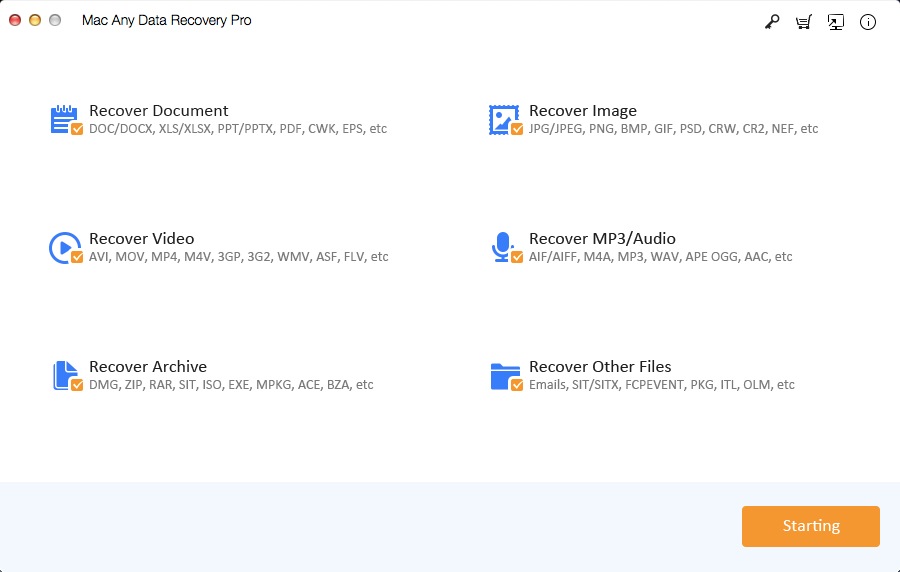
Step 2: Select the partition/volume that your RTF documents was lost from and click Scanning to search it. If you cannot find your RTF file after the quick scan, go to "Deep Scan" to have a more in-depth search to recover your lost Mac RTF files.
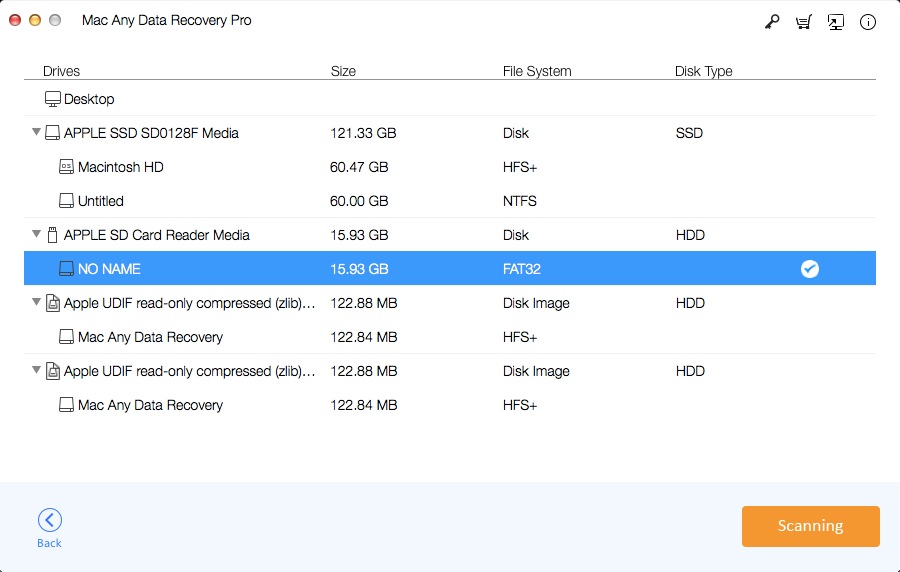
Step 3: Preview and select RTF files you need to recover then click on the Recovering button to start the process.
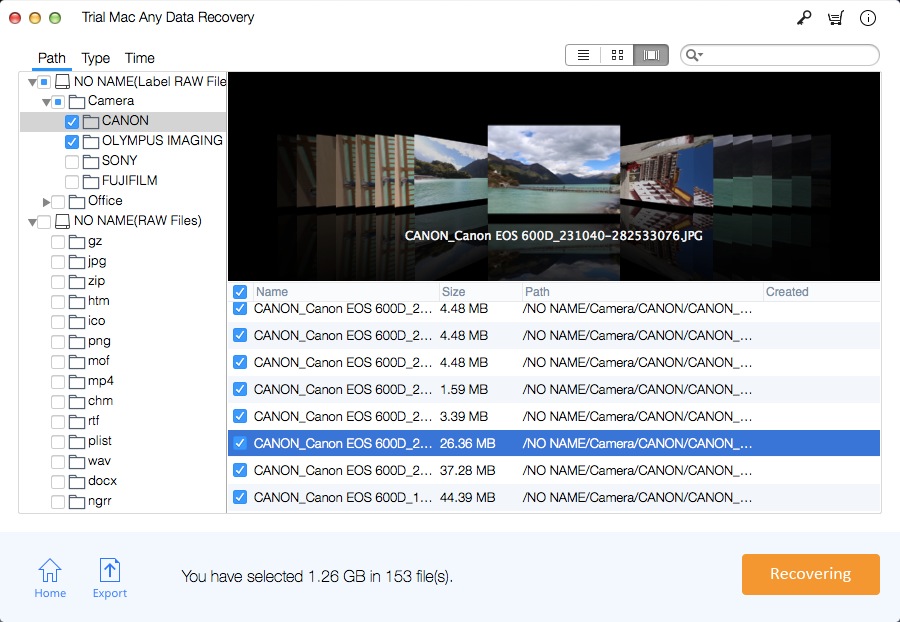
Tips: How to Repair Corrupted RTF file on Mac
Step 1: Open MS Word document and select file option.
Step 2: Tap on the Open button and select the "open and repair" option.
Step 3: Select corrupted RTF file and wait for few minutes for a scan the corrupted RTF file on your Mac system.

