3 Ways: How to Recover Deleted Chrome Bookmarks on Mac
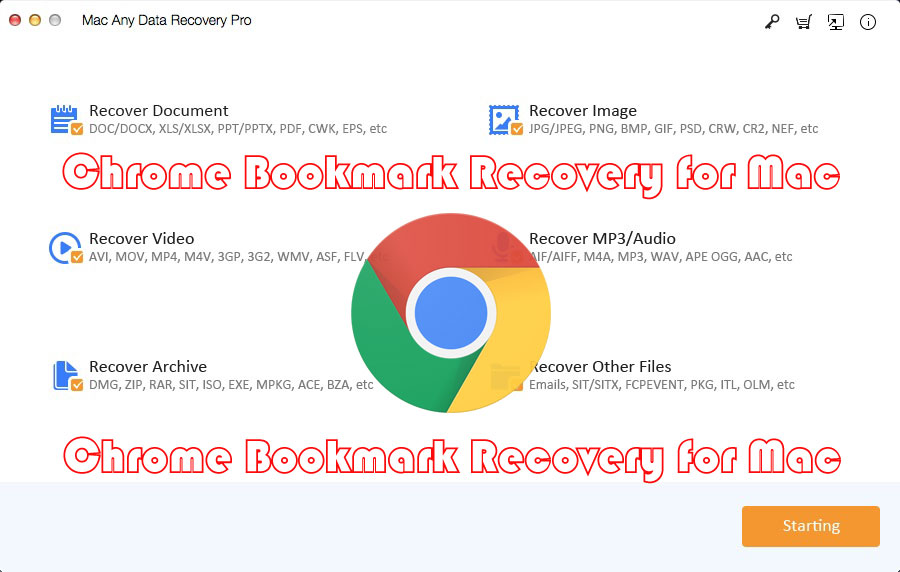
Summary
There are three methods to help you recover deleted Chrome bookmarks on Mac: Recover Deleted Chrome Bookmarks by using Google Chrome Bookmark Recovery for Mac, Restore Chrome Bookmarks on Mac with Time Machine, Retrieve Bookmarks in Chrome by using Google Account.
How to Find My Google Chrome Bookmarks Location on Mac
By default, Google Chrome bookmarks are saved in: Users/Library/Application Support/Google/Chrome/Default/Bookmarks
For other Users, you can find the folder path:
1: Enter the address in the address bar: chrome://version/ and click the "Return" button.
2: Find the Profile Path entry. Now you can use the path to find all the Chrome Bookmarks associated with that profile on Mac.
How to Recover Deleted Chrome Bookmarks on Mac
There are many reasons that may cause the loss of Chrome Bookmarks on Mac. Here are 3 ways to recover deleted or lost Chrome Bookmarks on Mac.
Method 1: Google Chrome Bookmarks Recovery Software for Mac - The Most Effective Way
Third-party Google Chrome Bookmarks recovery software can quickly and effectively help Mac users to completely recover accidentally deleted or lost Google Chrome Bookmarks, such as Mac Any Data Recovery Pro.
3 Steps: How to Recover Deleted Chrome Bookmarks on Mac by Using Mac Chrome Bookmarks Recovery
Step 1: Download, install and launch the Chrome Bookmark recovery for Mac tool. Select file types and click the Starting button.
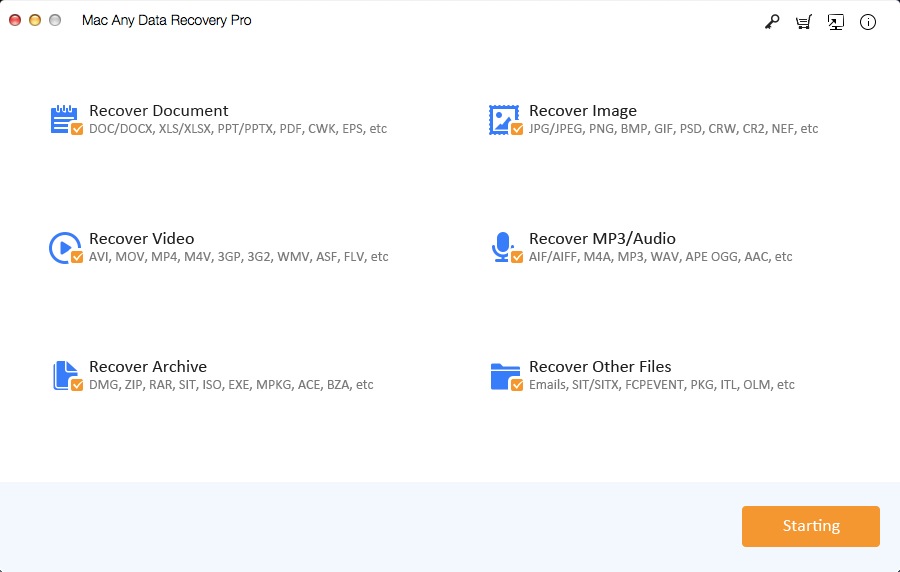
Step 2: Select the hard drive where you've deleted the Google Chrome bookmarks and click Scanning button to recover deleted Chrome bookmarks on Mac.
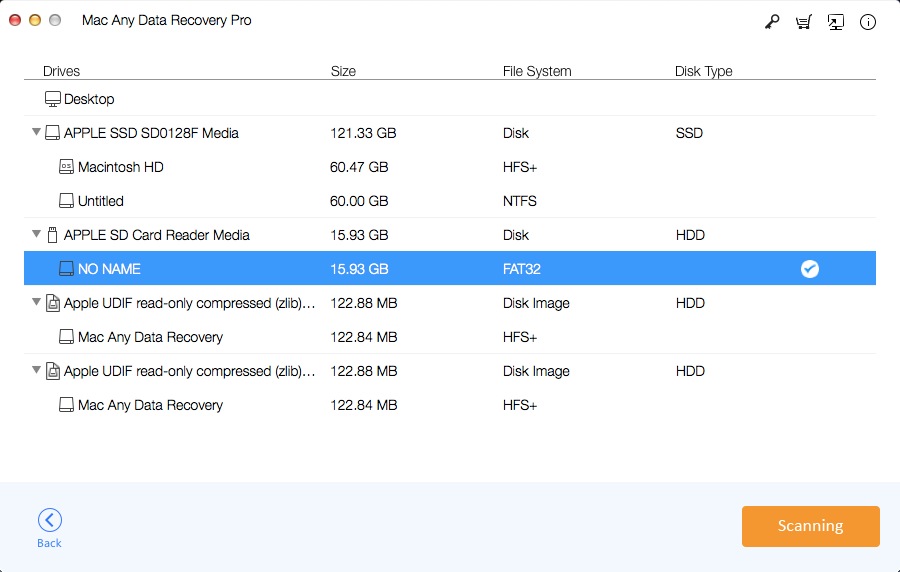
Step 3: In the scan results, select the files and click the Recovering button to have them back.
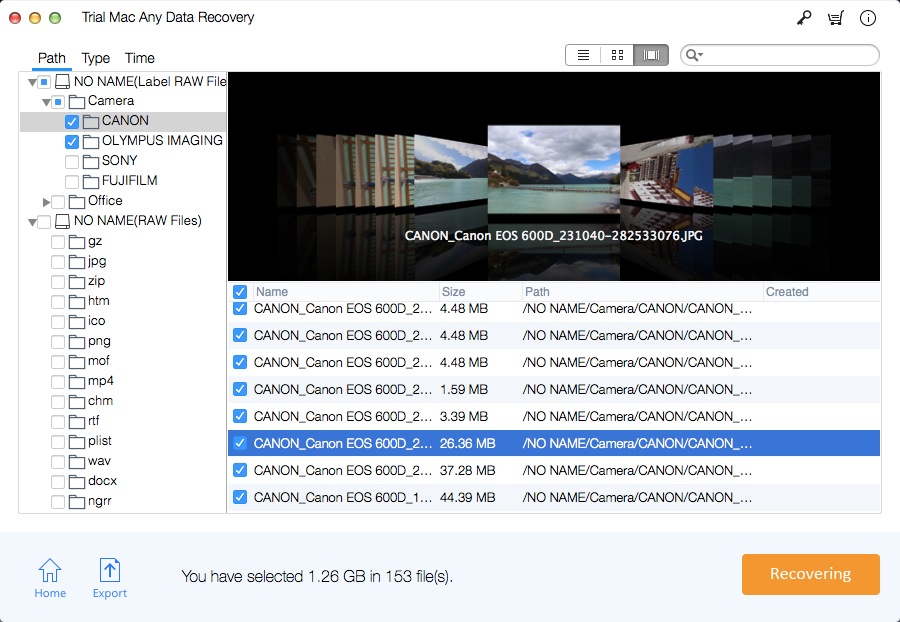
Method 2: How to Restore Chrome Bookmarks on Mac with Time Machine
If your Time Machine is always on to save files on the Mac, it will back up all files once it exists on the Mac. In this case, you can use Time Machine to recover deleted Google Chrome bookmarks.
Step 1: Click "Finder" and go to Macintosh HD > Users > Your user name > Library > Application Support > Google > Chrome > Default > Bookmarks & Bookmarks.bak.
Step 2: Copy, rename and save Bookmarks file to another location. Then, go back and delete the original file.
Step 3: Go down to Bookmarks.bak and rename it to simply "Bookmarks" (delete the .bak extension, and this will make your backup copy of the bookmarks as the original bookmarks folder).
Step 4: Close "Finder". Restart Chrome window; you shall see all the Chrome bookmarks you've collected coming back.
Method 3: How to Restore Chrome Bookmarks on Mac by Using Google Account
Step 1: Launch Chrome browser and you can see your account on the top right corner.
Step 2: Sign out of your current account and log in to your Google account.
Step 3: tap on the three-dot icon on the right side, choose Settings > Sync > Advanced sync settings.

