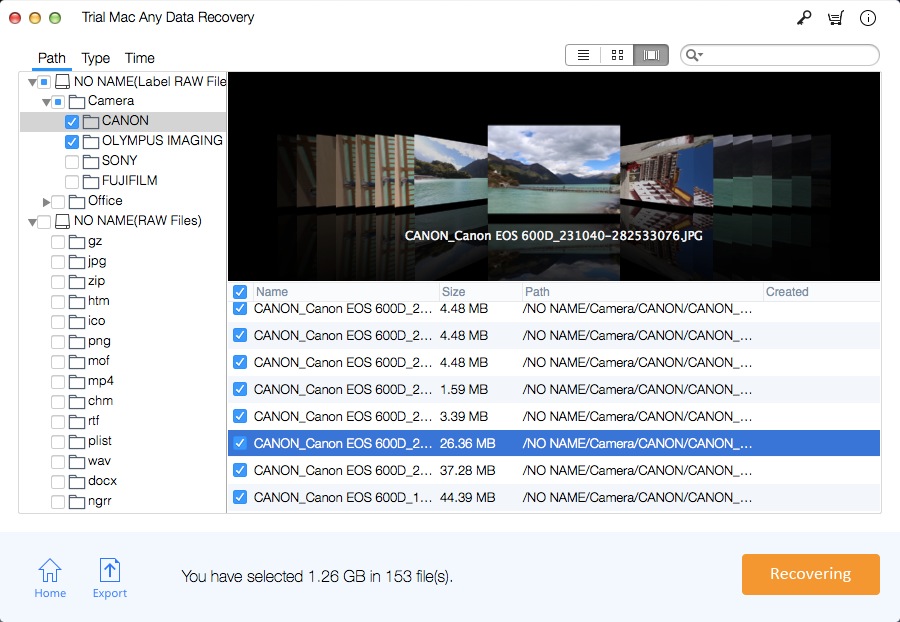iPhoto Library Recovery for Mac: Recover iPhoto Library and Photos
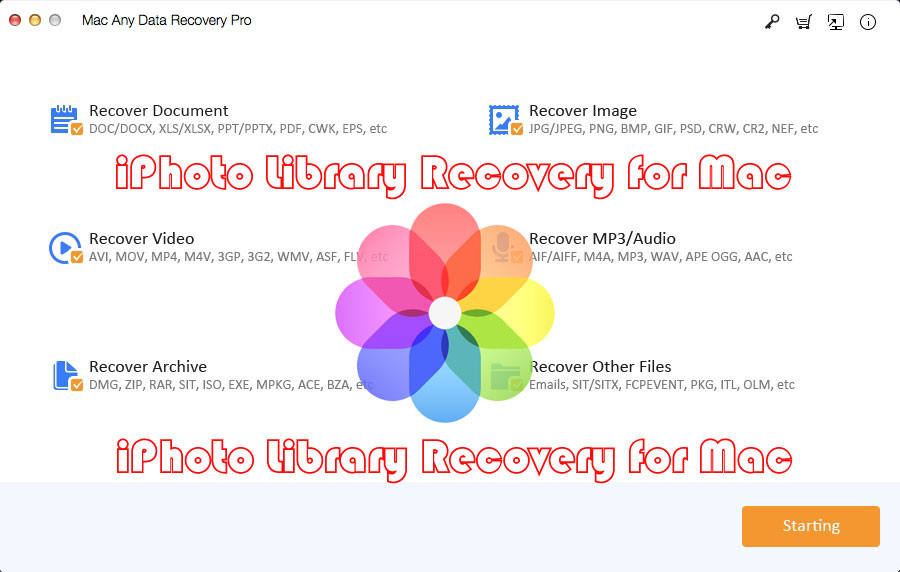
Summary
How to recover iPhoto Library after update? I accidentally deleted Photos in iPhoto Library, how to recover photos from iPhoto on Mac? To recover deleted photos in the iPhoto library, we would like to recommend Mac Any Data Recovery Pro, a professional Mac iPhoto recovery program that can recover the iPhoto library on Mac computer. No matter how photos were lost from your iPhoto library, you can get them back in a few clicks with this best Mac iPhoto Library Recovery tool. Keep reading and follow the solutions provided, you will learn how to effectively recover lost photos after accidentally deleting iPhoto library.
iPhoto Library Recovery Software for Mac
Normally, Mac users can try 3 free ways to recover deleted photos from iPhoto library: Restore deleted iPhoto Library photos on Mac from Time Machine, retrieve deleted iPhoto Library from "Recently Deleted" on Mac and Rebuild iPhoto Library on Mac If the above methods still do not work, we strongly recommend that you use third-party software to quickly restore the deleted iPhoto library. Mac Any Data Recovery Pro is the top iPhoto Recovery tool that can recover iPhoto Library in various photo loss situations, such as photos disappeared from iPhoto Library, accidentally deleted iPhoto Library, iPhoto library lost due to Mac OS update, unknowing formatting of Mac partition/volume, emptied iPhoto trash and so on.
3 Steps: How to recover deleted iPhoto Library Photos on Mac
Step 1: Download, install and launch the best iPhoto Library recovery tool on Mac. From the main window, only keep the "Recover Image" selected and uncheck other types of file. Click the Starting button.
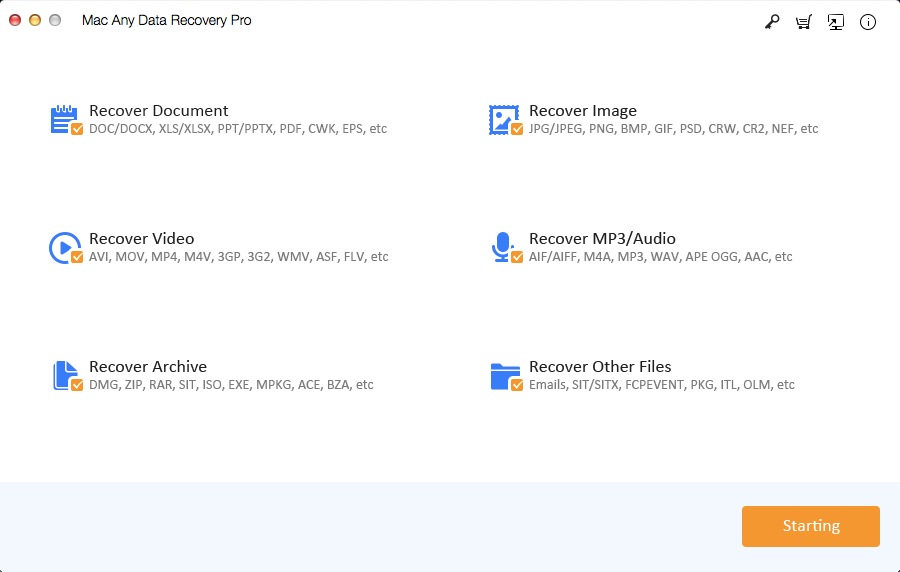
Step 2: Select the partition that you set your iPhoto library in, and click the Scanning button.

Step 3: Preview found photos. Then you just need to select your lost photos and click the Recovering button to save them back to your Mac.