6 Ways - How to Recover Lost/Deleted/Unsaved Pages Documents Mac
"I started a new page document and finished my work without saving it. I'm not sure what happened, but I'm pretty sure I've minimized the document without saving or title, and now it's gone. I have tried to reopen the page but it does not show up. I am running on the macOS High Sierra 10.13. I really appreciate your help! Thank you."
"I recently processed the document on the page, and I had a kernel panic. I restarted Pages to continue working on the document, and it has disappeared! Is there Pages Documents recovery software that can restore Pages after the crash?"
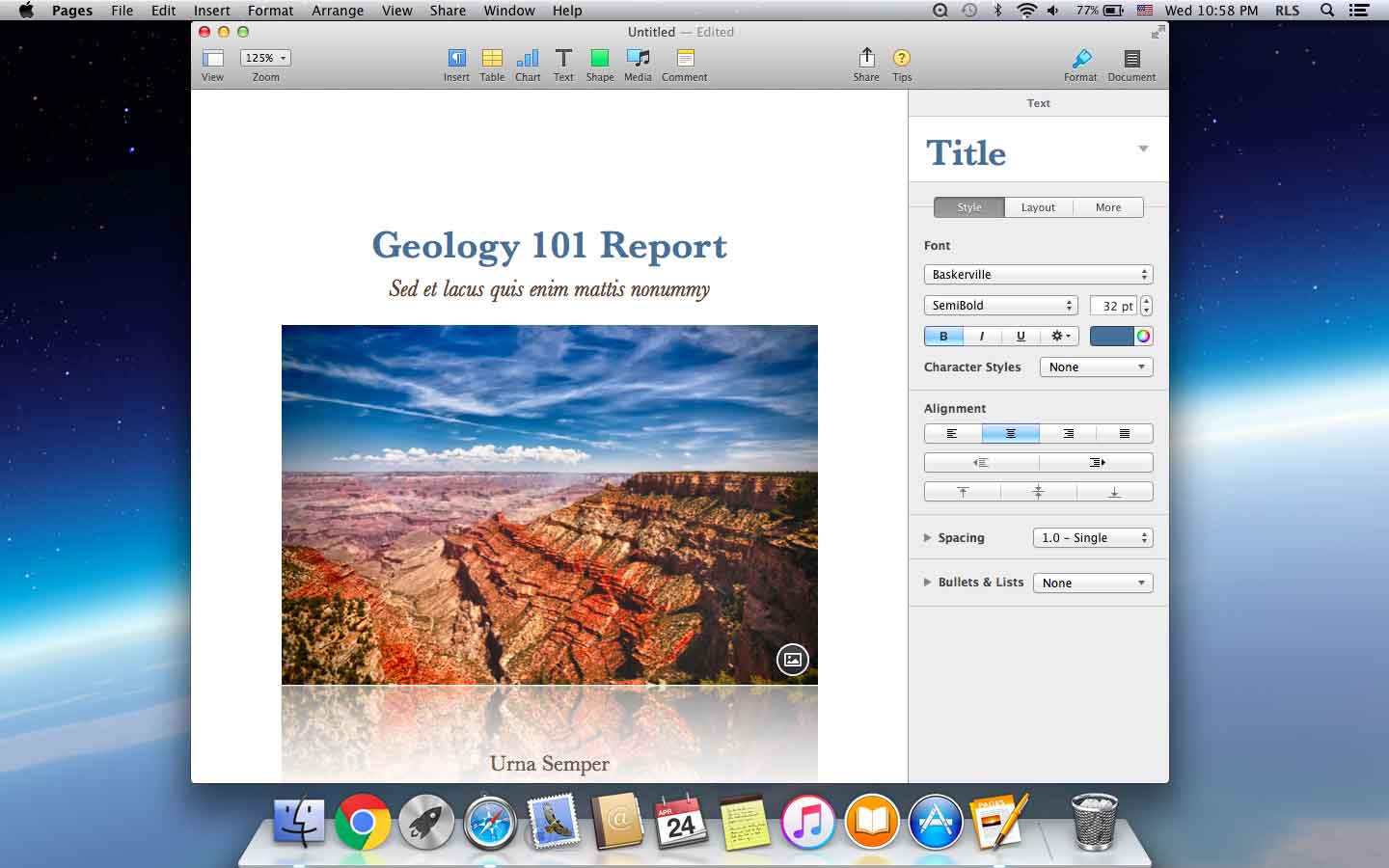
Method 1: Recover Deleted Pages Document from Mac Trash
If you do not empty the trash after deleting the Pages Documents, you can restore the deleted page document from the trash. Open the Trash to find the Pages documents right click to restore the pages documents.
Method 2: Go to Finder to Look for the Unsaved Pages Document
Go to "Finder" > "File" > "Find" on your Mac. Search "This Mac" and confine the kind to "Document". Click the second tab in the View menu to list the search results. Find your unsaved Pages document and save it to your desktop or storage device.
Method 3: Retrieve Unsaved Pages Documents from Temp Folder
Go to "Applications" > "Utilities" and double-click "Terminal". In Terminal, enter open $TMPDIR and you will be directed to the TMP folder which is used to keep files temporarily. In the TMP folder, find and open the folder named "TemporaryItems". Find the Pages document you didn't save in the opened folder. Then open the document and save it to another location.
Method 4: Restore Unsaved Pages Documents from Auto-Save Files
Autosave allows the application to automatically save the Pages document that the user is working on. When you edit on a document, the changes are automatically saved It is super powerful, and Autosave takes effect when changes are made. Go to find a Pages document. Open it with Pages. Then you will see the document you just opened and other documents you left opening or unsaved in the window. Choose the one you need and recover it.
Method 5: Recover Unsaved Pages Documents from Time Machine Backup
This method depends on whether you have backed up the folder where you used Time Machine to store Pages documents at the very beginning. If so, this is possible; if not, Time Machine will not help. If we have already backed up the Pages documents folder, we can retrieve the Unsaved Pages documents as follows. Launch Time Machine, select "backups" and choose "Pages documents", Click "Restore" to recover your lost Pages documents.
Method 6: Recover Lost/Deleted Pages Documents with Mac Any Data Recovery Pro
If you don't have Time Machine enabled, you can use Mac Any Data Recovery Pro software to recover lost or deleted Pages documents. It provides professional solutions for different data loss scenarios on a variety of devices. It can scan Mac hard drives and find deleted/lost Pages / Numbers / Keynote documents on the Mac, as well as other files, including emails, photos, PDF files, Microsoft Office files, videos, audio, files and more. It can also recover lost Pages Documents / Numbers / Keynote files from USB drives, external hard drives, card storage and more. It can even recover lost Pages / Numbers / Keynote files from erased/formatted hard drives.
How to Recover Lost/Deleted Pages Documents
Steps to Recover Lost/Deleted/Unsaved Pages Documents on Mac with Mac Any Data Recovery Pro
Step1: Select "Recover Document"
Uncheck the unneeded file types, leave only the selected "Recover Document" option, and then click "Starting" to recover deleted or lost Pages Documents on Mac.

Step 2: Select the Drive to scan
Select the storage disk where you deleted or lost the Pages Documents. Then click "Scanning".

Step 3: Recover Mac Pages Documents
Once the scan is complete, you can see all the files found in the results window. Find the Pages Documents you need and click "Recovering" to save the Notes to your Mac.


