- Home >>
- Data Recovery >>
- 3 Steps: How to Recover RM Deleted Files on Mac Online
3 Steps: How to Recover RM Deleted Files on Mac Online

/ Posted by Rlslee to Data Recovery
Mac Data Recovery Solutions
- 1. Mac Any Data Recovery Pro
- 2. Mac SD Memory Card Data Recovery Pro
- 3. Mac Pen Drive Data Recovery Pro
- 4. Mac External Hard Drive Data Recovery Pro
- 5. Mac Seagate External Hard Drive Recovery Pro
- 6. Mac Digital Camera Photo Video Recovery
- 7. Mac USB flash Drive Data Recovery Pro
- 8. Mac Photo Recovery Pro
- 9. Mac Video Recovery Pro
- 10. Mac iPhone Data Recovery
- 11. macOS High Sierra/Mojave Deleted Data Recovery
- 12. macOS Catalina Data Recovery

Summary
Have you used the RM command to permanently delete files on your Mac and want to recover them? You don't need to worry because you can restore them in 3 simple steps. In this article, we will teach you how to use Mac Any Data Recovery Pro software to recover files deleted by RM commands on Mac.
Recover RM Deleted Files with Mac Any Data Recovery Pro
When you delete using the RM command, the file will be permanently deleted and cannot be recovered from the trash can. To avoid deleting important files by mistake using the RM command, it is recommended to always back up the files on your Mac to ensure data security. Now, even if you delete the file using the RM command, you can still recover the file. However, you will need effective data recovery tools. We recommend using Mac Any Data Recovery Pro, it is the best software to recover RM deleted files on Mac. t It can help users scan and restore permanently deleted files in RM deletion. In addition, it can classify all files into different categories after finding the files deleted by RM. In this way, you can easily preview the files and then recover the files deleted by RM.3 Steps: How to Recover RM Deleted Files with Mac Any Data Recovery Pro
Free Download For macOS 10.6 and above
Step 1: Download, install and launch the best Mac RM Deleted File Recovery software on your Mac computer. Select file types that you have deleted with the RM command and then click Starting button.
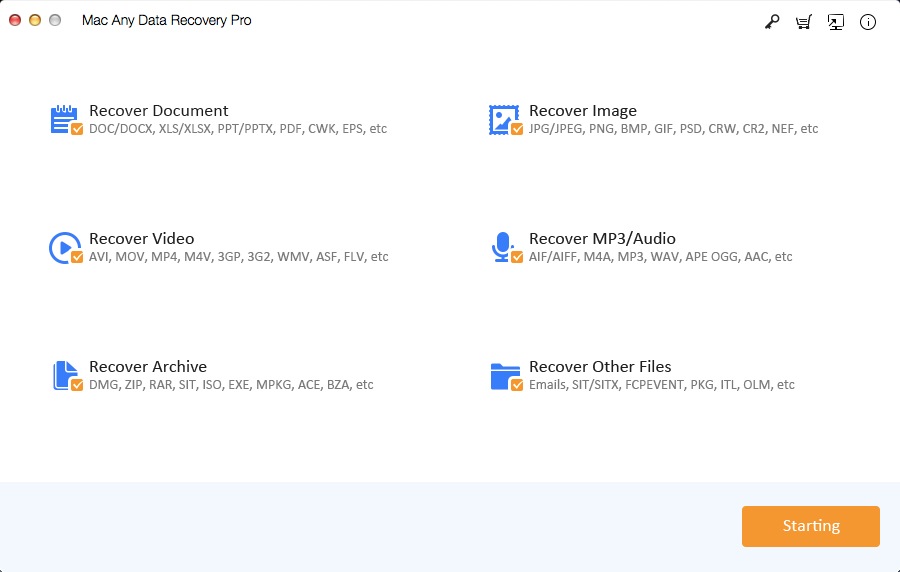
Step 2: Select the drive where you saved the RM deleted files before they were deleted and then click Scanning button.
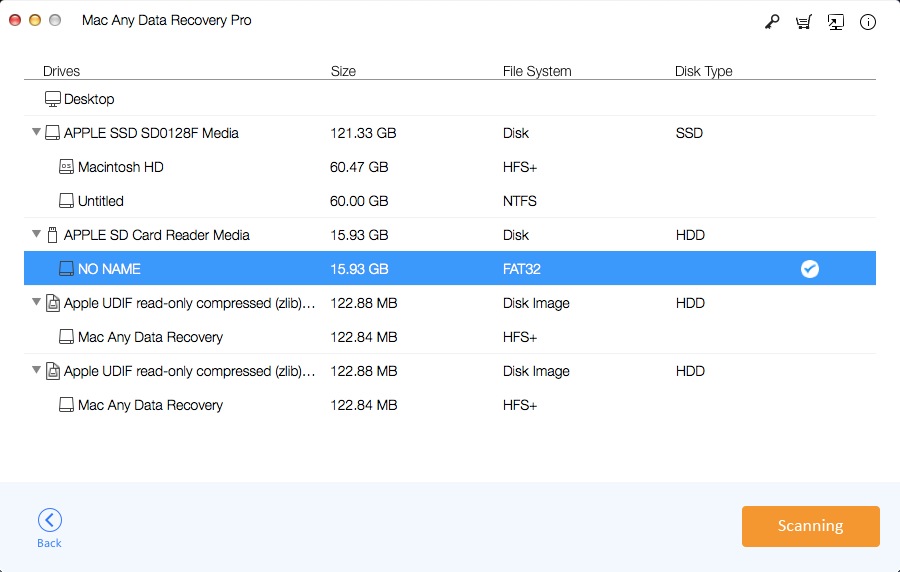
Step 3: Select files and click the Recovering button to restore the RM deleted files on Mac.
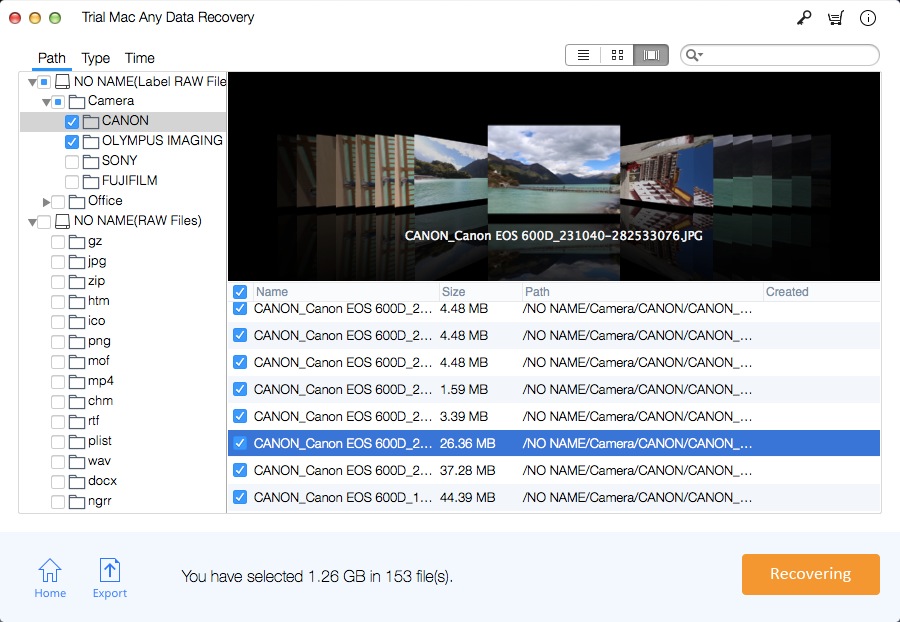
Related Articles
- Latest: Top Free Mac Data Recovery Software on the Mac App Store
- How to Recover Deleted File/Folder on Mac
- Top 5 Data Recovery Software for Mac - Trusted by Users in 2021
- How to Recover Data Under macOS 10.13 High Sierra or macOS 10.14 (Mojave)
- 3 Ways to Recover/Restore Deleted or Lost Download Folder on Mac
- 6 Ways to Recover Unsaved/Previous/Deleted/Lost PPT Files on Mac
- 3 Ways - How to Recover Deleted File from Trash (Emptied) on Mac
- Top 6 Mac Data Recovery Software for macOS 10.13 High Sierra [2020]
- M3 Mac Data Recovery 6.2 Full Crack Keygen Serial License Key
- 6 Ways - How to Recover Unsaved/Deleted/Lost Excel Files on Mac
- 5 Ways - How to Recover Unsaved/Deleted/Lost Word Document Mac
- 2 Ways - How to Recover Unsaved/Deleted QuickTime Recording File
- 5 Ways - How to Recover Deleted/Lost/Disappeared Notes on Mac
- 4 Ways - How to Recover Deleted/Lost PDF Files on macOS/Mac OS X
- 3 Ways - How to Recover Permanently Deleted Emails on Mac[Solved]
- 6 Ways - How to Recover Lost/Deleted/Unsaved Pages Documents Mac
- 5 Ways - How to Recover Data from Dead/Crashed Mac Hard Drive
- Top 7 Best Mac Data Recovery Software Coupon Code in 2021
- 3 Ways - How to Recover Deleted iMessages on MacBook, iMac, Mini
- What's the Best Completely Free Data Recovery software for Mac?
- How to Recover Deleted Files from Kindle Fire HD/Paperwhite Mac
- iCare Data Recovery Free Software Best Alternative Free Download
- iCare Data Recovery Free for Mac Alternative Free Download
- Top 2 100% Free Data Recovery Tools for Windows 10/8/7/Vista/XP
- Top Free Any Photo Recovery for RePicvid Photo Recovery for Free
- M3 RAW Drive Recovery Full Crack Keygen Serial License Key List
- RePicvid Free Photo Recovery Windows/Mac Free Download Online
- M3 Data Recovery 5.6.8/5.8 Crack Keygen Serial License Key List
- Piriform Recuva for Mac Crack Keygen + Serial Key + Full Version
- Download the Best Data Recovery Alternative on the Mac App Store
- How to Recover Data from NTFS, FAT, FAT32, EXT3/EXT4, HFS on Mac
- Free Unlimited Data Recovery Software for Windows/Mac Download
- RePicvid Free Photo Recovery Registration KeyCode + Crack Keygen
- Lazesoft Mac Data Recovery 2.2 Free Download and Alternative App
- Softtote Mac Data Recovery 5.2 Key Codes + Crack Keygen Download
- RePicvid Free Photo Recovery for Mac: Recover Photos on Mac Free
- External Hard Drive Data Recovery on Mac: 4 Ways to Recover Data
- APFS Data Recovery - How to Recover Deleted/Lost Data from APFS
- Stellar Phoenix Mac Data Recovery Registration Key Crack Keygen
- How to Recover Data from Deleted/Lost Partition on Mac for Free
- Free iMac Data Recovery: Recover Lost/Deleted Data from iMac
- EaseUS Free Video File Recovery for Win/Mac Best Alternatives
- Wondershare Data Recovery Mac Crack + Serial Key Number Download
- MiniTool Mac Data Recovery 3.0 Crack, Serial Key, License Code
- Free Disk Drill Data Recovery for Mac OS X Alternative Download
- Best Free Mac Data Recovery Guru Alternative Download 100% Free
- Wise Data Recovery for Mac Download: Recover Deleted/Lost Files
- Do Your Data Recovery for Mac 6.9 Crack, License Code/Serial Key
- Top 2 Best Free Mac Hard Drive Recovery Software - 100% Working
- Is there a Mac Data Recovery Program that is 100% Free?
- Best Free Alternative to iBoysoft Data Recovery for Mac Software
- Best Free Alternatives to Yodot Mac File/Data Recovery Download
- How to Recover Lost Data/Files after Reinstalling macOS/Mac OS X
- How to Recover Data from Corrupted Mac Hard Drive or Partition
- Aiseesoft Data Recovery Crack + Registration Code for Win/Mac
- Recover Mac Deleted Files from Emptied Trash in 3 Steps on Mac
- Freeware to Recover Permanently Deleted Photos from Mac | How to
- External Hard Drive (HD) Data Recovery on Mac Download | How To
- Mac Hard Disk Drive (HDD) Data Recovery: Recover Mac HDD Data
- Mac RAW Data Recovery Download: RAW Recovery to Rescue Mac Files
- Digital Media File Recovery Software for macOS Free Download/Try
- Recover Deleted or Lost Partition from macOS Machine | How to
- Mac CD/DVD Data Recovery: Best Mac Optical Media Data Recovery
- Encrypted Mac Hard Drive Data Recovery Software Free Download
- Deleted BootCamp Partition Recovery: Recover Bootcamp Partition
- Time Machine Data Backup Drive Recovery: Restore Files | How To
- 12 Most Frequently Asked Questions about Mac Data Recovery
- Data Recovery Software Mac Free Download Full Version
- MP3 Music Player Data Recovery Solution on Mac
- Free Hard Drive Data Recovery Software for macOS 10.15 Catalina
- Free SSD Data Recovery Software for Mac
- iBeesoft Data Recovery for Mac 3.5 Full Crack License Key Code
- Tipard Data Recovery for Mac: Recover Files on macOS 10.15 -10.9
- AnyMP4 Data Recovery for Mac Full Version Free Download Online
- Tipard Data Recovery Crack + Registration Code for Windows and Mac
- AnyMP4 Data Recovery for Mac 1.1.6 Full Crack + Registration Code
- AnyMP4 Data Recovery 1.1.18 Full Crack + Registration Code
- Apeaksoft Data Recovery for Mac Crack with Registration Code
- Download the Latest ThunderSoft Free Mac Data Recovery Software
- T2 Chip Data Recovery: Recover Lost Data from T2-secured Chip Mac
- M3 Mac Data Recovery Free: Recover 1GB Data for Free on Mac
- Magoshare Data Recovery for Mac 4.2 Full Crack with License Code
- Jihosoft File Recovery for Mac Full Crack with Registration Key
- Best Free Mac Data Recovery Software on Reddit | Free Solution
- Tenorshare UltData - Mac Data Recovery Crack with License Code/Key
- UltFone Data Recovery for Mac Crack, License Code/Key Download
- Mac Canon Camera Memory Card Recovery: Recover Video/Photo on Mac
- How to Recover Deleted/Lost Photos from Canon PowerShot on Mac
- Best CF Card Recovery Software for Mac Free Download and Try
- Data Rescue for Mac Best Free Alternative Free Download/Try
- DiskDigger for Mac - Undelete Videos/Photos and More files on Mac
- Top Disk Recovery for Mac Latest Full Version Free Download Online
- Fireebok Mac Data Recovery Best Free Alternative Free Download
- Mac HP Pen Drive Recovery: Recover Files from HP Pen Drive on Mac
- Kingston SD Card Recovery for Mac Tool– Recover Lost Files on Mac
- Best Mac Lexar SD Card Recovery Tool Full Version Free Download
- MacBook Pro Data Recovery Software - Recover Data from MacBook Pro
- Best Mac Photo Recovery Software Full Version Free Download
- Micro SD Card Photo Recovery Software for Mac Free Download
- 3 Steps: How to Recover Overwritten and Replaced Files on Mac
- AutoCAD File Recovery for Mac: Recover Unsaved/Deleted AutoCAD
- 3 Steps: How to Recover Deleted/Lost Android Files on Mac Online
- Formatted Hard Drive Data Recovery for Mac Free Download/Try
- 3 Ways: How to Recover Deleted Chrome Bookmarks on Mac
- Mac GoPro File Recovery: How to Recover GoPro Videos/Photos on Mac
- How to Recover Deleted Photos from Canon DSLR Camera on Mac
- How to Recover Deleted Photos from Lenovo Phones/Tablets on Mac
- 3 Steps: How to Recover Deleted Photos from Picasa on Mac
- 3 Ways: How to Recover Deleted Screenshots on Mac Online
- How to Recover Deleted Photos/Videos from Nikon Camera on Mac
- 3 Steps: How to Recover Deleted or Lost Webcam Videos on Mac
- 3 Steps: How to Recover Deleted Cyberlink Youcam Videos on Mac
- DMG File Recovery for Mac: Recover Deleted/Corrupted DMG on Mac
- How to Recover Files from Seagate External Hard Drive on Mac
- How to Recover File from SD Card and Fix Corrupted SD Card on Mac
- Fujifilm Camera Photo Recovery for Mac: Recover FUJI Photos on Mac
- iPhoto Library Recovery for Mac: Recover iPhoto Library and Photos
- Mac JPG/JPEG Recovery: How to Recover Deleted JPG/JPEG File on Mac
- How to Retrieve Deleted Keynote Presentation on Mac
- User Guide: How to Recover Lost Volume/Partition on Mac
- Mac NTFS Partition Recovery: How to Recover NTFS Partition on Mac
- Mac Leica Camera Photo Recovery: Recover Photos from Leica Camera
- Mac Photoshop File Recovery: Recover Unsaved/Deleted PSD File Mac
- PowerPoint Recovery for Mac: Recover Lost/Deleted PPT Files on Mac
- 3 Steps: How to Recover RM Deleted Files on Mac Online
- Mac Safari History Recovery: How to Recover Safari History on Mac
- Mac TextEdit File Recovery: Recover Unsaved/Deleted TextEdit Files
- RTF File Recovery for Mac: How to Recover Deleted RTF Files on Mac
- Samsung SD Card Recovery for Mac: Recover Samsung SD Card Data Mac
- Mac Sandisk Online Recovery: Recover Files from Sandisk SD Card
- Best Alternative to SanDisk RescuePRO Software for Mac
- SDHC Card Recovery for Mac: Recover Files from SDHC Memory Card
- Sony Handycam Photo/Video Recovery for Mac Full Version Download
- Top Sony Pen Drive Recovery Software for Mac Free Download and Try
- Mac Sony Xperia Photo Recovery: How to Recover Deleted Photos Mac
- Mac USB File Recovery User Guide: How to Recover USB File on Mac
- TogetherShare Data Recovery for Mac License Code, Crack and Review
- FonePaw Data Recovery Crack + Registration Code for Win/Mac Review
- FonePaw Data Recovery for Mac Full Version Free Download Online
- Donemax Data Recovery for Mac Latest License Code, Crack + Review
- [OFFICIAL] Donemax Data Recovery for Mac User Guide
- macOS Big Sur Data Recovery: Recover Data on macOS Big Sur 11.0
- [OFFICIAL] Donemax Data Recovery for Mac - Mac Data Recovery 2021
- [Official]Aiseesoft Data Recovery for Mac: Recover Data on Mac
- [OFFICIAL]Ontrack EasyRecovery for Mac: Mac Any Data Recovery Pro
- Mac LOST.DIR File Recovery: Recover LOST.DIR Files from SD Card
- [OFFICIAL] 4DDiG Mac Data Recovery Review, Crack and Alternative
- [OFFICIAL] Auslogics File Recovery for Mac Free Download and Try
- [OFFICIAL] GetDataBack Pro for Mac: Data Recovery Software for Mac
- Remo Recover for Mac Review, Full Version Download + Alternatives
- [OFFICIAL] R-Studio for Mac Review, Free Alternative Download
- [OFFICIAL] Advanced Disk Recovery for Mac Review + Free Download
- [OFFICIAL] RecoveRx for Mac Review + Alternative Free Download
- [OFFICIAL] Data Recovery for Mac Review + Free Download Online
- Hasleo Data Recovery Free for Mac Review + Alternative Download
- PhotoRec for Mac Review, Latest Version + Alternative Download
- Puran File Recovery for Mac Review, Download + Free Alternatives
- [OFFICIAL] Recover My Files for Mac Review, Download + Alternative
- TestDisk for Mac: Review, Free Download, Tutorial and Alternatives
- IObit Undelete for Mac: Review, Download + Best Free Alternatives
- Iolo Search and Recover for Mac: Review, Download + Alternative
- Apple Mac Data Recovery for iMac + MacBook Pro/Air/Mini Download
- Cheapest Mac Data Recovery App: Lowest Price and Best Performance
- Free Data Recovery Software without License Key for Windows/Mac
- Completely Free Data Recovery Software for Mac: Review + Download
- How to Recover Deleted Photos/Videos/Files from Acer Laptop - Free
- Aiseesoft Mac Data Recovery Free Full Version Download [OFFICIAL]
