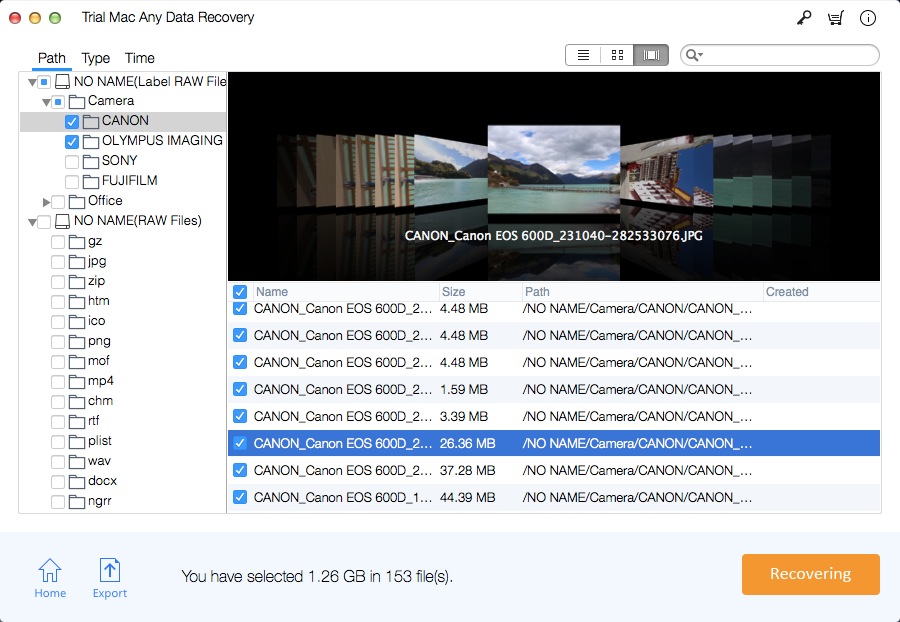How to Recover Data from Corrupted Mac Hard Drive or Partition

Common causes of Mac hard drive corruption:
The file system of Mac hard drive may be corrupted due to incorrect data manipulation, formatting/reformatting errors, etc.;
Repartitioning a Mac hard drive to expand or shrink the size of an existing Mac volume can cause damage to your Mac hard drive or partition;
Mac hard drives, bad sectors on hardware or damaged RAM can cause your Mac hard drive corrupted;
The Mac hard drive is damaged/ corrupted due to a power failure or a sudden system shutdown that causes the system to suddenly shut down and forcibly close all open applications;
An interrupted or incorrect file system conversion process can cause Mac hard drive or partition corruption;
Other reasons, such as bad sectors, software failure, hard drive aging, Mac hard drive failure, file system corruption, formatting errors, volume header corruption, partition table corruption, use of unreliable third-party utilities to resize existing volumes or recreate volumes.
How do I Fix/Repair a Corrupted/Failed/Damaged Mac Hard Drive or Partition?
When the Mac hard drive or partition is corrupted, you cannot view or access your files from the Mac hard drive volume, the volume on the Mac HDD will not be installed after the hard drive is damaged. However, the data is not actually lost, it just becomes invisible. In order to get data from a corrupted Mac hard drive, you have to format it and stop using your Mac hard drive to avoid overwriting unreachable or lost data with new data. Then use professional Mac Hard Drive Data Recovery software.
How to Recover Data/Lost Files from Corrupted/Failed/Damaged Mac Hard Drive or Partition
Mac Any Data Recovery Pro can retrieve and restore any lost data from deleted, lost, formatted or reformatted Mac volumes. It easily recovers all types of files from damaged or corrupted Mac hard drive or partition, such as videos, photos, animation files, documents, PDFs, spreadsheets and more. It can easily recover deleted files from all versions of Mac operating systems such as Mojave, High Sierra, Sierra, El Capitan, Mavericks, Mountain Lion, Lion, and Snow Leopard.
Step 1 Run the Mac Hard Drive Data Recovery Software
Download, install and launch Mac Any Data Recovery Pro software on your Mac computer. Select file types to recover and click "Starting" button.
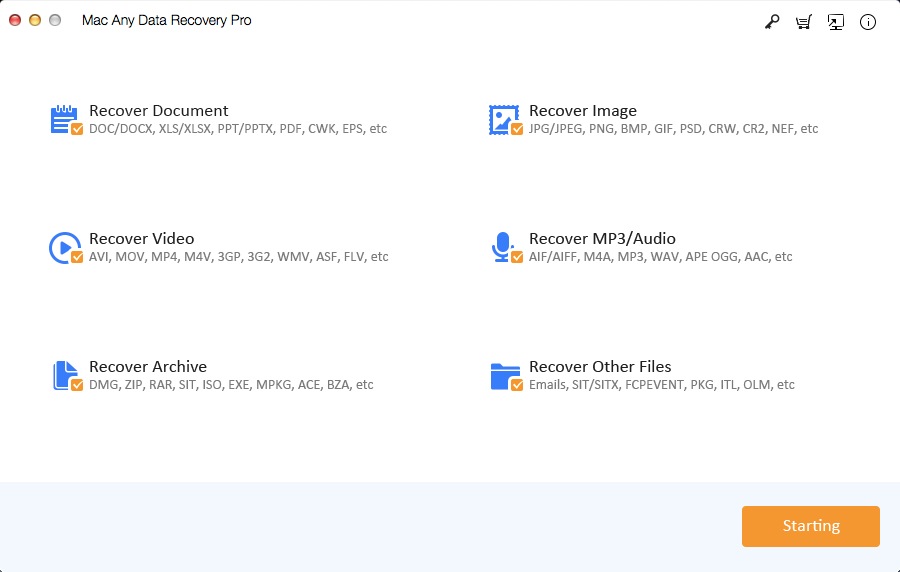
Step 2 Select the Hard Drive
Select the corrupted Mac hard drive or partition, and click "Scanning" button.
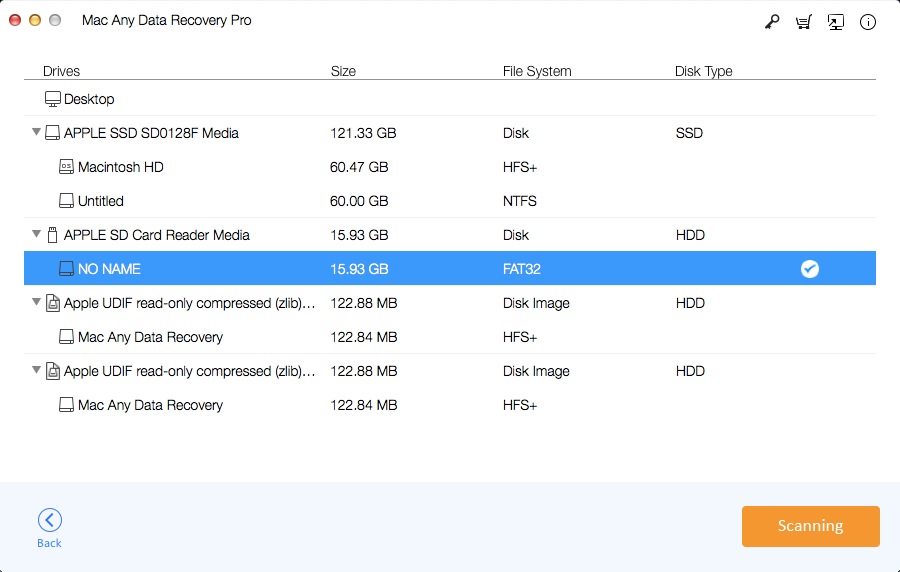
Step 3 Restore Files from Corrupted Mac Hard Drive or Partition
After recovery step is done successfully you can preview all recovered files, click "Recovering" button to save all your lost files to a safe place.