6 Ways - How to Recover Unsaved/Deleted/Lost Excel Files on Mac
"I was using Excel, I hit the save button and Excel crashed, and now I can't find my file, is there any way to recover my file. I was working 8 hours. I really appreciate your advice. Thanks."
"I was working on my Excel file for last 15 days but today after making so many recent changes, I accidentally clicked NOT to save it. I not only lost data but also lose the time I invested in making the whole report. The file is really important to me. Is there any suggestions? Thank you for your advice."
"Hello, I have an excel file that cannot be opened for some reason. It says "the file might have been damaged or modified from its original format". Is there any way for me to recover this excel file that doesn't involve me buying a Mac Excel Recovery software app?"
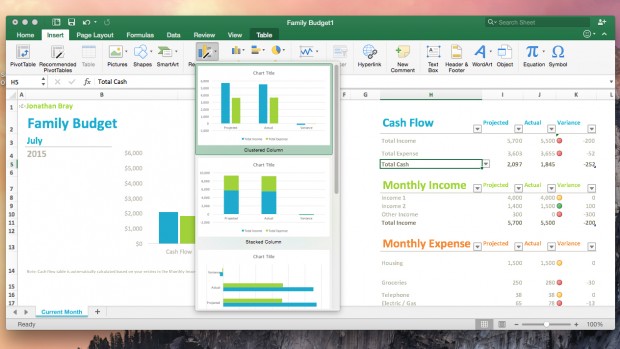
There are many reasons why Excel files are lost; the most common reason is accidental deletion. When you format your hard drive or a specific partition, you will lose all your Excel files and any other content in it. If you don't have any backups, this can result in data loss. A virus/malware attack is one of the biggest threats to critical data loss. Malware or viruses will delete your files. Formatting the hard drive is a direct way to get rid of the virus, but you will lose other important files including Excel. Other reasons can also result in the loss of Excel files or the loss of part of the Excel file, including power failures, system crashes, and computer shutdowns.
To recover deleted or lost Excel files on your Mac, first check the trash. If you haven't emptied it yet, then your file is there. However, if you empty the Trash, you will need a third-party Excel file recovery program to help you recover your Excel files on your Mac.
This article provides 2 valid Excel file recovery ways: recover lost, deleted or unsaved Excel files without using paid or free software; another way is to use Mac Excel file recovery software in complex situations Restore the Excel file.
1 How to Restore Unsaved/Deleted/Lost Excel Files without Software
Method 1: Recover Excel File Not Saved Mac from Trash Bin
Open the Trash Bin on Mac desktop to see if there are the lost file, find and mark the Excel file you want to restore, you can drag the file to a specific location or right-click to select "Put Back" to recover it to Its original location.
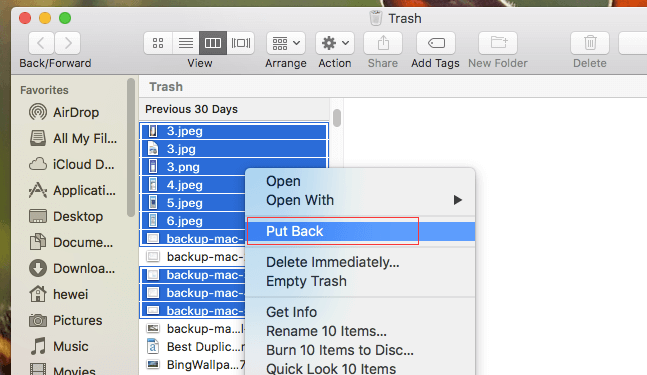
Method 2: Recover Unsaved Excel Mac in Recent Workbooks
Open Microsoft Excel to click the "File" tab and select "Open". Click on the "Recent Workbooks" option, find recent workbooks in excel. Then select the "Recover Unsaved Workbooks" folder at the bottom of the list. Find unsaved file in this folder. Double-click the unsaved Excel document or right-click it to select "Open". Click the "Save As" button in the open Excel to save it to a specific location.
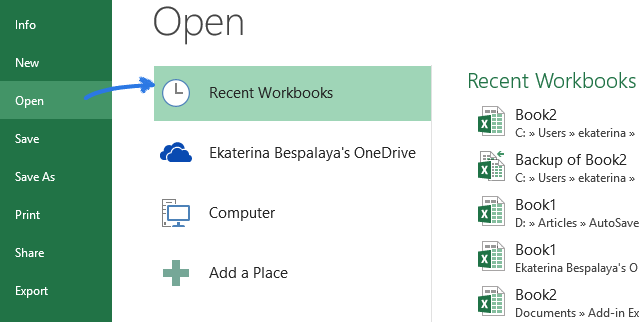
Method 3: Restore from Excel Autosave Location
Open the "Finder".
Go to:
/Users/
Open, save, and recover unsaved excel file to other folder on Mac.
Method 4: Restore Unsaved Excel File from the Temporary Folder
Go to "Applications" > "Utilities" > "Terminal". Type open $TMPDIR and press "Return" to open the Temporary files folder. Select the folder named "TemporaryItems". Find the unsaved Excel file under "TemporaryItems" and restore.
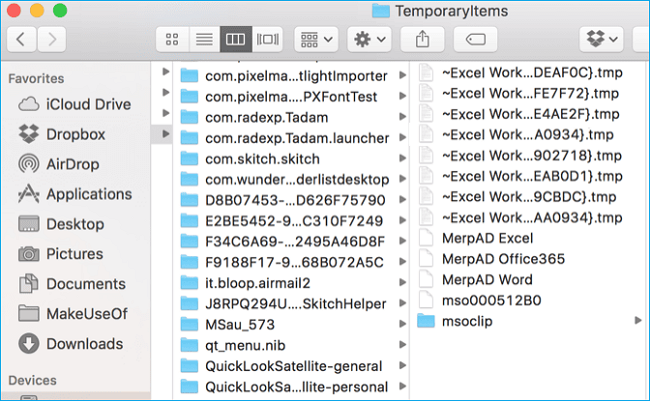
Method 5: Recover Unsaved/Deleted/Lost Excel files using the management version
Excel understands that sometimes users may wish to return to a previous version of the file. Therefore, the software comes with a feature that saves all versions of a file on your computer. If there is a problem with the current version of the Excel file, you can easily restore the previous or any other working version of the file to access the data.
However, keep in mind that after you create the version, you will lose all the data you have added to the file. If you can lose some data and get the rest of the data from the file, you can use the following instructions to recover unsaved or overwritten Excel files using the Manage Versions feature.
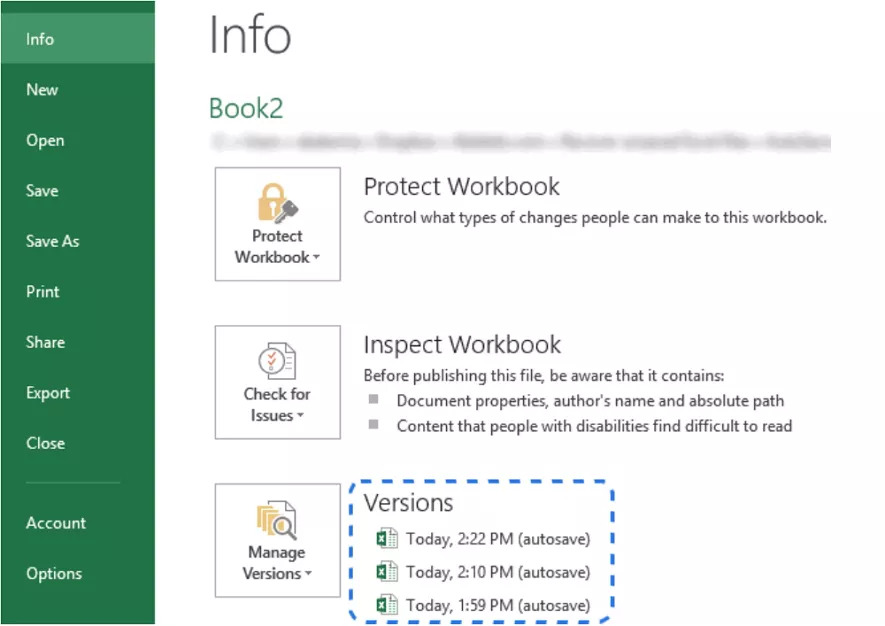
2 How to Recover Unsaved/Deleted/Lost Excel Files with Mac Excel Recovery Software
Method 6: Restore Unsaved Excel File by Using Software
With Excel file recovery software, you can recover Excel files, especially accidentally deleted or permanently lost, regardless of data loss. In addition, it supports various file systems on Mac computers such as APFS, HFS+, HFSX, FAT16, FAT32, exFAT and NTFS file systems.
Now, install it and follow the following 3 simple steps to restore deleted or lost Excel file on Mac.
Step 1: Select the "Recover Document" to scan
Uncheck the unneeded file types, leave only the selected "Recover Document" option, and then click "Starting" to recover deleted or recovered lost Excel on Mac.

Step 2: Select the drive to scan
Select the storage disk where you deleted or lost the Excel file. Then click "Scanning".

Step 3: Recover Excel Mac
Once the scan is complete, you can see all the files found in the results window. Find the Excel file you need and click "Restore" to save the Excel file to your Mac.


