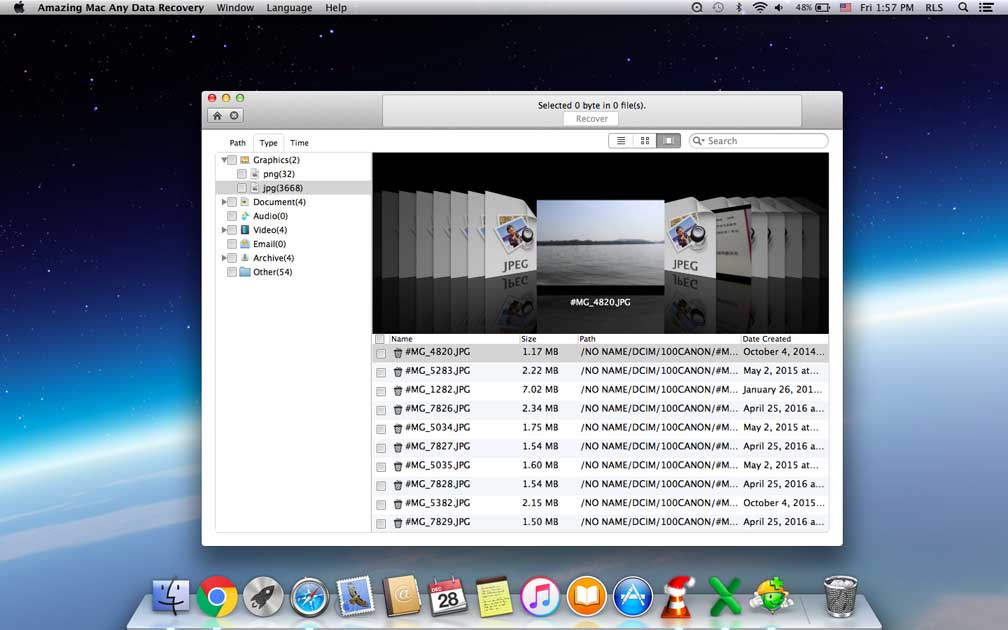Is there a Mac Data Recovery Program that is 100% Free?

Is Mac Data Recovery Free?
No. Almost all data recovery programs are not free. Some data recovery free editions have limitations when recovering files. It's hard to find a completely free Mac data recovery application as soon as possible. When we search "Mac Data Recovery Free" via Google, most articles claim that they concluded "15 Free Data Recovery Software", "Top 5 Completely Free Data Recovery Software for Mac", "5 Best Free Data Recovery Apps for Mac OS X", "Top 15 Data Recovery Software for Mac - 100% Working", "Top 10 Free Data Recovery Software for Mac", "10 Best Mac Data Recovery Software" and etc. Most of us are tired of reading such articles and nearly give up to looking for 100% free data recovery for Mac tools. Because almost all so called free Mac data recovery apps are paid version. The name is free but it is not free when you have a trial. When you try Disk Drill Basic, Recuva, M3 Free Mac Data Recovery, Softtote Mac Data Recovery, EaseUS Data Recovery Wizard for Mac, etc. you'll feel so disappointed that they are not free and why such apps lied to us?
Is there a Mac Data Recovery Program that is 100% Free?
Yes. Although there are few 100% completely free Mac software programs, but we found that a totally free Mac data recovery application - Mac Free Any Data Recover V13.8 (Developed by Amazing-Share).
What is the best free data recovery software for Mac?
Mac Free Any Data Recover is powerful free file recovery program for Mac which can restore files from HFS/HFS+, FAT, FAT32, NTFS, EXFAT and other file systems effortless.
Free Mac Data Recovery Software Full Version Free Download
You can download this best free Mac data recovery tool from trusted download websites or the official product page.
How do I recover files on my Mac for free?
Step 1 Run Mac Free Any Data Recovery
Select data recovery mode and file types.
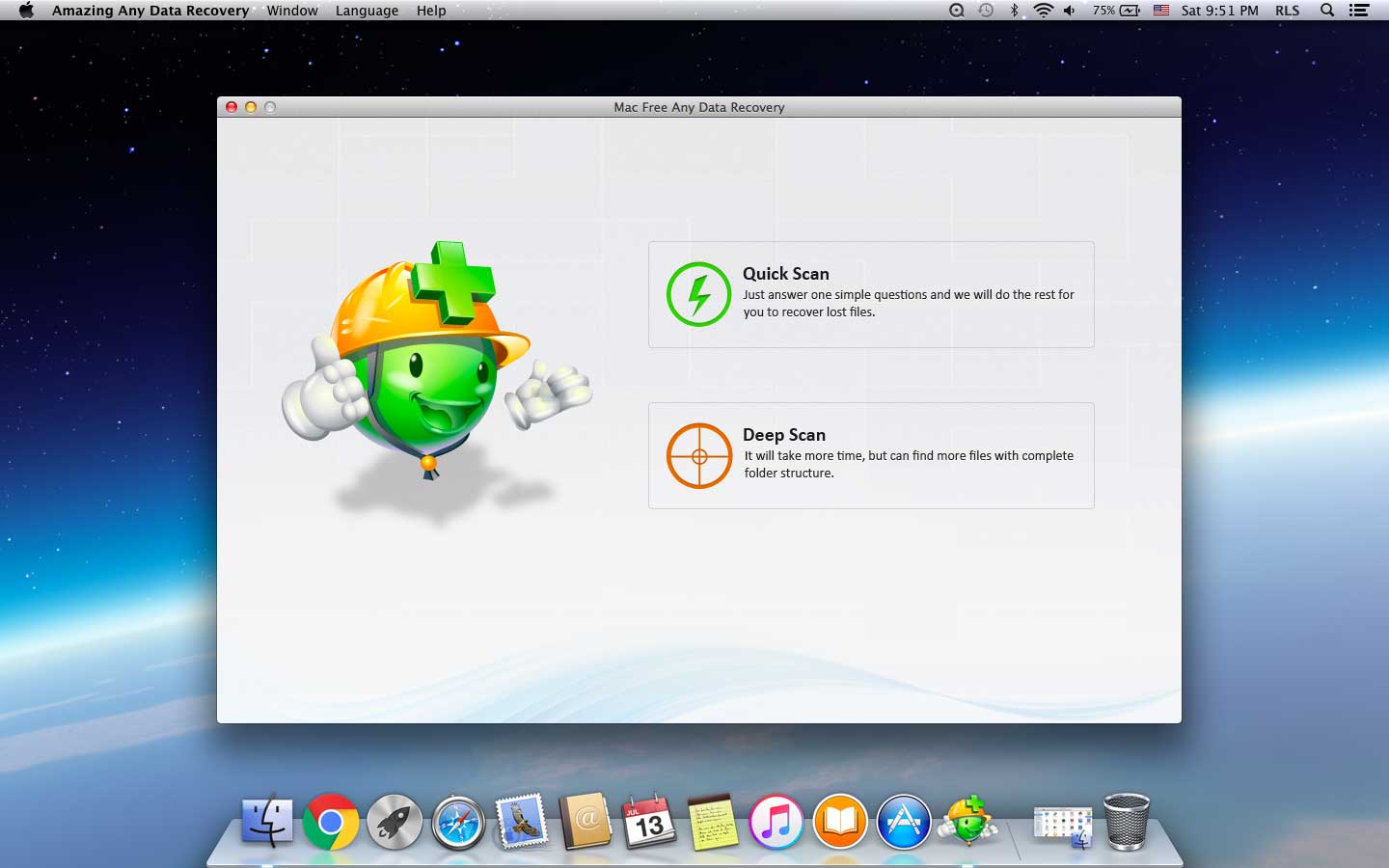
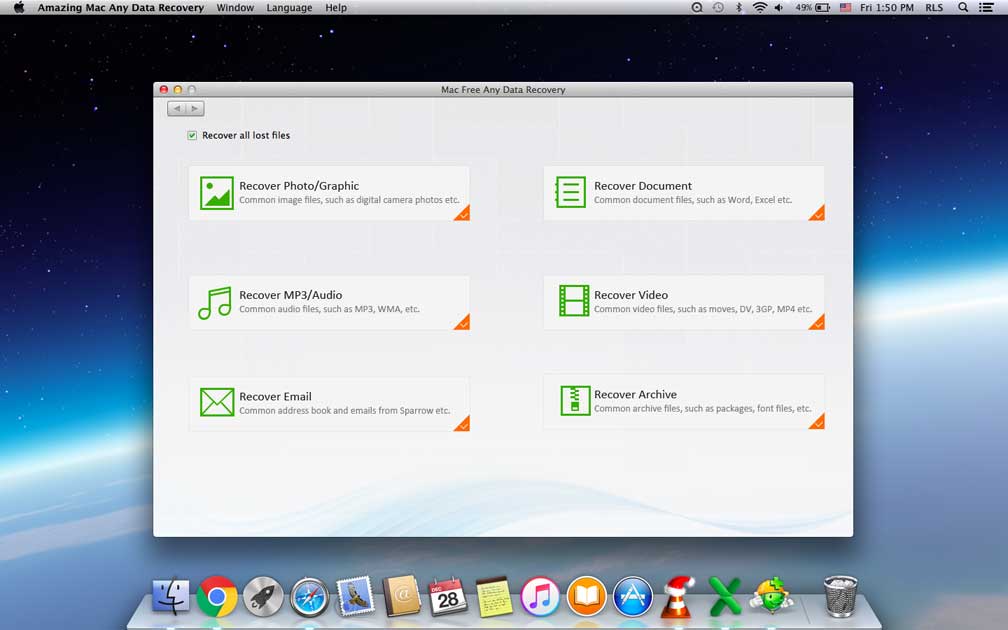
Step 2 Select a Drive
Select a location where you lost data and start the scanning.
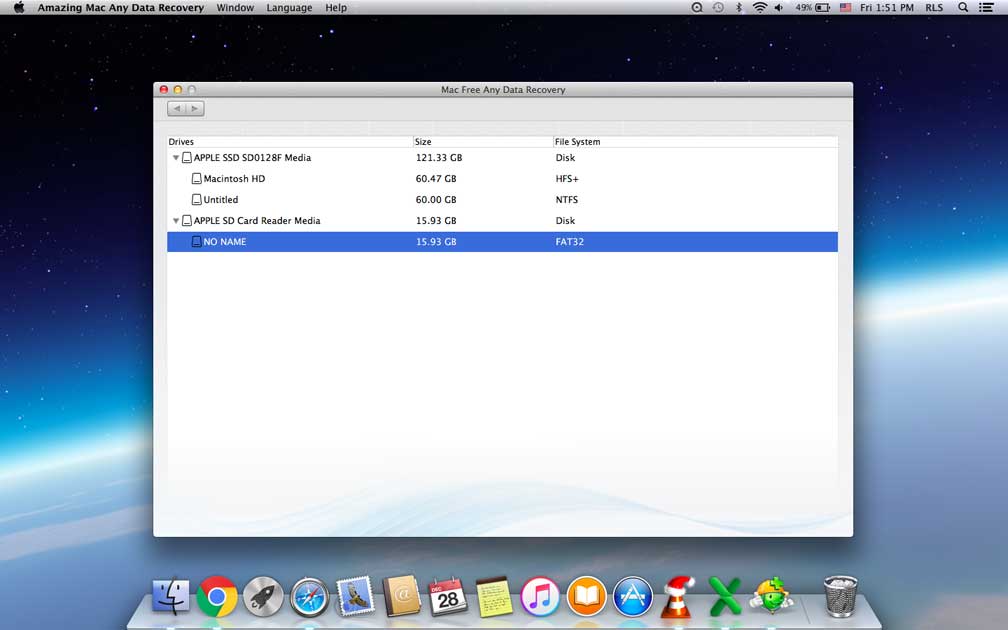
Step 3 Free to Recover Data
Select files and click "Recover" button to save data to a save place.