5 Ways - How to Recover Unsaved/Deleted/Lost Word Document Mac
"Hello, when I finished the Word writing in macOS High Sierra, when I clicked the "Save" button, I was prompted: Word had to quit unexpectedly. When I opened the word document again, I found that some of the latest completions were not saved. Please tell me how to recover unsaved Word documents on Mac."
"Hello everyone, is there a way to recover deleted Word 2016 files on Mac. PS: I can't find them from the trash and can't find their original saved location."
"Is there a quick way to recover unsaved Word documents on Mac? I mistakenly clicked "Don't save" this afternoon. I spent a whole day to complete my work, what effective way to recover unsaved Word documents, waiting for your reply online. Thank you."
There are many reasons why Word documents are missing, such as Word crashes, programs or computers close unexpectedly, and Word documents are not saved. Mac users therefore lose the progress of unfinished or unsaved documents.
MS Word documents are stored in an open XML-based DOCX format with explicit file signatures and older MS Word document files are identified by a .DOC extension. Whether you're using MS Word on a Mac or using the native Apple Word processor Pages on Mac OS X, you still have the opportunity to retrieve and restore lost, deleted or even unsaved important Word documents. This article provides five ways to recover lost Word documents on a Mac computer. All of the following methods are available for Office 2011, 2016 and Office 2019, and I hope to help you.
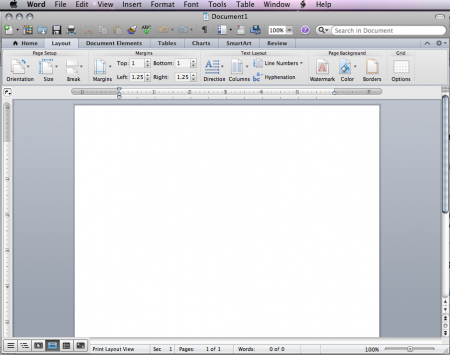
Method 1: Recover deleted or lost Word documents from Mac trash
If you accidentally delete important files, it's easiest to recover unsaved Microsoft Word documents from your Recycle Bin. Of course, the premise of using this method is that during the 30-day automatic emptying, the trash folder is not manually emptied.
Step 1: Double-click the "Trash" icon on the desktop to open it, and then find the desired document in the pop-up window.
Step 2: Drag the Word document to the location on the Mac, or right-click to select "Put Back" to the original folder.
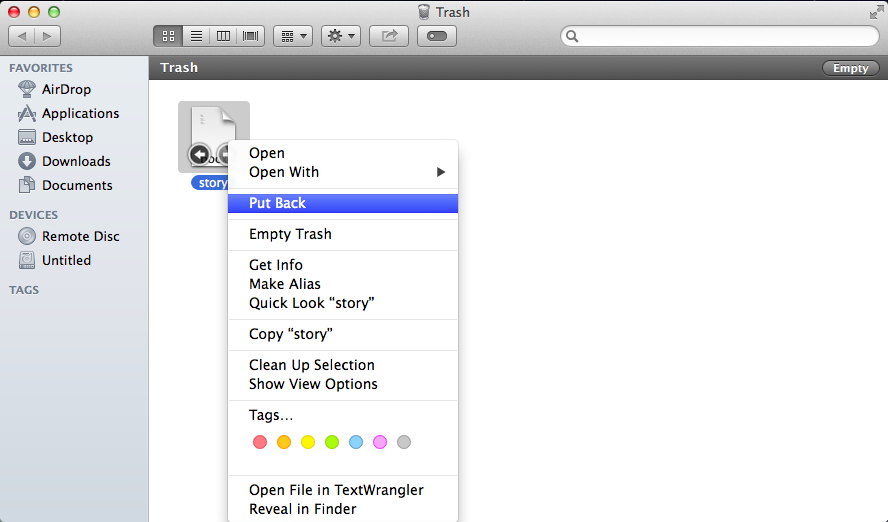
Method 2: Recover Unsaved Word Documents from Temporary Folders on Mac
Mac OS may create a copy of the unsaved Word document in the TMP folder.
Step 1: Find and open "Terminal" in Utilities.
Step 2: Type "open $TMPDIR" and press "Enter".
Step 3: Find and open the TMP Folder named "TemporaryItems"
Step 4: Select and save the unsaved Word documents you want.
Method 3: Recover unsaved Word documents from the AutoRecover folder
Word for Mac has a built-in autosave feature called AutoRecover that is enabled by default. This means that Word is quietly saving the documents you are working on. If the document is lost due to a computer or software accidentally shutting down, you can still find it in the AutoRecover folder.
Step 1: Access this path
Finder/Go/Library/Application Support/Microsoft/Office/Office 2011 AutoRecovery. Please bear in mind that you have to press the "Option" key while clicking "Go" in finder to be able to access "Library" folder
Step 2: Open the "Library" folder
Step 3: Save your Word document in a location
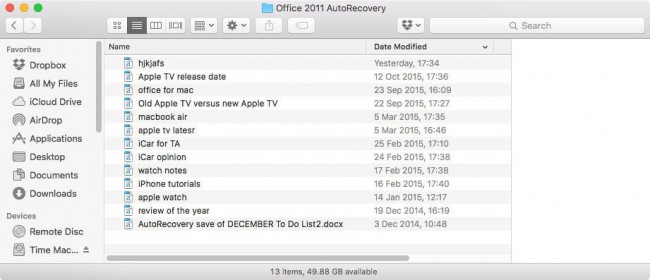
Method 4: Recover Lost Word Doc from Time Machine Backup
This method is for Mac users who use Time Machine to create backups to recover Word documents that are not saved on the Mac.
Step 1: Click on the "Spotlight" icon in the top right corner of the Mac to search for "Time Machine".
Step 2: Click "Time Machine" from the search results. Select the folder where you think the target file is located.
Step 3: Then click the up arrow icon to display multiple backup files from which you can select deleted files. Hold "Command" while selecting a document, then click "Recover"
Method 5: Use MAC Word Document Recovery Software
Mac Any Data Recovery Pro makes it easy and efficient to recover deleted or lost Word document files on Mac and Windows without even saving your Word document files.
How to Recover Unsaved/Deleted/Lost Word Document Mac
Follow download and install Mac Any Data Recovery Pro on your computer. Follow the next steps to perform Deleted/Lost Word Document recovery on Mac. Just in 3 steps, you can get lost Word Document back instantly.
Step1: Select the "Recover Document" to scan
Uncheck the unneeded file types, leave only the selected "Recover Document" option, and then click "Starting" to recover deleted or recovered lost PowerPoint on Mac.

Step 2: Select the drive to scan
Select the storage disk where you deleted or lost the Word Document file. Then click "Scanning".

Step 3: Recover Word Document on Mac
Once the scan is complete, you can see all the files found in the results window. Find the Word Document file you need and click "Restore" to save the Word Document to your Mac.


